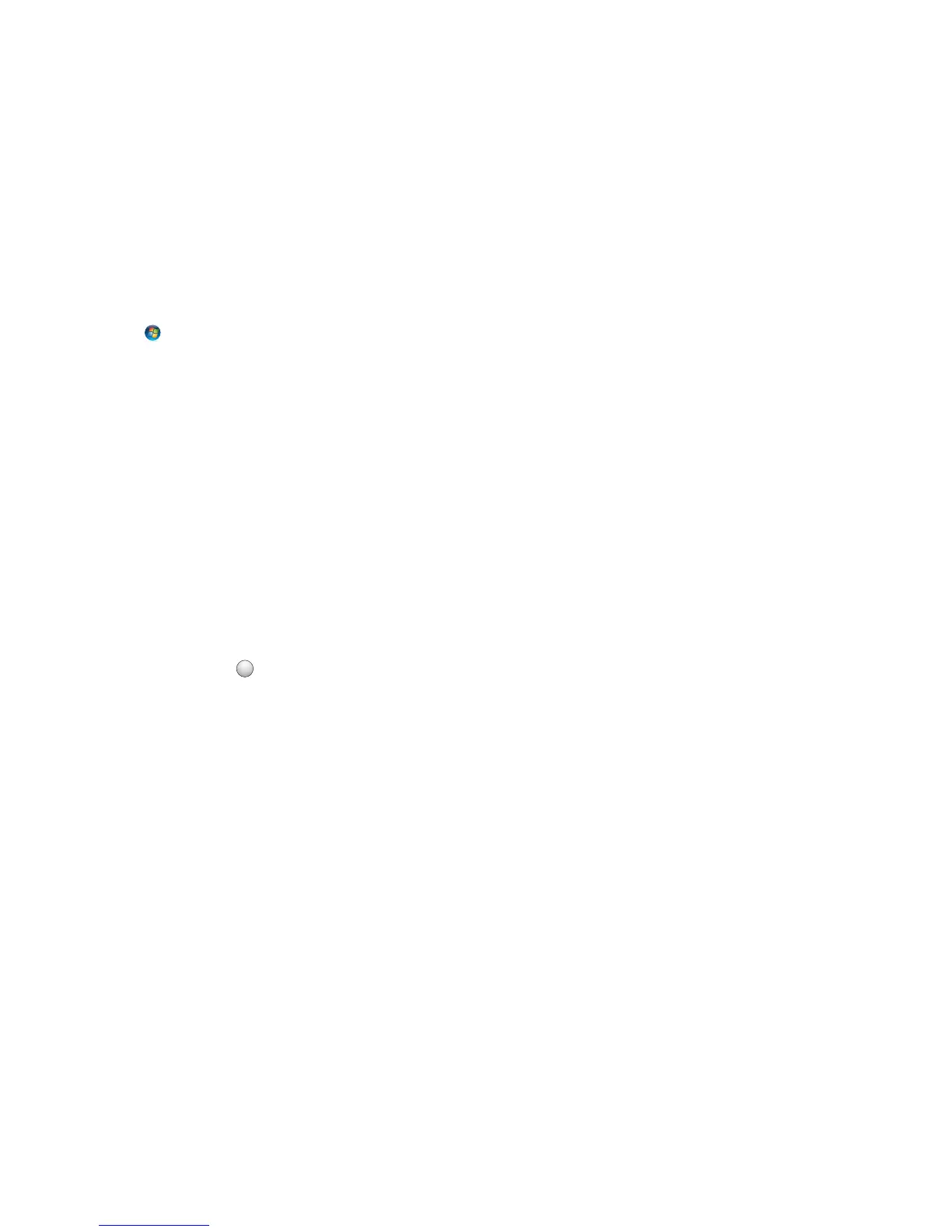6 Click Scan.
When the scan is finished, a new e-mail message is created with the scanned document automatically attached.
7 Compose your e‑mail message.
Scanning to a PDF
For Windows users
1 Load an original document.
2 Click or Start.
3 Click All Programs or Programs, and then select the printer program folder from the list.
4 Navigate to:
Printer Home > select your printer > Scan > PDF
Scanning starts and the scan progress dialog appears.
5 Save the document as a PDF.
For Macintosh users
Notes:
• Use any application (such as Image Capture) that supports your printer.
• For more information, select the application you want, and then search for Scanning an image in the
Search field of the Help menu.
• If applicable, click
?
on the preview dialog.
Using Image Capture
1 Load an original document.
2 From the Applications folder in the Finder, double‑click Image Capture.
3 From the list of devices, select your printer.
4 Adjust the scan settings as needed.
To preview the image, click Overview.
Note: The preview feature is available only when scanning from the scanner glass.
5 From the Scan To pop‑up menu, choose an application that supports the PDF format.
6 From the Format pop‑up menu, choose PDF.
7 Click Scan.
Scanning
69