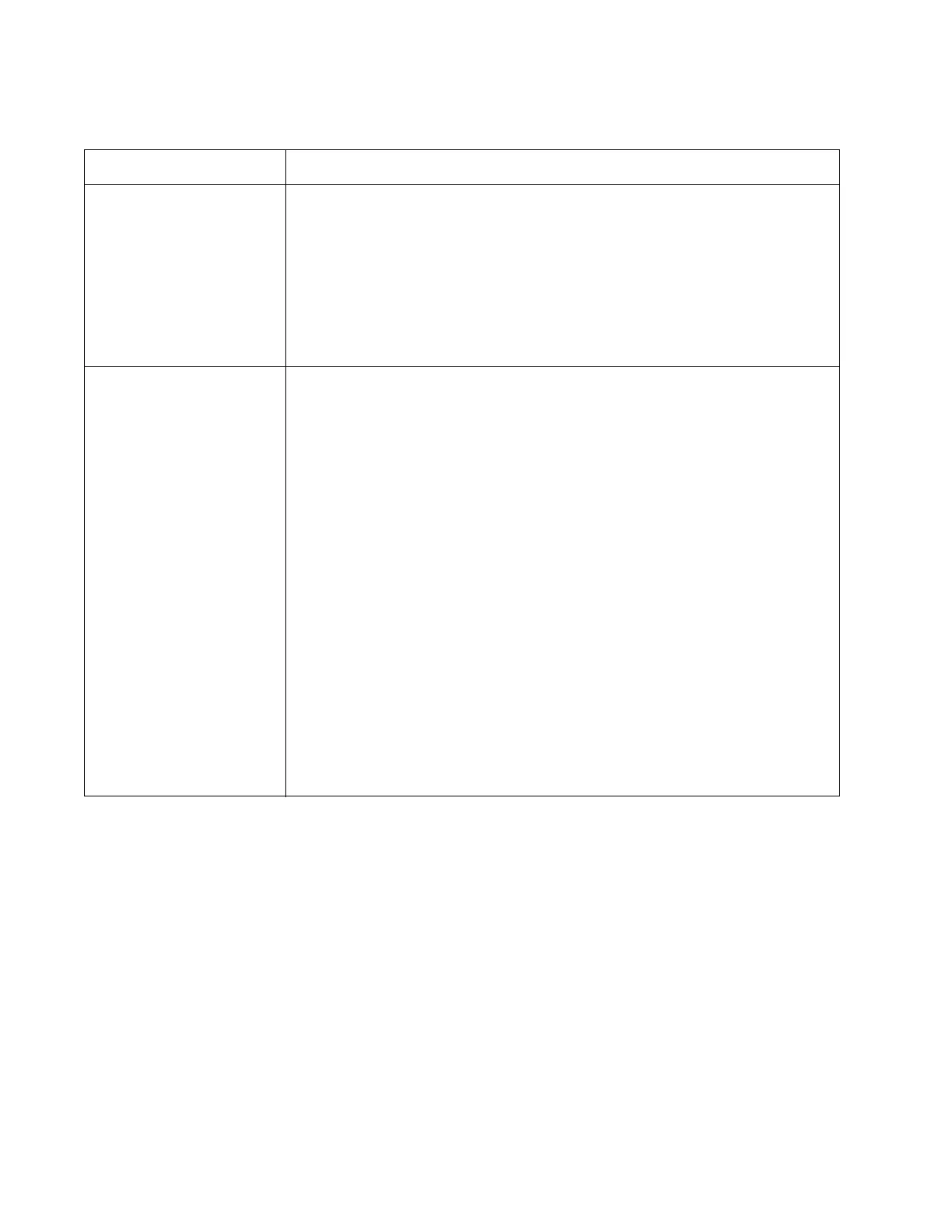2-12 Service Manual
Lexmark S400 Series
Carrier service checks
Symptom Action
• The carrier slams
against the side
frame.
• There is no carrier
movement.
• Check the encoder strip for proper installation.
• Check the carrier cable connectors J21, J22, and J23 on the system board. If
connectors are okay, replace the carrier assembly with belt and cables. See
“Carrier assembly removal” on page 4-31. If the problem remains, then
replace the system board. See “System board removal” on page 4-28.
• Check the carrier transport motor connector J2 on the system board. If it is
connected, check for approximately 30 V dc on pins 1 and 2 or at the wire
connections located on the rear of the carrier transport motor. If voltage is
incorrect, replace the system board. See “System board removal” on
page 4-28. If voltage is correct, replace the All-In-One.
Poor print quality Be sure that the All-In-One contains good print tanks.
Be sure the print tank nozzle plate is clean. Clean with a soft cloth.
Ink smudging and smearing can be caused by paper problems or problems in the
paper feed area. Check for:
• Correct type of paper
• Curled or wrinkled paper
• Paper path obstructions
• Feed roller wear or looseness
• Worn gears or binds
If the paper feed roller or gears are defective, then replace the All-In-One.
Blurred print and voids can be caused by problems in the carrier transport area. Check
the following:
• Carrier transport belt for wear
• Idler pulley parts for wear, damage, or looseness
• Carrier guide rod for wear or dirt. If the rod is dirty, then clean and lubricate it.
The carrier to carrier frame engagement should be lubricated with grease P/N
40X0179.
If the carrier transport belt is worn, then replace the carrier assembly with belt and
cables. See “Carrier assembly removal” on page 4-31.
If the idler pulley parts are defective, then replace the All-In-One.
