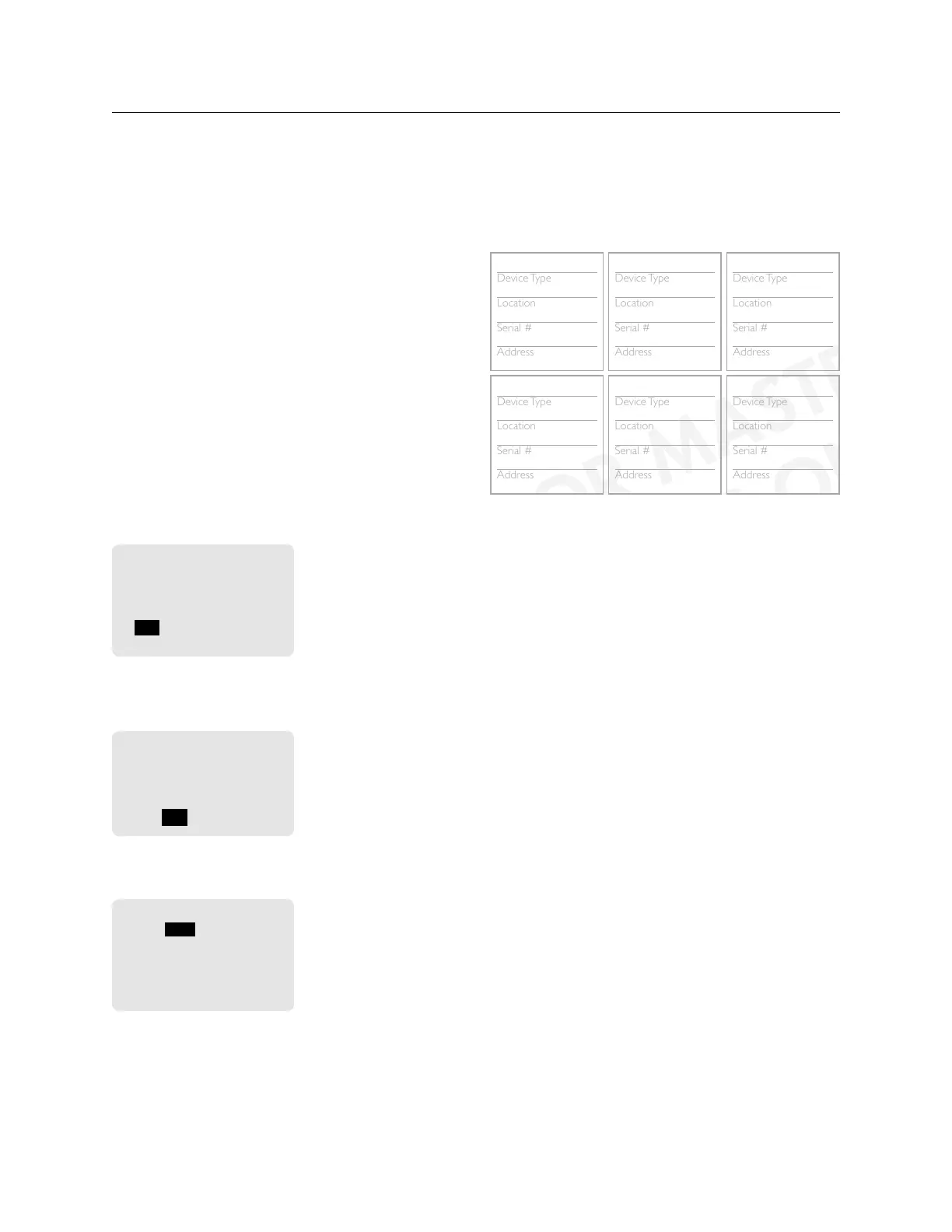THE BLUE BOX LT ADDING A NEW DEVICE 43
LCDBBAND04Sept08
AUTO-ASSIGNING ADDRESSES
TO A NEW DEvICE
Any newly added digital device (switch, relay panel, DI
card, etc) to any system with a Blue Box LT Master panels
may be auto-addressed as follows:
After completing the product Installation Guide(s), 1.
power up all Slave Panels, and active devices (any de-
vice with an onboard - 120 or 277 - power supply) first
and then power up the Master Panel. Check that the
power-indicator LEDs on all digital devices are lit-up.
The main screen will be displayed for a few seconds, 2.
after which the following will be displayed. TAB to YES
and press ENTER to auto-address the new device(s).
If the number of devices detected do not match the
number of devices present on the bus, proceed to
trouble-shooting section.
Found 1 device on the
system that are not used.
Would you like to
auto-assign them?
YES / NO / ->
Never Ask Again
To view address assignment, TAB to YES and press 3.
ENTER to go to the “Serial Number Scan” screen.
The “Serial Number
Scan” screen displays the
serial number, address,
and device-type of any
newly added device(s)
Assigned 1 device.
Review assignments by
scanning all serial
numbers?
YES / NO
If adding more than one device, TAB to “Serial#” field 4.
and SCROLL UP or DOWN to review each device.
SCAN by serial#
Serial# CE80
Adr: 6
Item Type: Switch
Mapd: 6 Btn. Switch
Address: OK
SAVE ADDRESS CHANGES
Add the new device(s) to the “System Device Sched-5.
ule” on the back of the “Panel Schedule” located inside
the Blue Box LT Master Panel for future programming.
Device Type
Location
Serial #
Address
Device Type
Location
Serial #
Address
Device Type
Location
Serial #
Address
Device Type
Location
Serial #
Address
Device Type
Location
Serial #
Address
Device Type
Location
Serial #
Address
Device Type
Location
Serial #
Address
Device Type
Location
Serial #
Address
Device Type
Location
Serial #
Address
Device Type
Location
Serial #
Address
Device Type
Location
Serial #
Address
Device Type
Location
Serial #
Address
Device Type
Location
Serial #
Address
Device Type
Location
Serial #
Address
Device Type
Location
Serial #
Address
Device Type
Location
Serial #
Address
SYSTEM DEVICE SCHEDULE: (for Master Panels)
LIGHTING CONTROL & DESIGN
905 Allen Ave s Glendale, CA 91201s Support 800-345-4448 s www.lightingcontrols.com
(Master) LCP1
1
L
BB Panel Schedule.indd 4 8/13/2008 1:37:47 PM
3 btn sw
Hallway
8875
6 btn sw
lobby
4685
DI-6
LCP 1
4055
7
LCP 2
telecom
af97
5
(Master) LCP1
elec rm
ce80
1
Not sure what the serial numbers are? Each device has a
unique Serial Number label or do the following to “read”
the Serial Number from the DTC clock:
a. Navigate to the “Read Address” screen: USER MENU
> SETUP MENU > RESTRICTED > ADDRESSING-
BUS SCAN > READ ADDRESS. The password to
enter the RESTRICTED area is 900001.
b Press the first button on a switch or the “Address/
Assign” button. The screen will display the “Address”
and “Serial number”. Record this data on the System
Device Schedule.
ERROR CHECk
The system is now ready for Error Checking. EXIT repeat-
edly to navigate to the main menu.
Navigate to the Error Statistics Screen. Use the path 6.
USER MENU > SETUP MENU > RESTRICTED >
ADDRESSING-BUS SCAN > ERROR STATISTICS.
Tab to the field that says CLEAR and press ENTER to 7.
clear errors. If after 3 minutes no errors accumulate
on this screen, your system is stable.
If errors continue to accumulate, refer to the “Error 8.
Check Troubleshooting” section in the Blue Box LT
O&M Manual or System Start-Up and Cabling Guide
or call Technical Support: 1-800-345-4448.