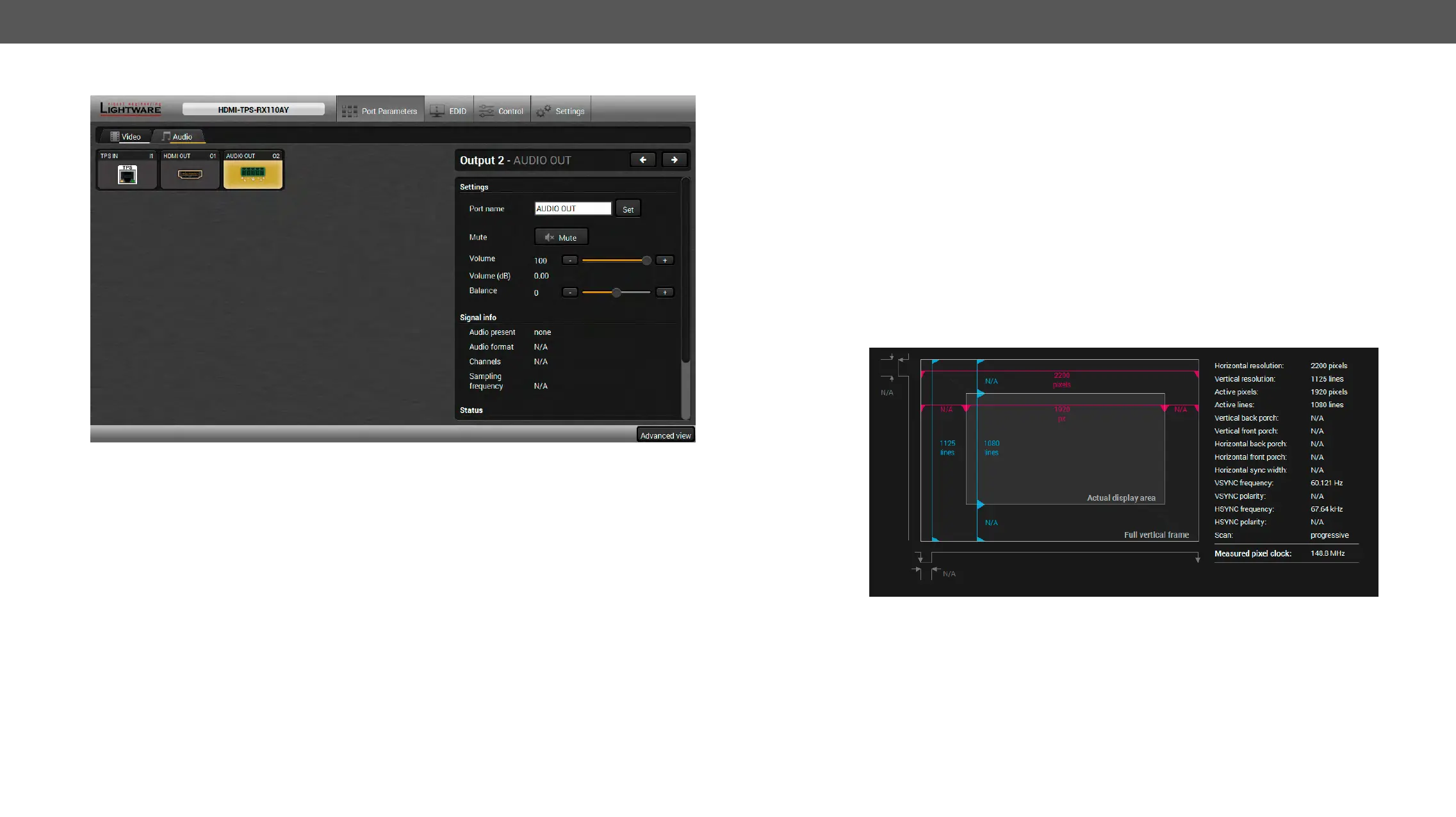HDMI-TPS-RX110AY – User's Manual 21
Audio Tab
Audio tab in Port parameters menu
The most important audio related information and settings are available on this tab.
This is the embedded TPS audio input line of the receiver. Clicking on the TPS icon results the settings panel
appering on the right side. You can check the signal info of the port.
Available Settings:
▪
▪
▪ Reloading factory defaults (see factory default settings in the Factory Default Settings section).
This is the embedded HDMI audio output line of the receiver. Clicking on the HDMI icon results the settings
panel appering on the right side. You can check the signal info of the port.
Available Settings:
▪
▪
▪ Reloading factory defaults (see factory default settings in the Factory Default Settings section).
This is the de-embedded analog audio output line of the receiver. Clicking on the HDMI icon results the
settings panel appering on the right side. You can check the signal info and the de-embeding status of the
signal.
Available Settings:
▪
▪
▪ Balance;
▪ Reloading factory defaults (see factory default settings in the Factory Default Settings section).
Diagnostic Tools
The ports can show detailed information about the signal like blanking intervals and active video resolution.
This feature is a good troubleshooter if compatibility problems occur during system installation. To access
this function, open the port properties window and click on Frame detector button.
Frame detector window
video format that is present on the port, thus helps to identify many problems. E.g. actual timing parameters
may differ from the expected and this may cause some displays to drop the picture.
Frame Detector measures detailed timings on the video signals just like a built-in oscilloscope, but it is
full frame is the blanking interval which can contain the info frames and embedded audio data for HDMI
signals. Shown values are measured actually on the signal and not retrieved only from the HDMI info frames.
