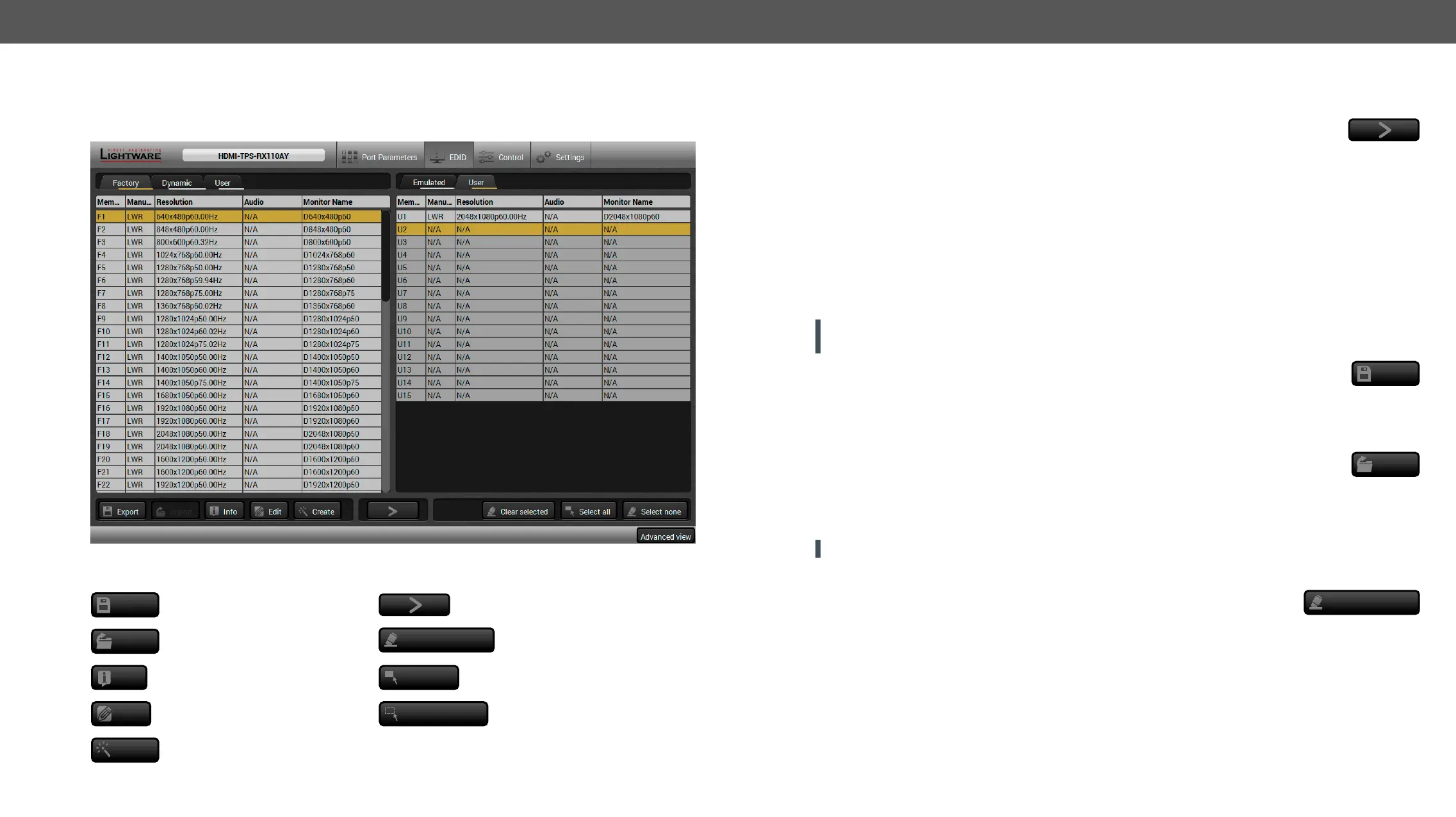HDMI-TPS-RX110AY – User's Manual 23
EDID Menu
Advanced EDID Management can be accessed by selecting the EDID menu. There are two panels: left one
contains Source EDIDs, right one contains Destination places where the EDIDs can be emulated or copied.
EDID menu
Control Buttons
Export
Exporting an EDID (save to a
Executing EDID emulation or
copying (Transfer button)
Import
Importing an EDID (load from
Delete selected
Deleting EDID (from User
memory)
Info
Display EDID Summary
window
Select all
Selecting all memory places
in the right panel
Edit
Opening Advanced EDID Editor
with the selected EDID
Select none
Selecting none of the memory
places in the right panel
Create
Opening Easy EDID Creator
EDID Operations
Changing Emulated EDID
Step 1. Choose the desired EDID list on the source panel and select an EDID.
Step 2. Press the Emulated button on the top of the Destination panel.
Step 3. Select the desired port on the right panel (one or more ports can be selected); the EDID(s) will be
highlighted with a yellow cursor.
Step 4. Press the Transfer button to change the emulated EDID.
Learning an EDID
The process is the same as changing the emulated EDID; the only difference is the Destination panel: press
the User button. Thus, one or more EDIDs can be copied into the user memory either from the factory memory
or from a connected sink (Dynamic).
Exporting an EDID
ATTENTION!
Chrome web browsers only.
Step 1. Select the desired EDID from the Source panel (line will be highlighted with yellow).
Step 2. Press the Export
Importing an EDID
Step 1. Press the User button on the top of the Source panel and select a memory slot.
Step 2. Press the Import button below the Source panel.
Step 3. Open button. Browsed EDID is imported into the
selected User memory.
ATTENTION! The imported EDID overwrites the selected memory place even if it is not empty.
The EDID(s) from User memory can be deleted as follows:
Step 1. Press User button on the top of the Destination panel.
Step 2. Select the desired memory
can be used). The EDID(s) will be highlighted with yellow.
Step 3. Press the Delete selected button to delete the EDID(s).
Export
Import
Delete selected
