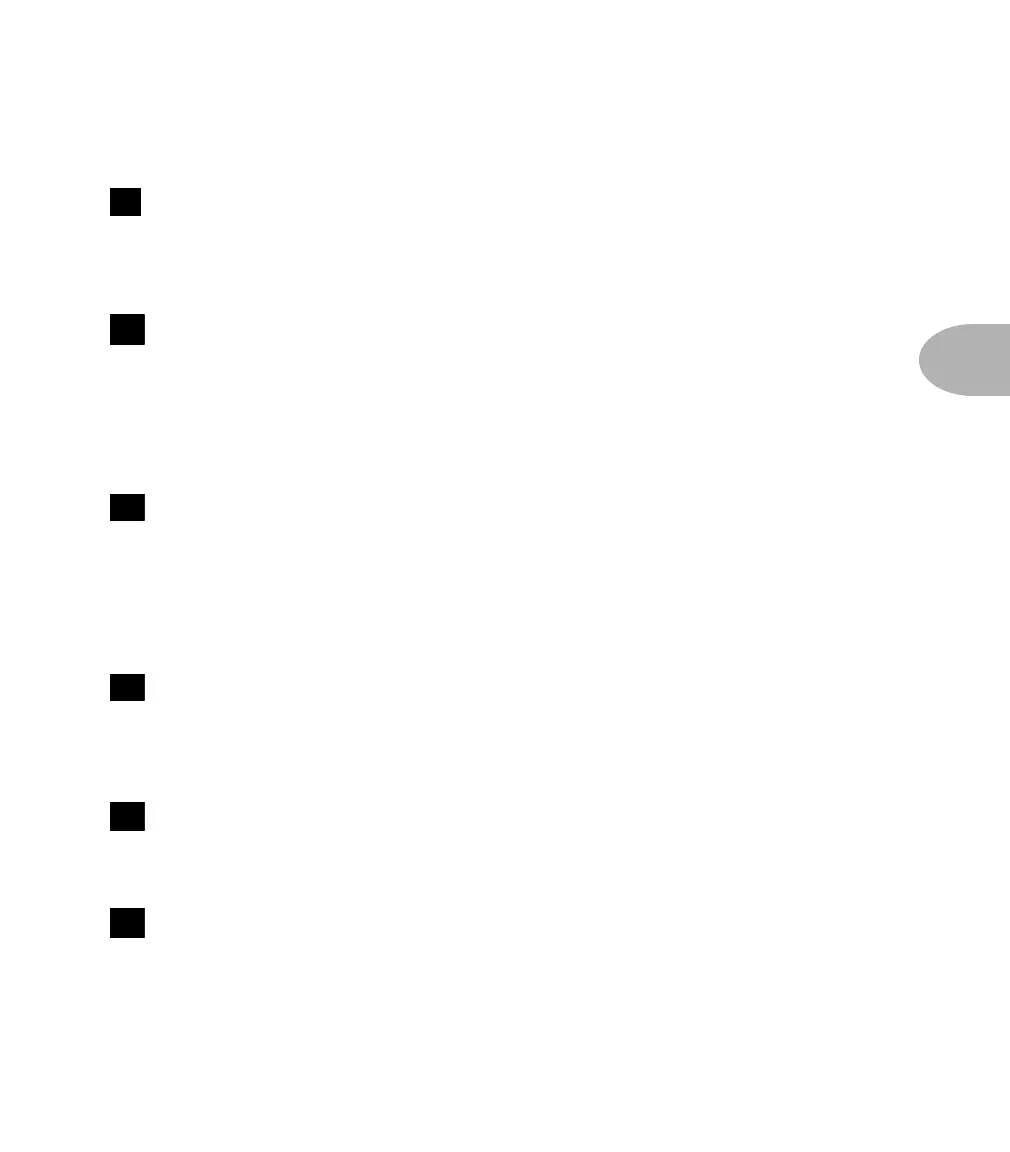Controls & Connections: FRONT PANEL
4•3
Display
Most of the time, this shows which channel you have chosen. It can also show you:
whether or not you’ve edited the channel you’re playing through; which note you’re
tuning to; the value of the parameter you're editing; or other useful information.
Save
Press this button to save a setup you are working with. When you press the button
once, the display will start to flash. At this point you either press Save a second time
to write your setup to the displayed location, or you use the Bank Up/Down and
Channel Select buttons to choose another location. Then you press Save a second
time and that channel setup’s yours forever.
Compare
When you’re editing a channel, this button will toggle between the last saved version
of the channel and the current, edited version you’re working on. When saving a
channel, you can also use the Compare button to check what’s already saved in that
channel before you write over it. See the discussion of saving sounds in the Working
It chapter for the complete scoop.
Tuner/Tap Tempo
This button normally will select the built-in digital chromatic tuner. However, when
the Delay Edit Row is active, you can tap this button to set your delay tempo. Check
out the discussion of Delay effects in the Working It chapter for the skinny on that.
Edit Row Select Buttons
These buttons will select which of the Edit Rows is active. What in the world is an
Edit Row, you ask? Well…
Edit Rows
The Edit Rows are what enable you to get to exactly the AX2 details you want to
adjust, extremely quickly. Just press one of the Edit Row Select buttons to choose an
Edit Row, and spin a knob to change a setting.
9
10
11
12
13
14
