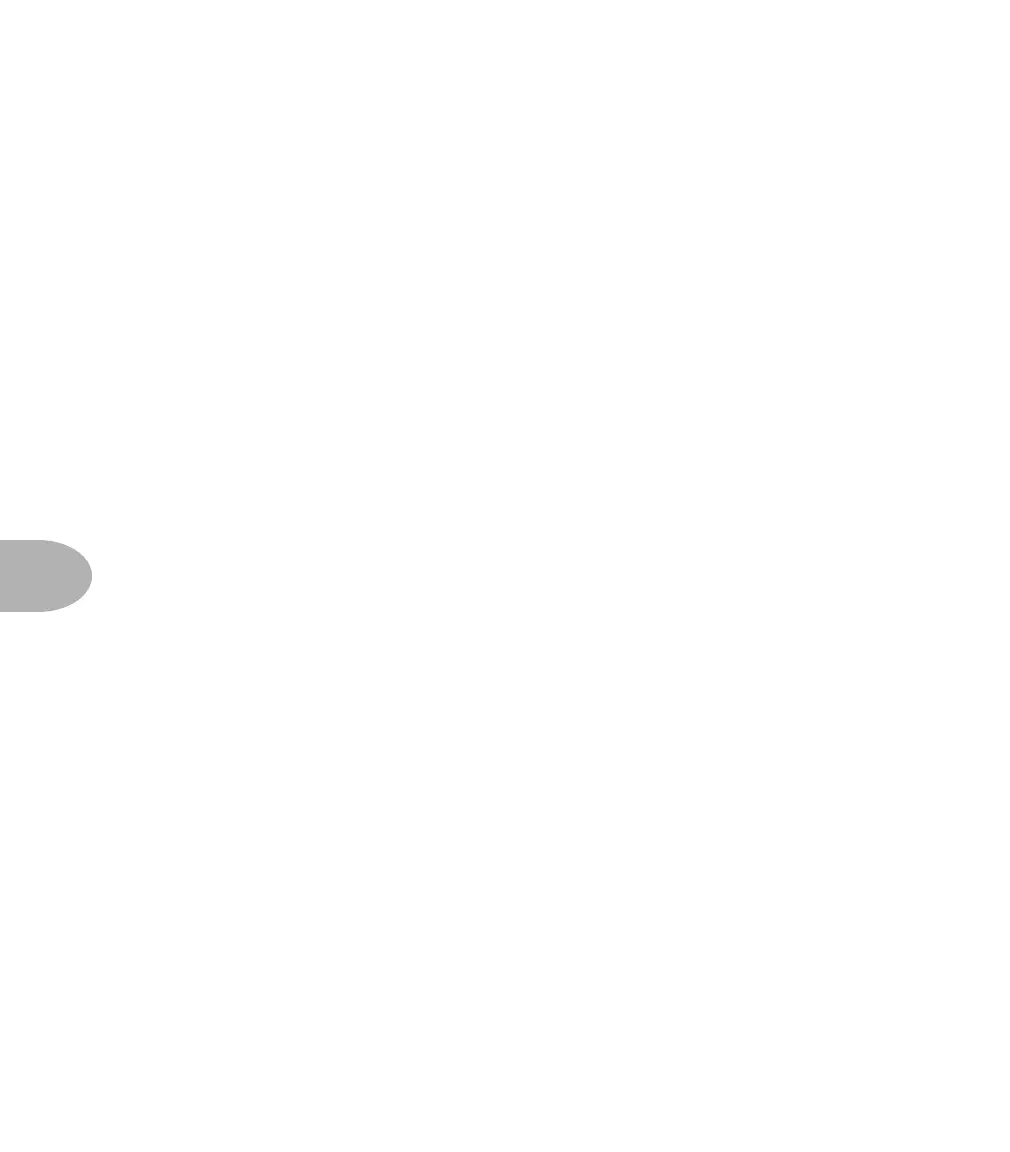Tutorial: MAKING A NEW CHANNEL SETUP
7•4
Now, here’s a little trick that you can use on a number of sounds. A lot of times, you
might want a little more low end thump than you have, but when you turn up the Bass
knob, things get a little bit muddy. Because the Graphic EQ is located after all the
distortion stages, you can use it to add some extra thump without losing clarity or
tightness. Let’s go to the Graphic EQ row and boost the 80hz control to about +6. Play
with it a little bit and try and set it where it works best for you. Just remember that if
you’re going into the ‘+’ range on the EQ, you’re adding gain. Too much added gain
and we start to get distortion we might not want to hear. Negative EQ can work just as
well to get the sound you want and actually add some headroom. To try it with
negative EQ, leave the 80 hz set to 0 and change all the other EQ bands (except for
Presence) to -6.
We should have our basic dry sound now. At this point, you should be able to tell that
we’re headed for an ‘80s metal type of sound. Next we’re going to add effects.
What type of effects would normally be used on this type of sound? Delay, chorus, and
maybe some ’verb? We’re going to set up a stereo delay, a light stereo chorus, and a hall
reverb for this one. Let’s go for the delay first. Select the DELAY Edit row and use the
Delay Type knob to select Stereo (2). Now, let’s set the Main Delay Time. With the
Delay Edit row still selected, use the Main Delay Time knob to select setting 37. Then,
set the Delay Time Offset to 50. Set the Delay Feedback to 12 and the Delay Level to
55. Since this isn't a real long delay, we'll leave the Dynamic Delay set to OFF.
What did we just do? As you may remember from the section of the Effects Chapter
that talked about the delay settings, the Main Delay Time sets the left channel delay
time when you’re using a stereo delay. If you didn’t read that chapter (and that’s ok,
I’m not hurt. Really, I’m not), now you know. The Delay Time Offset sets the
percentage of the Main Delay Time used for the right channel (If you’re sitting there
going, “Huh?” what all this means is that the right channel delay will be half as long as
the left channel delay).
The chorus we're going to use here is a light stereo chorus at a slow speed. We don't
want the chorus to be too noticeable – it’s just gonna add a little bit of movement to
the sound and spread it out over the stereo field. Start by selecting the Chorus Edit
row and select Chorus type 1 (Chorus). Set the Chorus speed to 3. This is quite slow
and you shouldn't really notice any ‘swirling’ type of effect. Set the Chorus Depth to
about 80. Once again, what we're going for here is subtlety; we can get crazy later. Set
