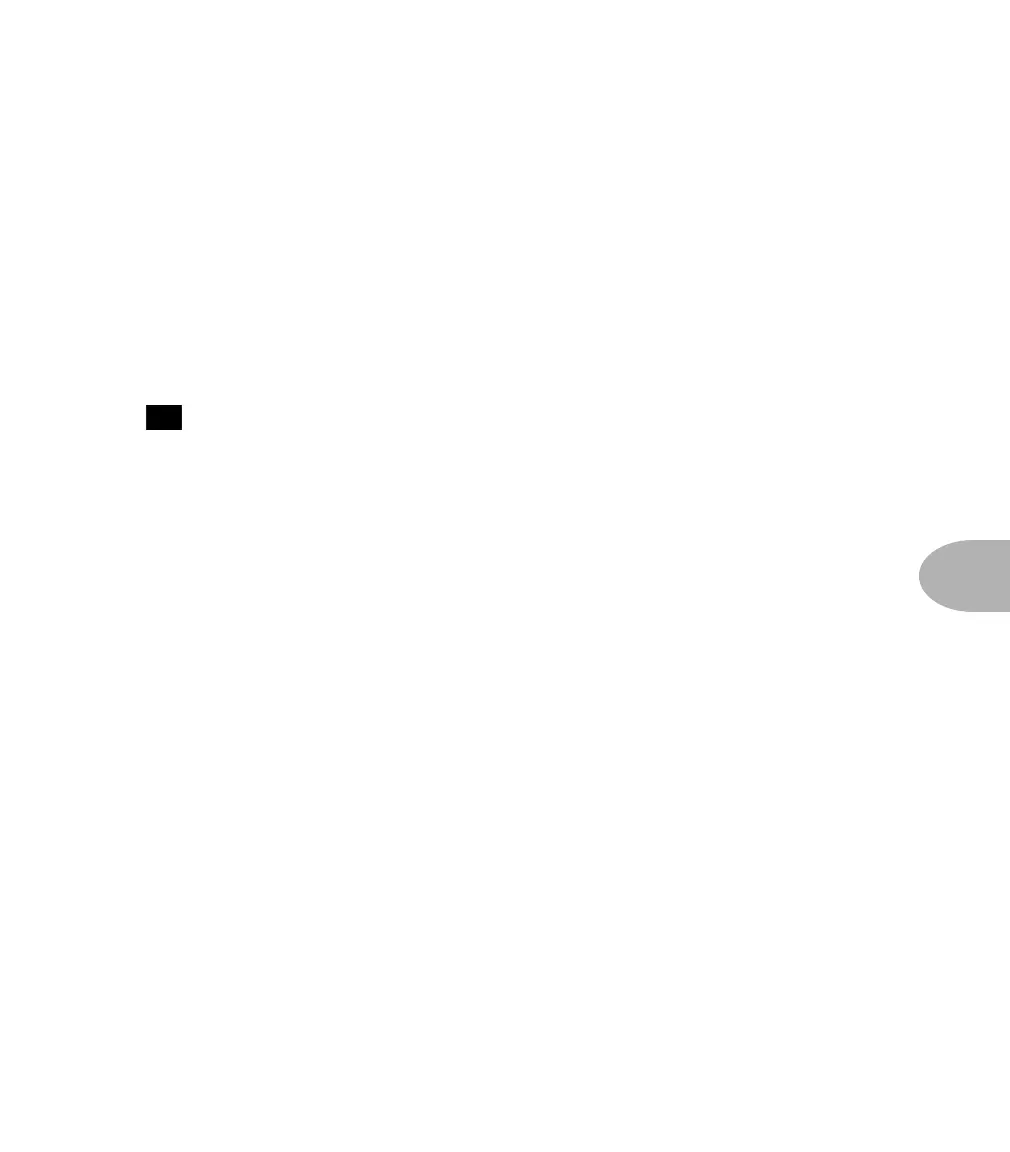Tutorial: MAKING A NEW CHANNEL SETUP
7•5
the Chorus Feedback to 2 and the Chorus Level to 32. Now, let’s listen to the sound a
little bit before we add reverb. It should be sounding fairly large at this point. Let's
make it a bit bigger, by turning on the cabinet spread. This effect uses psycho-acoustic
imaging to make the stereo image appear wider than the actual distance between the
two speakers. Select the Tremolo/Cab row and turn the Cabinet Stereo Spread to On.
Now play a little more. Pretty cool, huh?
Now, as the last step in our tribute to 80’s excess, let’s add reverb. To give us truly
monstrous dimension, lets go for one of the Hall reverbs. As it’s already a fairly bright
sound, we’ll use the Dark Hall. By now you should know the drill. Select the Reverb
Edit row and use the Reverb Type knob to select 4, Dark Hall (don’t forget the Option
Lists ( ) at the right side of your AX2 front panel show you the choices available for
AX2 settings). To make it seem like a large hall, we’ll want to set a fairly long Predelay
time; something around 75 – actually, go on and try your own value for this one. One
of the nicest things about ears is that the more you use them, the more subtle things
you can hear. Towards that same end, lets give it a relatively long decay time (I’m
using 57). And since there’s already a lot happening in this sound, let’s set the tone to
50 (flat) and the diffusion fairly low (32). Now go play the sound for a while. Check it
out with different pickup settings or different guitars if you can. Tweak it a little more
to fit your instrument and playing style. When you like it, pick a User location and
save it (remember, don’t save it to 32D – we’re saving that as our standard ‘blank’
sound). After you’ve saved the setup into a channel, compare it with other presets and
use the Channel Volume knob to balance the levels. Then save it like that.
The steps that we’ve followed here are a good primer for creating any sound from
scratch. Bob, let’s get an instant replay on this one:
1. Turn off all effects so you can concentrate on the basic quality of the sound.
2. Select the Amp Model and Cabinet Emulation that you want to work with,
and use the tone controls to shape this basic tone to what you want.
3. Add effects, one at a time. Generally speaking, you'll probably need less of a
particular effect than you might at first think, if you actually want the guitar
sound to settle comfortably into a mix or blend well with a live band.
There’s nothing wrong with being totally over the top, though, if that’s what
your situation calls for!
4. Use your ears. Remember, you’re working on developing your own sound!
15
