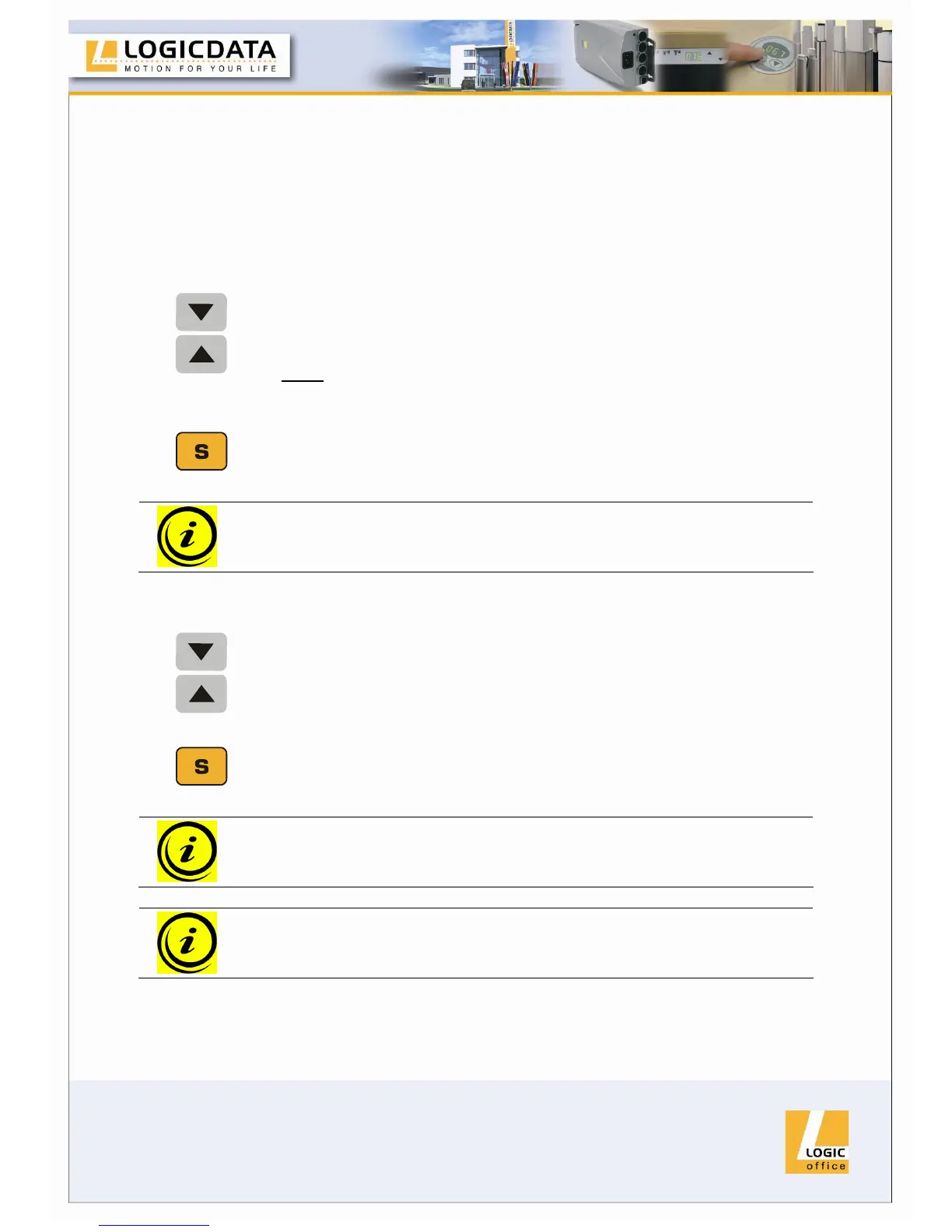Page 24 / 43
4.3.3 Container- and Shelf-Stop positions
These 2 features can be used to limit the movement area of the desktop (e.g. if a
container is placed underneath the desktop). A container stop position can be
defined in the lower half of the movement area, a shelf stop position in the upper half.
If a container stop position is set, this position will be the lower limit position. If a shelf
stop position is set, this position will be the new upper limit position. To store a
container stop / shelf stop position, go on as shown below:
1.
or
Move the desktop to the position where the container stop/ shelf
stop position shall be stored. Do so by pressing the desktop down
or desktop up key until you reach the desired position.
Note:
A container stop position can only be stored in the lower half of the
movement area and a shelf stop in the upper half.
2.
Press S for 10 seconds. The COMPACT will click twice when the
container stop position is stored.
Note: These steps have to be done for a container stop and a shelf stop
position separately!
To deactivate the container stop/ shelf stop position go on as shown below:
1.
or
Move the desktop to any position in the lower half to deactivate the
container stop. / Move the desktop to any position in the upper half
to deactivate the shelf stop.
Do so by pressing the desktop down or desktop up key until you
reach the desired position.
2.
Press S for 10 seconds. The COMPACT will click once when the
container stop position is deactivated.
Note: These steps have to be done for a container stop and a shelf stop
position separately!
Note: this function is only available for motor group 1!
