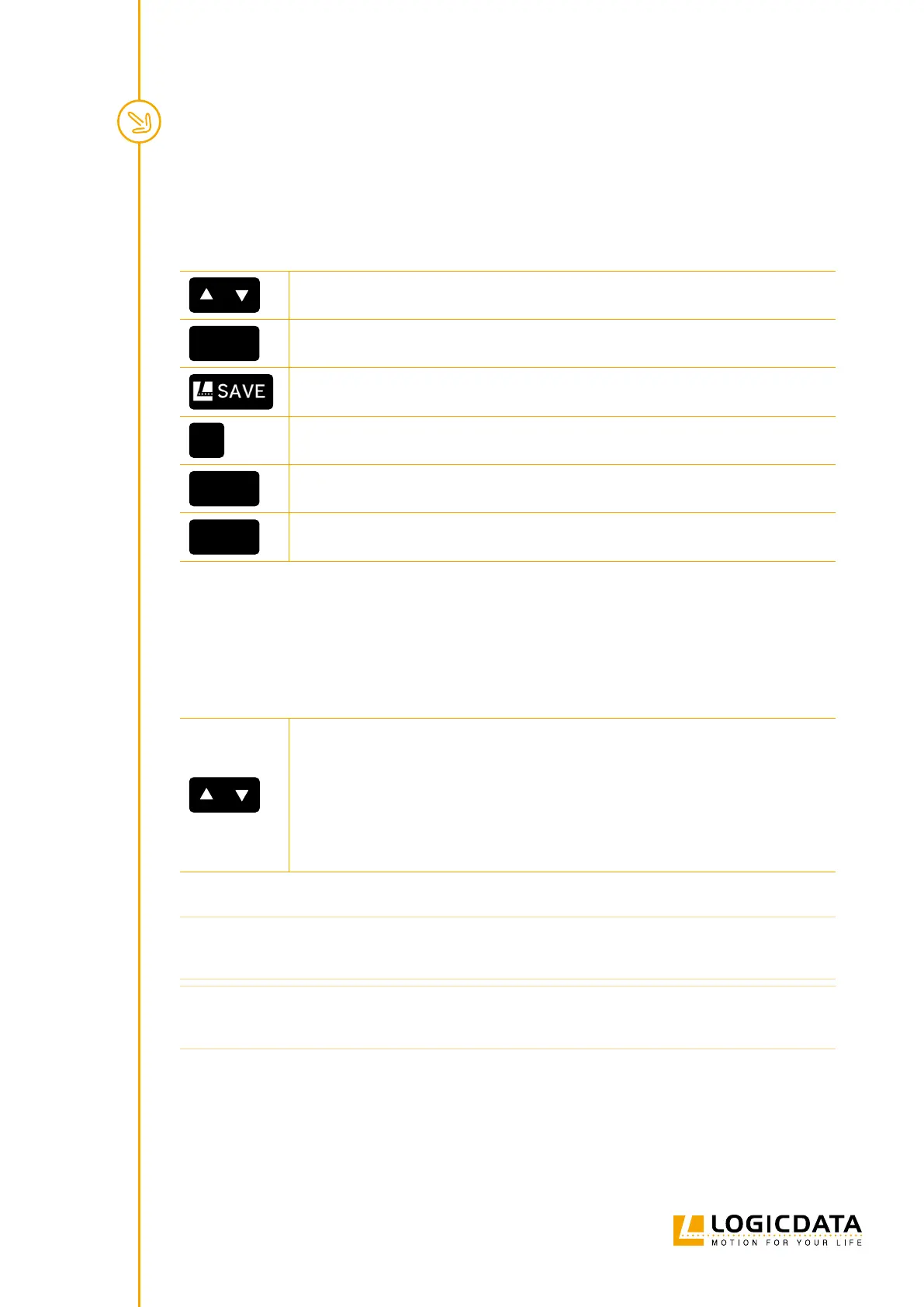SMARTNEO OPERATING MANUAL // PAGE 23
7.2.2 USING A COMFORT HAND CONTROL
This function saves a set Table Top position. One Memory Position can be saved per Memory Position Key.
1. Move the table to the desired height (Chapter 7.1, Adjusting the Table Top height)
7
3
2. The display shows the Table Top height (e.g. 73 cm)
▸ Press the SAVE Key.
2
▸ Press the Memory Position Key (e.g. 2)
S
2
▸ The display shows S 2
7
3
▸ After about two seconds, the Table Top height is displayed again
7.3 ADJUSTING THE TABLE TO A MEMORY POSITION
7.3.1 USING A BASIC HAND CONTROL
Version A (without double-click function):
1. Press and hold the UP or DOWN Key to move the table in the direction of the
position you wish to reach (upwards for “Stand”, downwards for “Sit”.
▸ The Table Top will stop for 2 seconds when the Memory Position is reached. If
you release the Key before the Memory Position is reached, the table will stop.
To continue movement, keep holding the UP or DOWN Key until the table
moves again.
Version B (Auto-Movement with double-click function):
INFO The double-click function is available only for SMARTneo-2G / SMARTneo-3G Control
Boxes sold in US markets. It is an option congured by LOGICDATA only on request.
INFO If you press any Key while the table moves to a Memory Position, the Table Top will
stop moving immediately. To continue, you must select the Memory Position again.