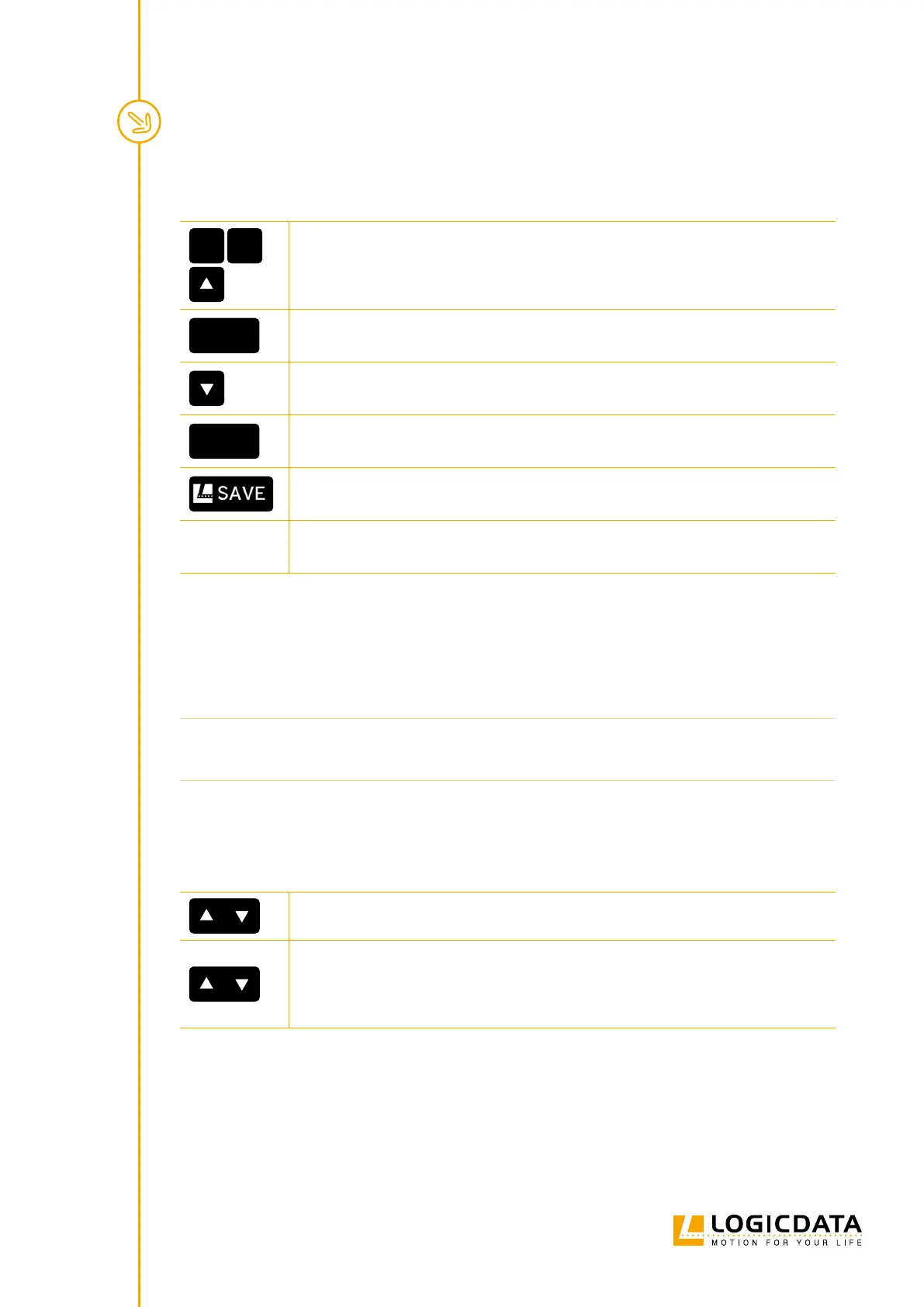SMARTNEO OPERATING MANUAL // PAGE 27
8.3.2 USING A COMFORT HAND CONTROL
1
2
1. Press and hold the following Keys for 3 seconds:
• Memory Position Keys 1 and 2
• UP Key
S
4
▸ The display shows S and a number (e.g. S 4)
2. Press the DOWN Key until the display shows S 0.
S
0
▸ The display shows S 0.
3. Press the SAVE Key.
▸ The SMARTneo-2G / SMARTneo-3G has now been reset to its factory settings.
It is now in the same state as it was during the rst start-up.
8.4 CONTAINER STOP AND SHELF STOP POSITIONS
These features can limit the movement area of the Table Top (if e.g. a container is below the table or a shelf
is above it). Container Stop Positions become the new lowest end position, Shelf Stop Positions the highest.
INFO Container Stop Positions can only be saved only in the lower half of the movement area,
Shelf Stop Positions in the upper half. You must set each position separately.
8.4.1 USING A BASIC HAND CONTROL
To Save a Container Stop or Shelf Stop Position:
1. Press the UP or DOWN Key to move the Table Top to the desired position.
2. Press and hold the UP Key and DOWN Key for 10 seconds.
▸ The Container Stop / Shelf Stop Position is saved (Container Stop if you are in
the bottom half of the movement area, Shelf Stop if you are in the top half).