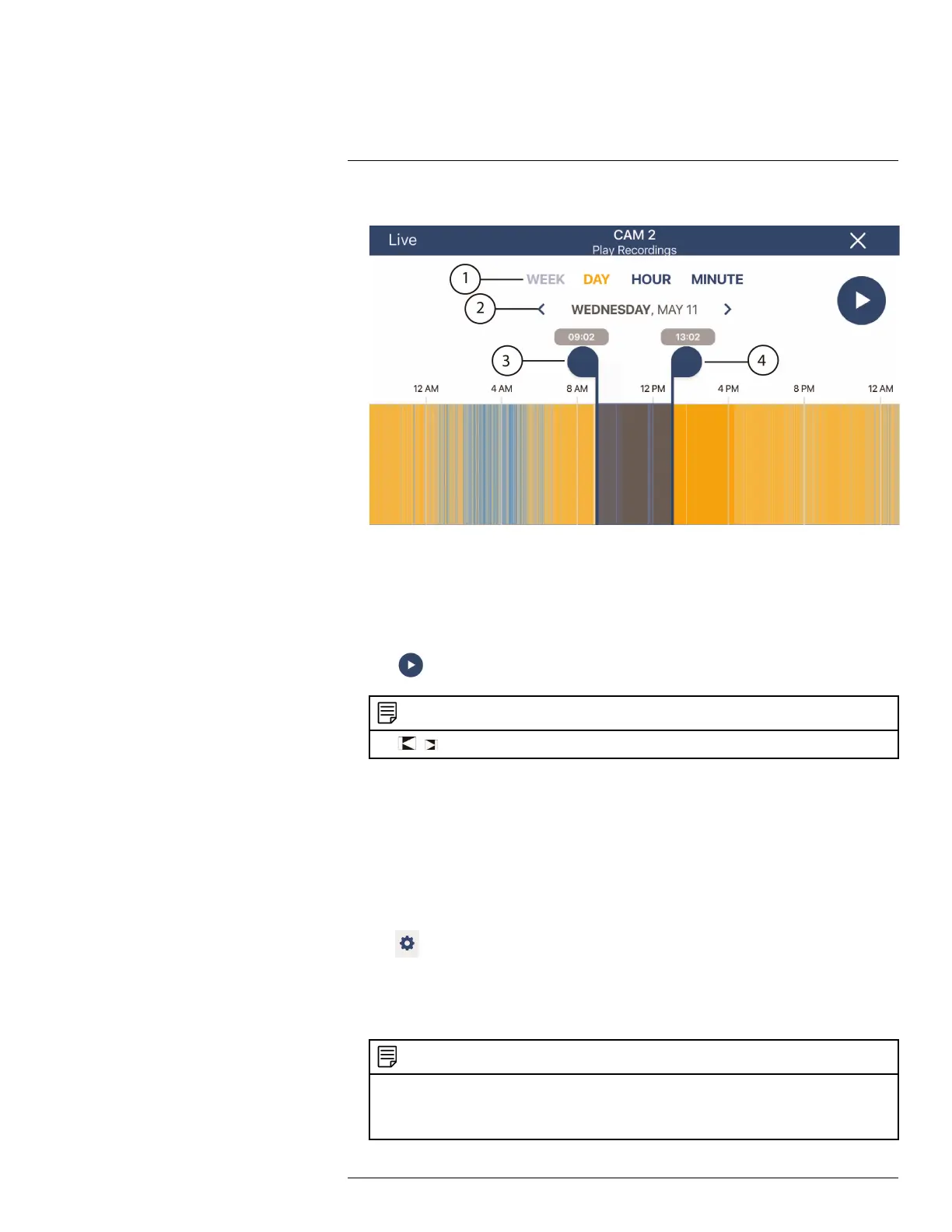Connecting to your System Using Smartphone or Tablet Apps
18
4.
Play Recordings Screen
1. Select the time scale. You can search recordings by week, day, hour, or minute.
2. Tap the left / right arrow to select the day you would like to play back from.
3 and 4: Left and right markers
5. Tap and drag the markers to set a time frame for playback. The marker on the left sets
the start time for playback and the marker on right sets the end time.
6. Tap
. Playback will start within the time frame that you selected.
NOTE
Tap
/ to play the previous / next playback video, respectively.
18.2.2.4 How to Manage Devices in the FLIR Secure™ app
You can add, delete, or modify your devices in the FLIR Secure™ app:
To add devices in the FLIR Secure™ app, see 18.2.1 Connect to Your Mobile Device Us-
ing FLIR Secure™, page 149
To modify a device:
1. From the Home screen, tap a camera channel under the recorder you want to modify.
The FLIR Secure™ app will stream live video from the selected camera channel.
2. Tap
. The app opens a channel settings screen.
3. Swipe to the bottom of the screen and tap DEVICE SETTINGS.
4. The Device Settings screen appears. You can modify the name of your device, enable
/ disable mobile and device error notifications. You can also view your device’s login
credentials.
NOTE
You can re-configure the login credentials of your device using the Device Settings screen. For ex-
ample, if you changed the password of your device through the recorder. Tap the Password text box
and enter the updated password. Tap Save. You cannot change the user name and the password of
your device through the FLIR Secure™ app.
#LX400060; r.35927/36038; en-US
158
