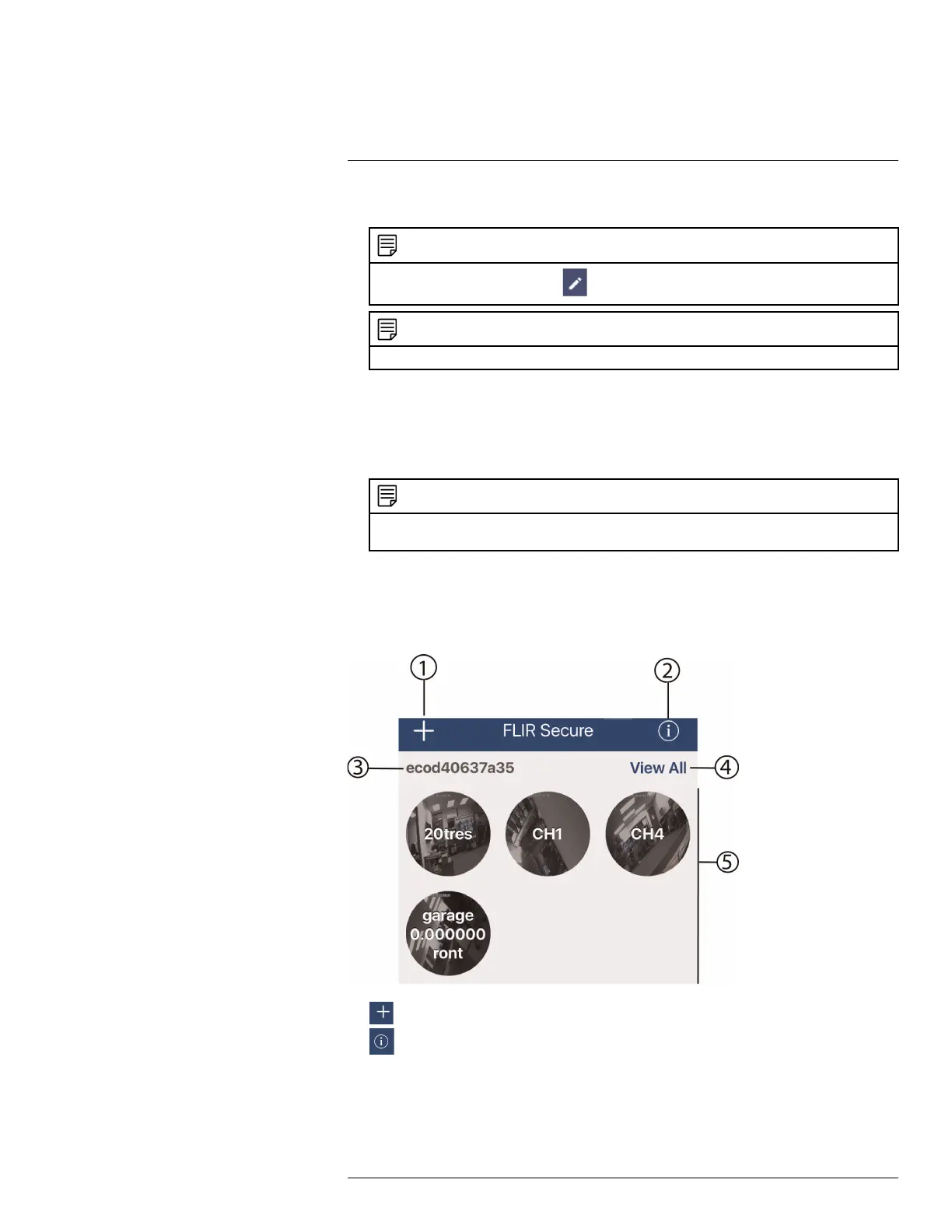Connecting to your System Using Smartphone or Tablet Apps
18
5. Use the camera of your mobile device to scan the QR code on top of your recorder.
NOTE
If you cannot scan the QR code, tap
and enter the Device ID located under the QR code.
NOTE
Make sure your device is on and connected to the network.
6. Enter the recorder’s user name (default: admin), and the recorder’s password (default:
000000).
7. Tap Done. The app displays all the cameras that are connected to your recorder on
the home screen.
8. Tap any camera to stream live video from it.
NOTE
If you already have cameras and recorders associated with your FLIR Secure™ account, you can
find them under the Cameras and Security Systems tabs in the FLIR Secure™ home screen.
18.2.2 iPhone
18.2.2.1 FLIR Secure™ Interface
Home Screen
1. : Tap to add new devices or create new groups.
2.
: Tap to view the FLIR Secure™ app information. You can also log out from the
FLIR Secure™ app in this screen by tapping Log Out.
3. Device Name / ID
4. View All: Tap to stream live video from all connected cameras. Tap and drag the cam-
eras to rearrange them.
5. Camera channels
#LX400060; r.35927/36038; en-US
150
