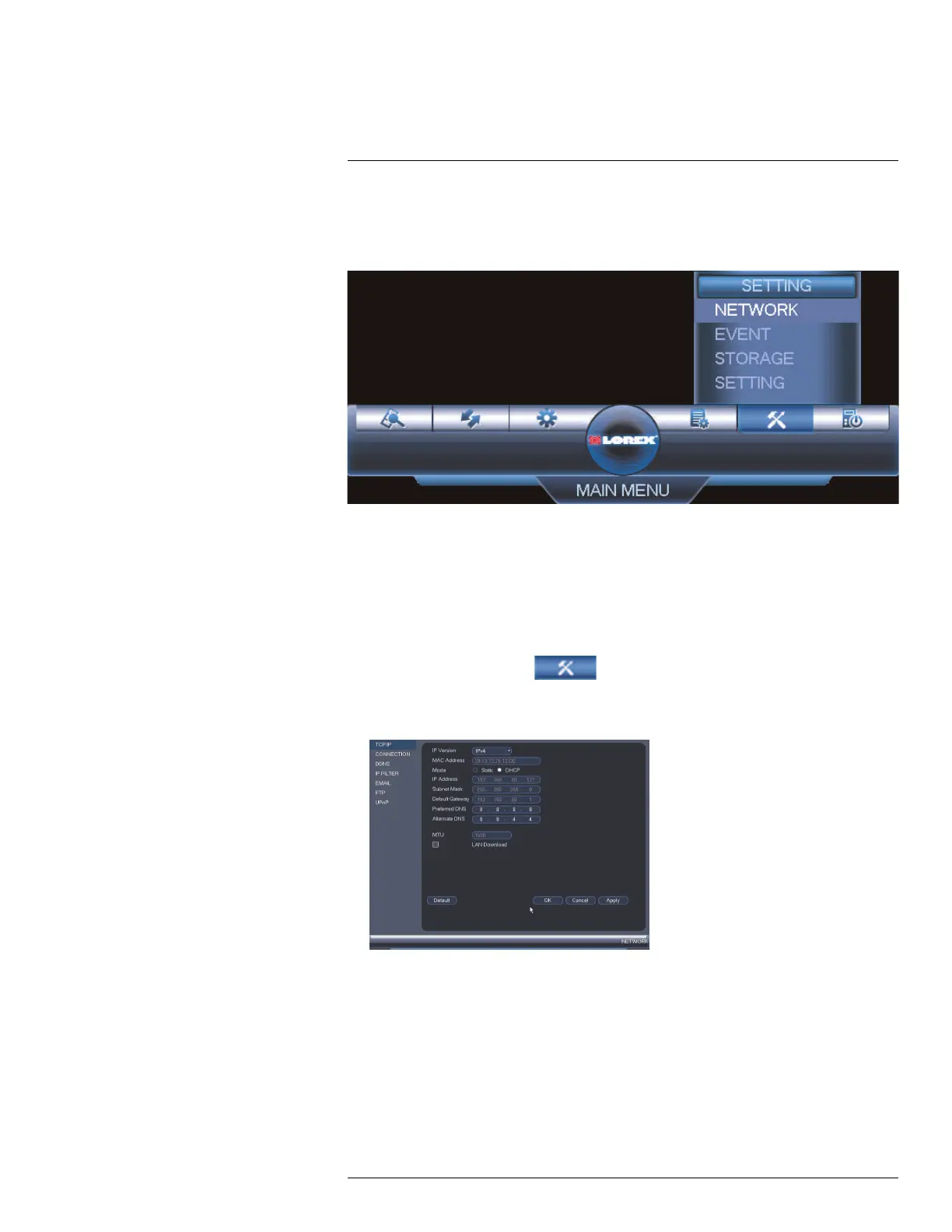Using the Main Menu15
15.3 Setting
The Setting menu allows you to configure general system, schedule, network, recording,
display, and motion settings. It also allows you to restore the system to factory defaults.
15.3.1 Network
The Network menu allows you to configure network parameters for your system.
15.3.2 Selecting DHCP or Static IP Address (TCP/IP)
The TCP/IP menu allows you to configure IP address settings.
To configure IP address settings:
1. From the Main Menu, click
and then select Network>TCP/IP.
2. Under Mode, select DHCP (recommended) to let the system automatically obtain an
IP address from the router or Static to assign a static IP address.
If you select Static, configure the following:
• IP Address: Enter the IP address you would like to assign to the system. Make sure
that no other device on your network is using the same IP address.
• Subnet Mask: Enter the subnet mask for your network.
• Default Gateway: Enter the gateway address for your network.
• Preferred DNS: Enter the address of your primary DNS server.
• Alternate DNS: Enter the address of your secondary DNS server.
3. Click OK to save changes.
#LX400060; r.35927/36038; en-US
57
