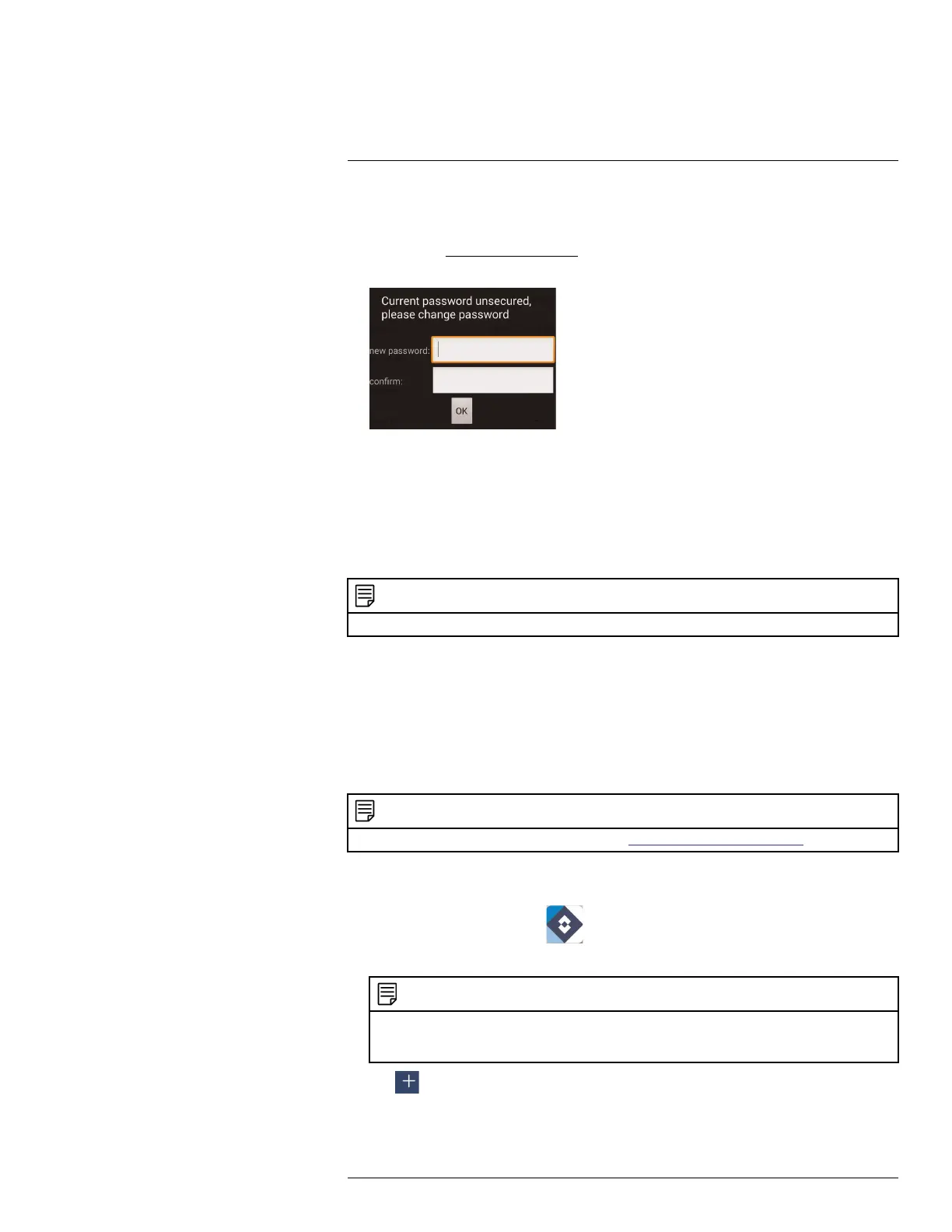Connecting to your System Using Smartphone or Tablet Apps
18
2.6. Password: Enter the system’s Password (default: 000000).
3. Tap Connect. You will be prompted to change the system password.
4. Enter a new 6 character password and tap OK. This password will be used to log on to
your system from now on.
5. The app opens in Live View and streams video from your cameras.
18.2 FLIR Secure™
You can remotely view camera streams from your recorder on compatible mobile phones
and tablets. This system features connectivity using the new and exclusive FLIR Secure™
app, which allows for easy access using a mobile device without requiring network config-
uration or a computer to complete the setup.
NOTE
Up to 3 devices can connect to the system at the same time.
18.2.1 Connect to Your Mobile Device Using FLIR Secure™
Use the FLIR Secure™ application to connect to your recorder on your mobile device.
Requirements
• Connect your recorder to your router using an Ethernet cable (included).
• Make sure to upgrade your recorder to the latest firmware version. You must have
the latest recorder firmware and mobile app to connect to the recorder over the Internet.
NOTE
For the latest list of supported apps and devices, visit www.lorextechnology.com/support.
To add a device:
1. Install the free FLIR Secure™ app from the App Store or Google Play Store.
2. Tap the FLIR Secure™ icon (
) to open the app.
3. Tap SIGN UP, then enter your email address and password to create a new account.
NOTE
If you already have an account, enter your email address and password and tap LOG IN . If you re-in-
stall FLIR Secure™ and log in, the app prompts you to re-enter login credentials for all the devices in
your account.
4. Tap , then tap Security System.
#LX400060; r.35927/36038; en-US
149
