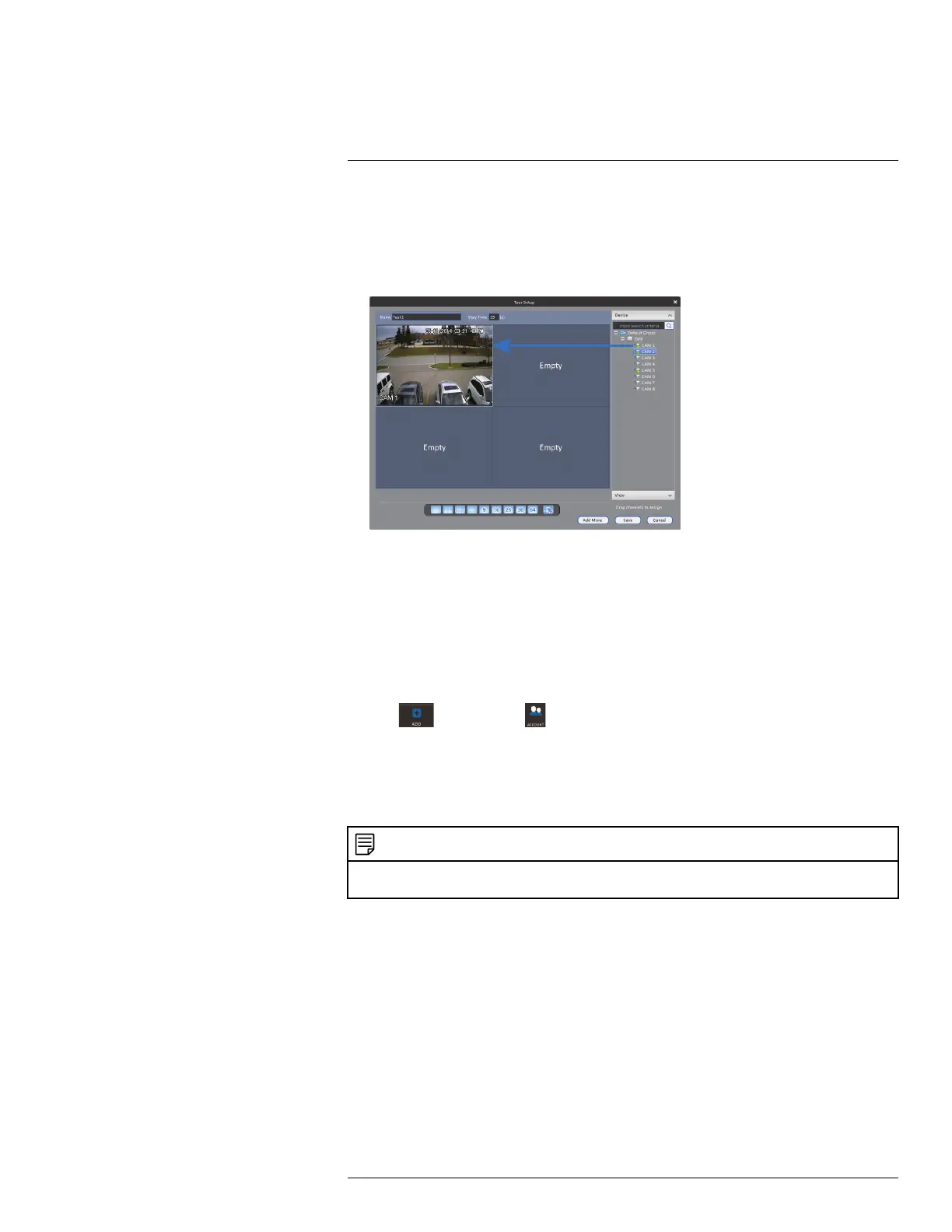Using FLIR Cloud™ Client for PC or Mac
17
3. Under Name, enter a name for your view.
4. Under Stay Time, enter the number of seconds the view will be shown before the cli-
ent switches to the next view.
5. Select the split-screen mode you would like to use for the view and then click and drag
channels to the empty grid areas to select channels to be shown in the view.
6. Click Save to save the view. Or click Add More to save the view and create another
view.
17.14 Account
The Account menu is where you can set up user accounts and passwords for the client
software. To simplify management, you can group user accounts according to role. A role
determines the permissions an individual user account can have.
To access the account menu:
• Click
and then click .
17.14.1 Managing User Accounts
By default, the client software includes an admin account that has full access to all fea-
tures of the software and all connected systems. You can add user accounts with custom-
ized levels of access.
NOTE
The admin account cannot be deleted. The default user name for the admin account is admin and the
default password is admin.
#LX400060; r.35927/36038; en-US
103
