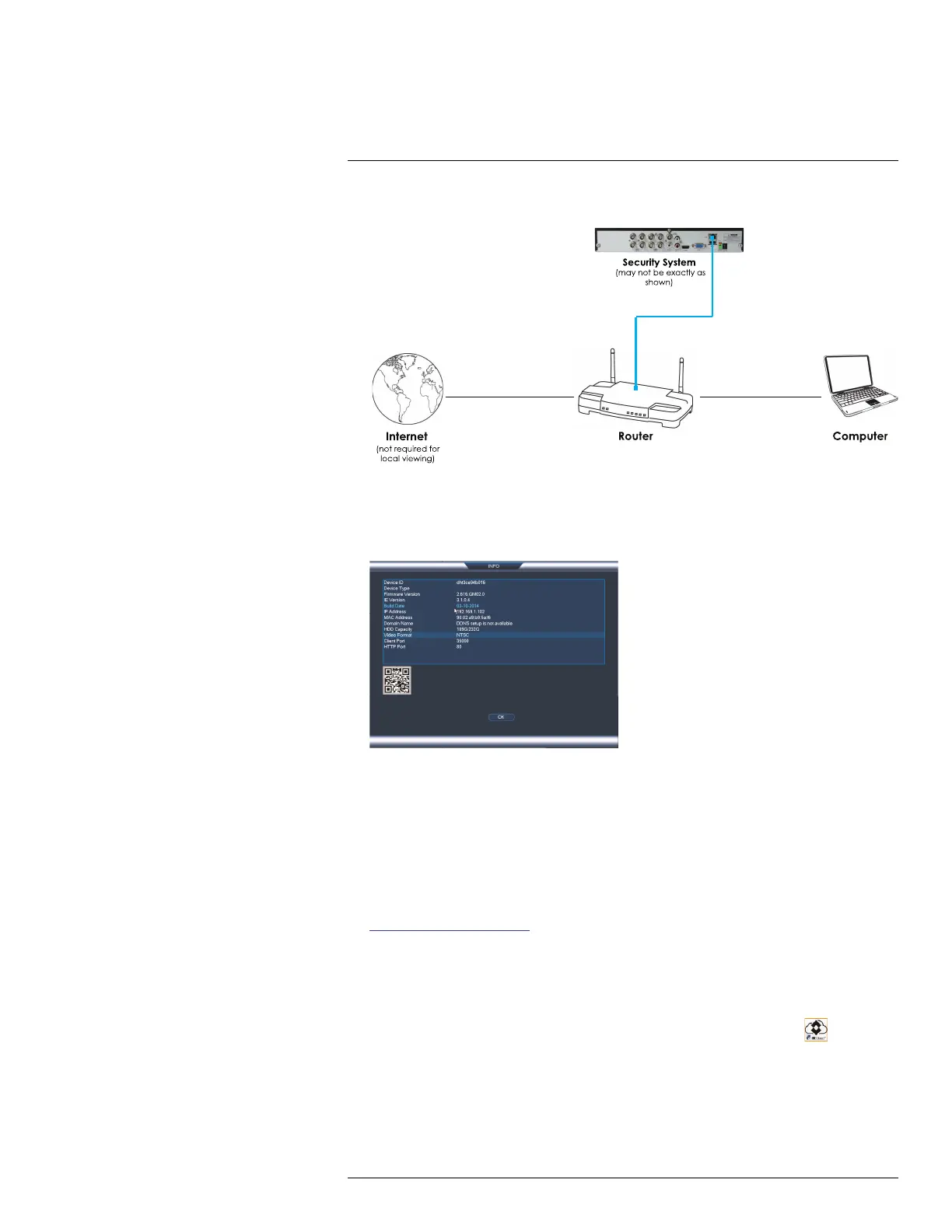DDNS Setup (Advanced)
19
3. Reconnect the power adapter to power the system back on.
19.1.2 Step 2 of 3: Obtain the System’s Local IP Address
1. Right-click to open the Quick Menu and click Info. Enter the system user name (de-
fault: admin) and password (default: 000000).
2. Write down the IP Address of the system.
• A local IP looks something like this: 192.168.5.118.
19.1.3 Step 3 of 3: Connect to the System’s Local IP Address
Follow the steps below to confirm connectivity over a local network on a PC or Mac.
To connect using the system’s local IP address:
1. Download and install the client software. To find the client software visit
www.lorextechnology.com, search for the model number of your product, click on your
product in the search results, and click on the Downloads tab.
• PC Users: Download and install the Client Software for PC .
• Mac Users: Download and install the Client Software for Mac. Double click to ex-
tract the software. Drag the software to Applications.
2. Once installation is finished, double-click the FLIR Cloud™ Client icon (
) from the
desktop or Applications list.
#LX400060; r.35927/36038; en-US
171
