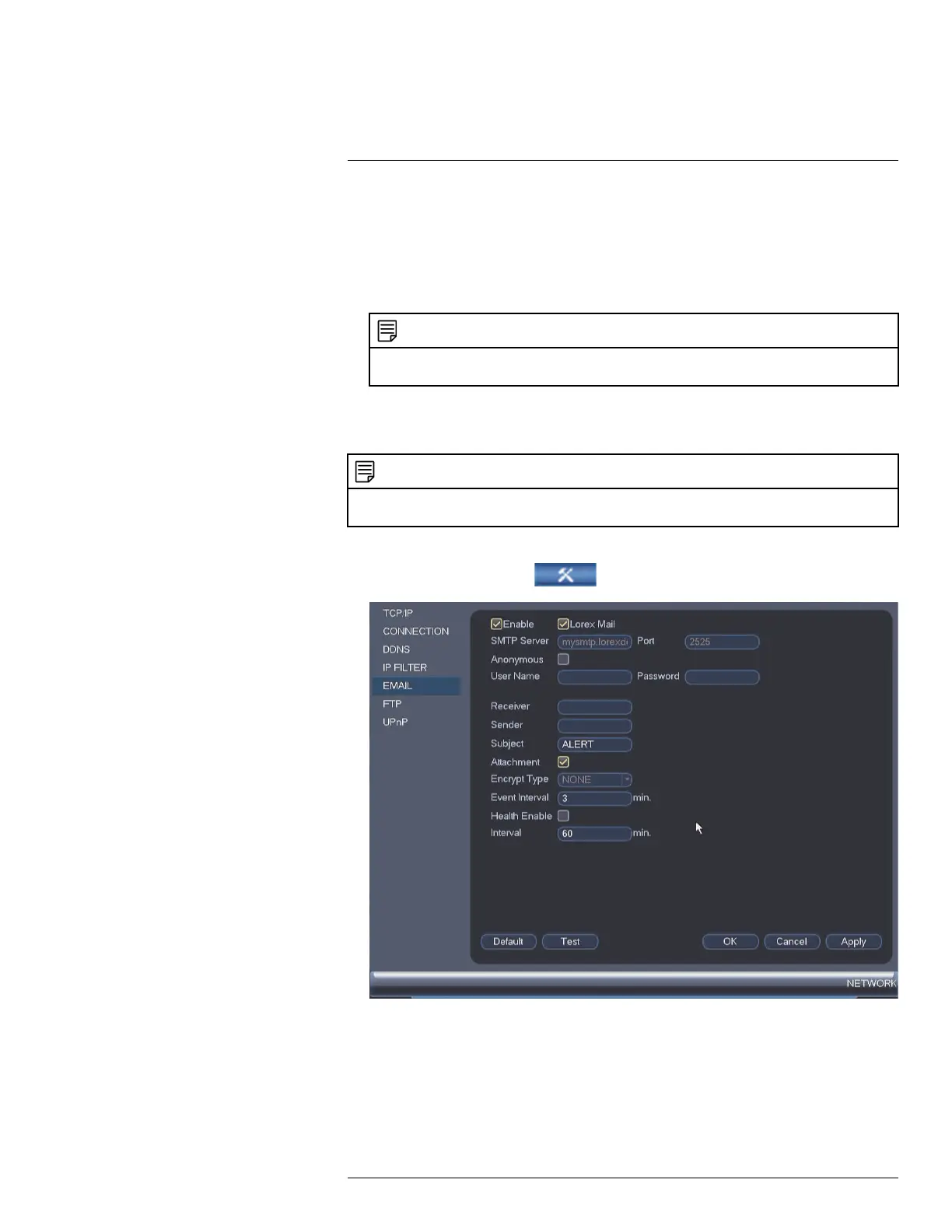Using the Main Menu15
3. Check Enable.
4. Under Domain Name, enter the Domain Name/URL Request your received in the
email after registering for DDNS.
5. Under User ID, enter your DDNS User Name.
6. Under Password, enter your DDNS Device password.
7. Click OK to save your settings.
NOTE
Please allow 10~15 minutes for the DDNS servers to update with your new DDNS address before at-
tempting to connect.
15.3.5 Configuring Email Alerts
You can configure the system to send out email alerts for motion detection or other events.
NOTE
To send out motion detection alerts, you must enable the Send Email option for motion detection on each
camera you would to receive alerts from. For details, see 15.3.7 Configuring Motion Detection, page 60.
To configure Email Alerts:
1. From the Main Menu, click
and then select Network>Email.
2. Check Enable to enable email notifications.
If you want to use Lorex’s email server (recommended):
1. Check Lorex Mail to use the Lorex email server to send out alarm notifications. This is
the recommended setting.
#LX400060; r.35927/36038; en-US
59
