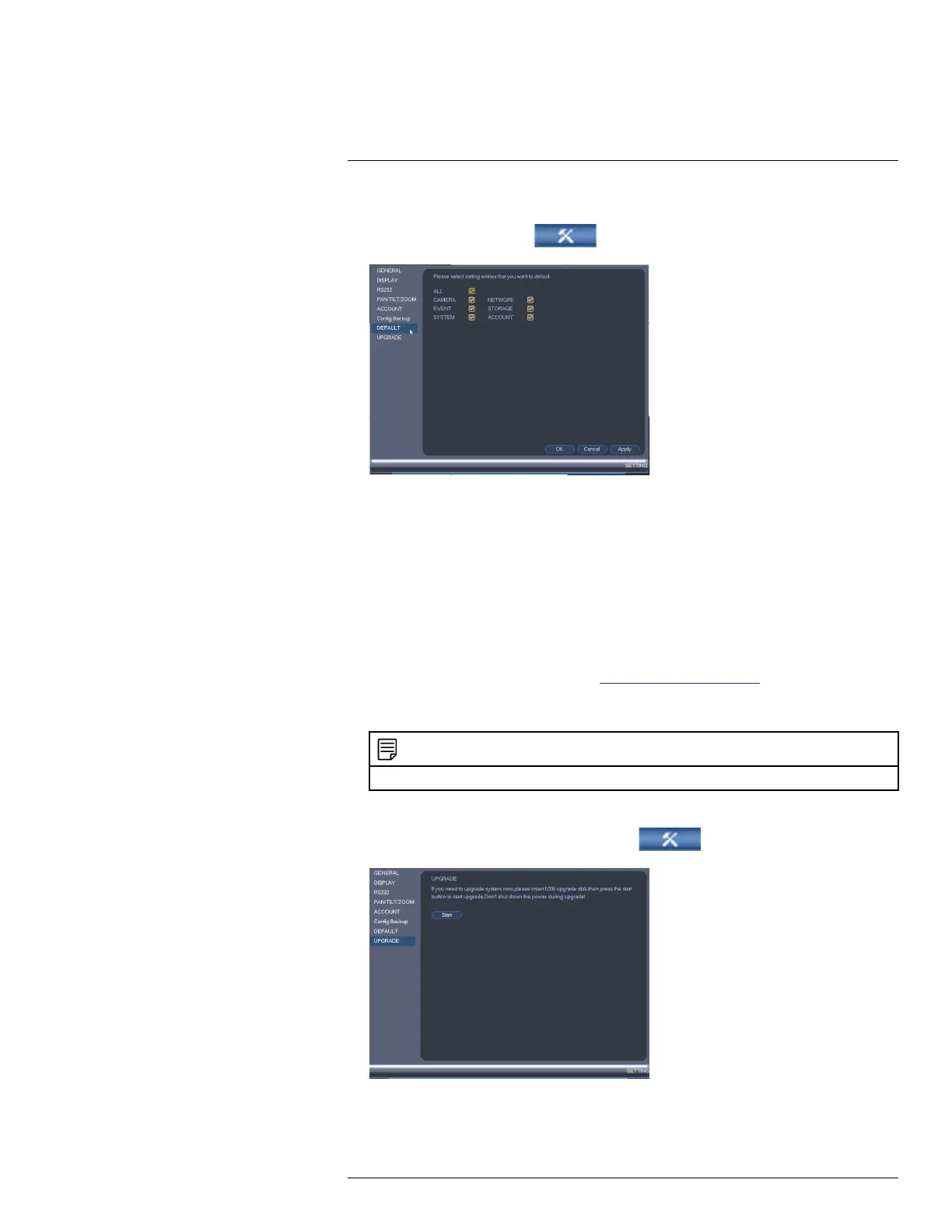Using the Main Menu15
To reset the system to factory default settings:
1. From the Main Menu, click
and then click Setting>Default.
2. Check the menus you would like to reset to default settings.
3. Click OK.
15.3.23 Upgrading Firmware from USB
Firmware upgrades provide enhanced functionality. The system will automatically check
for firmware upgrades if it is connected to the Internet. The system also supports firmware
upgrades from a USB thumb drive (not included). Firmware updates may be posted on a
model’s product page, or provided by customer support via email
To upgrade firmware from a USB drive:
1. Download the firmware upgrade from www.lorextechnology.com (if available), or re-
quest it from customer support.
2. Extract the firmware file and copy the firmware to a blank USB flash drive.
NOTE
Do not have any folders on the USB flash drive—just the firmware file.
3. Insert the USB flash drive to a USB port on the system.
4. Right-click and then click Main Menu. Click
>Setting>Upgrade.
5. Click Start.
#LX400060; r.35927/36038; en-US
75
