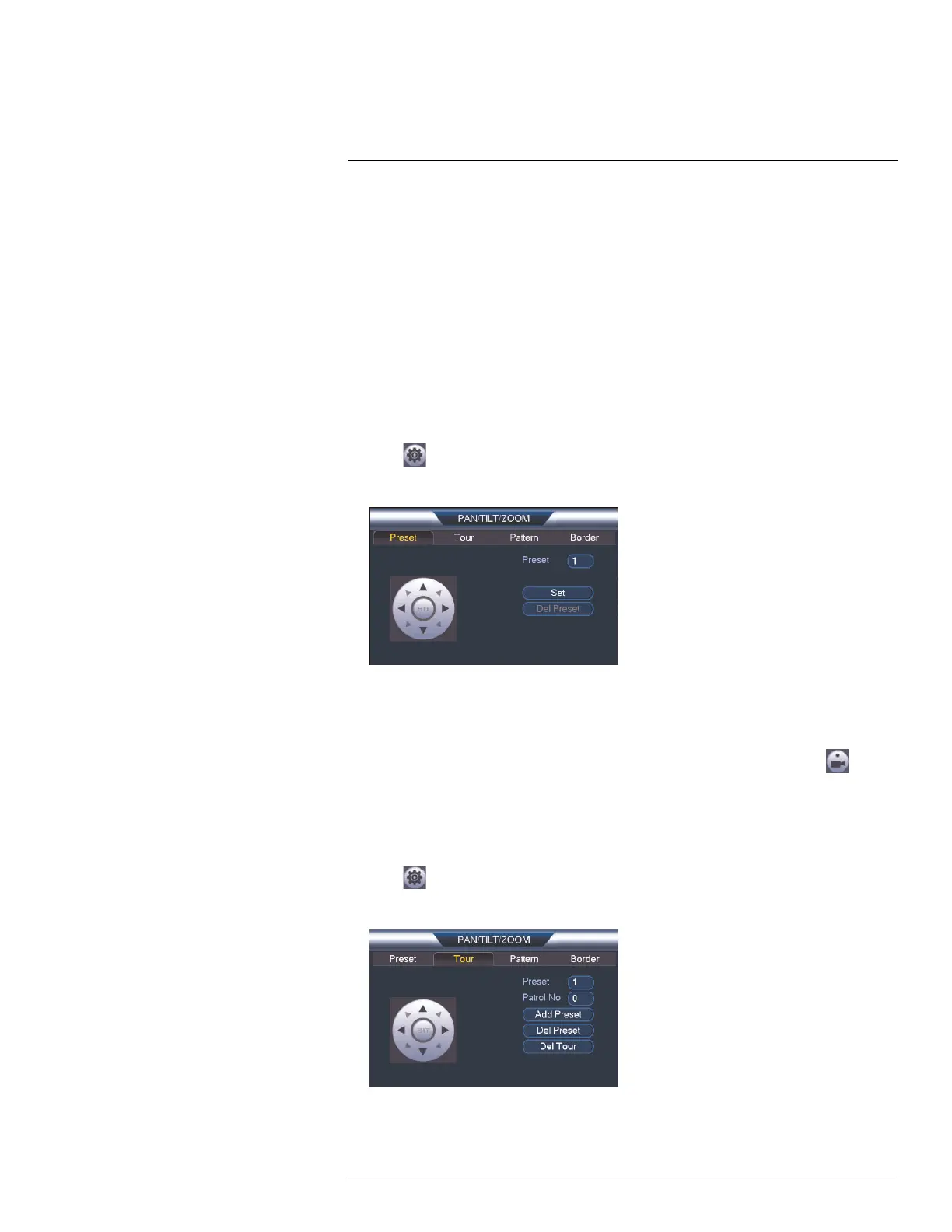Connecting a PTZ Camera (LHV2000 Series)
21
5. Autopan: Click to start autopan. During autopan, the camera will continuously pan
360°.
6. Tour: Click to run the selected tour.
7. Flip: Click to flip the camera 180°.
8. Pattern: Click to run the selected pattern.
9. Reset: Click to move the camera to the home position.
10. Auto scan: Click to run the selected autoscan.
11. Aux: Click to open the aux menu, where you can set up Presets, Tours, Patterns, and
Auto Scans.
21.2.1 Presets
Presets will save a camera position for quick retrieval.
To add presets:
1. Click
to open the aux menu.
2. Click the Preset tab.
3. Enter the number of the preset you want to create under Preset.
4. Move the camera to the desired position and click Set.
To go to a preset:
• Under No., select the number of the preset you would like to go to and click
.
21.2.2 Tours
Tours will cycle through a set of presets.
To create a tour:
1. Click
to open the aux menu.
2. Click the Tour tab.
3. Under Patrol No., select the tour you would like to configure.
4. Under Preset, select a preset you would like to add to the tour.
#LX400060; r.35927/36038; en-US
192
