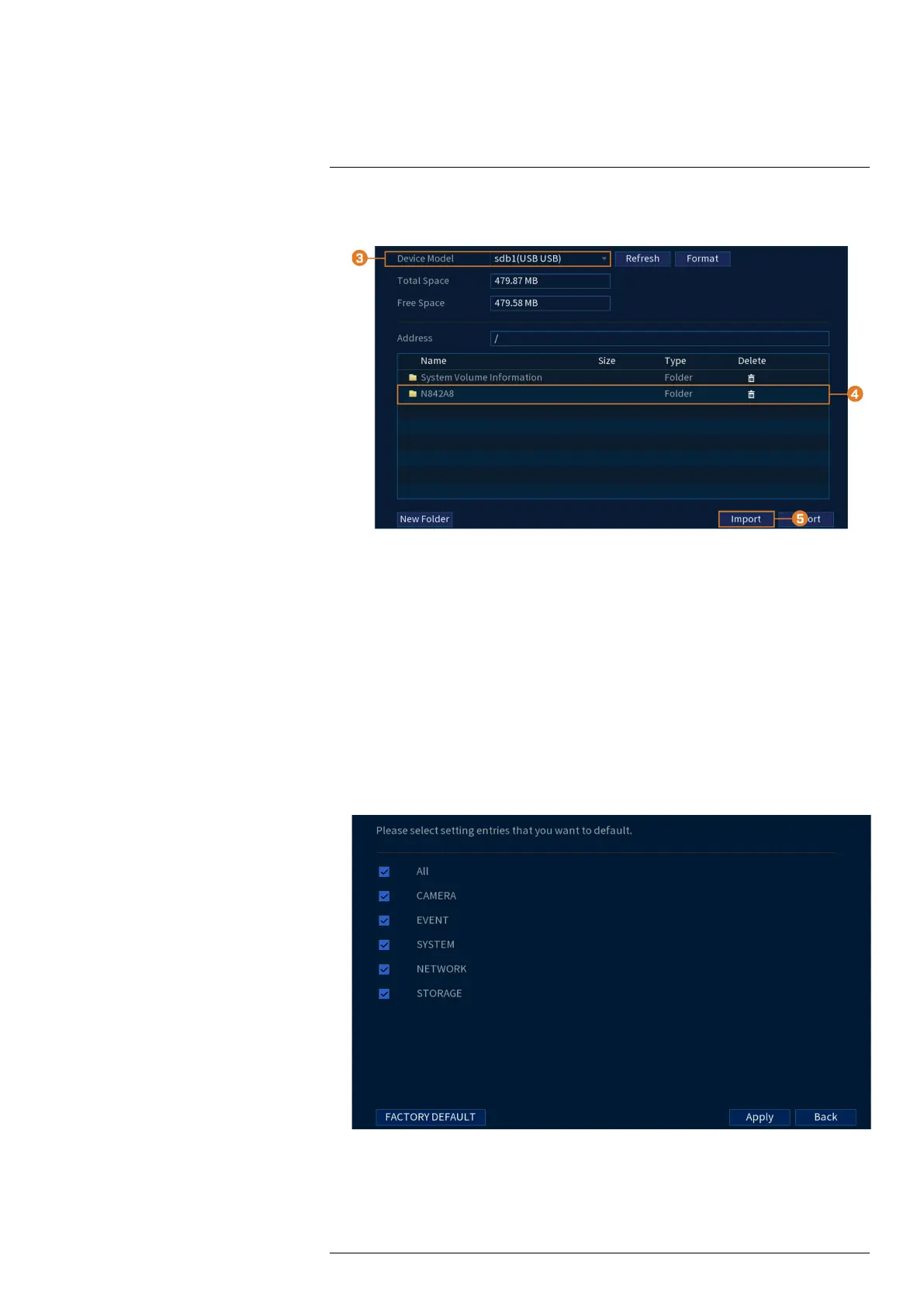Using the Main Menu17
2. Click INFORMATION. Click the Update/Reset tab on the side panel, then click the Con-
fig Backup tab on the top panel.
3. Under Device Model, select the USB device where the system configuration is saved.
4. Click the folder with the configuration file you would like to restore. Configuration file fold-
ers are labeled “Config” and then the time and date the configuration was saved (e.g., Con-
fig_20140425103727).
5. Click Import to restore the system configuration.
6. Click OK to confirm. The system will restart to complete the operation.
17.5.10 Restore Default Settings
Restore the system to its default settings.
To restore default settings:
1. From the Live View display, right-click to open the Quick Menu, then click Main Menu.
2. Click INFORMATION. Click the Update/Reset tab on the side panel, then click the De-
fault tab on the top panel.
3. Check the menus you would like to reset to default settings.
4. Click Apply.
#LX400113; r. 9.0/57191/57191; en-US 69