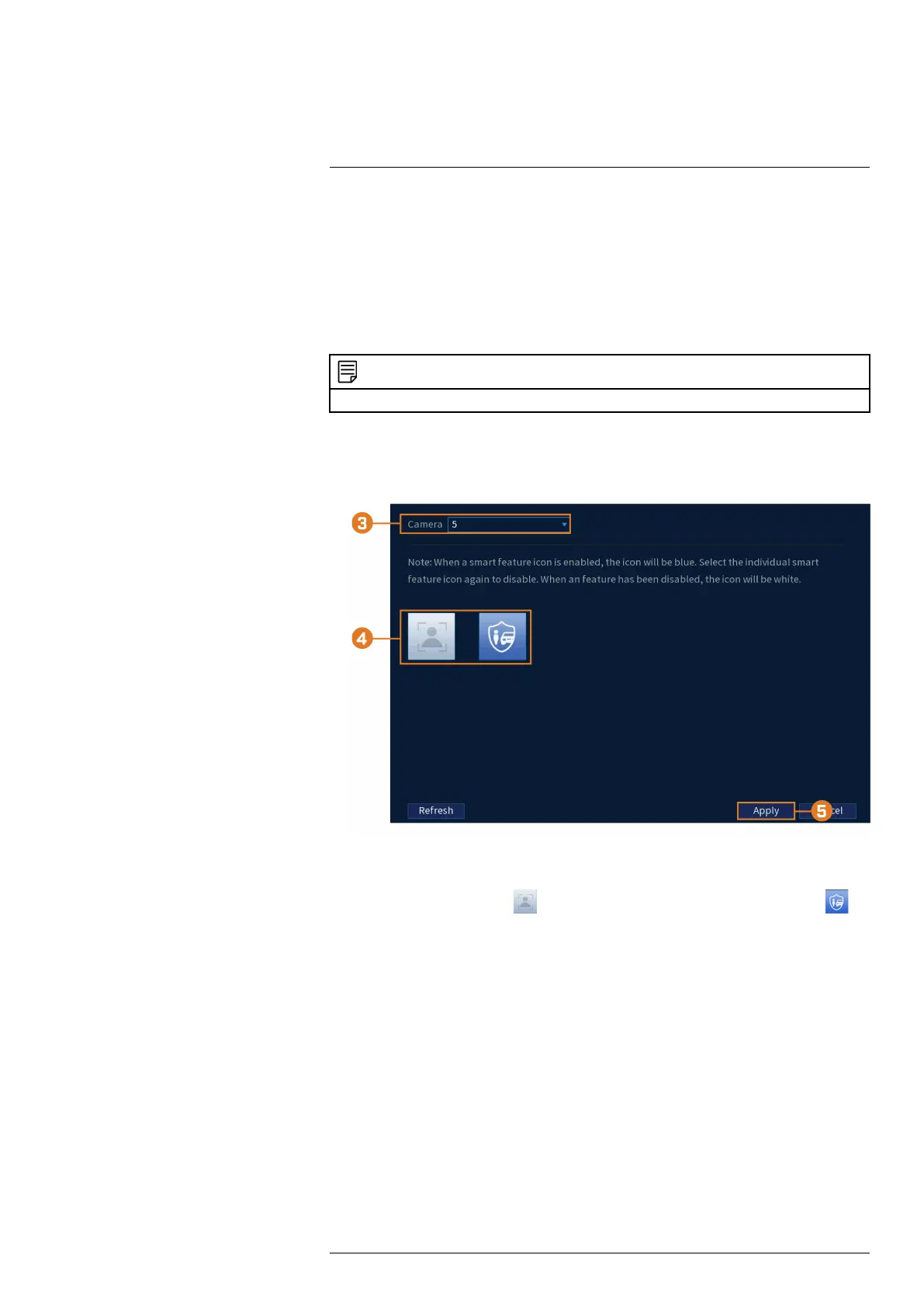Using the Main Menu17
3. Select the channel to search for events from, or select All
4. Choose a start and end time for your search.
5. Under Event Type select either Missing or Left Behind.
6. Click Search. Events that match your search criteria will appear below. If you want to back
up events, check the events you want to back up, then click Export.
17.6.7 Configuring Smart Plan
Select the smart plan feature for your system.
NOTE
You can only select one smart plan at a time: Face Detection or Smart Motion, Safeguard, and Active View.
To configure your smart plan settings:
1. From the Live View display, right-click to open the Quick Menu, then click Main Menu.
2. Click EVENTS. Click the Event Settings tab on the side panel, then in the drop down click
the Smart Plan tab.
3. Under Camera, select the channel you would like to configure.
4. Select the smart feature icon
for Face Detection or select the smart feature icon for
Smart Motion, Safeguard, and Active View.
• When a smart feature icon is enabled, the icon will be blue. Select the individual smart
feature icon again to disable. When a feature has been disabled, the icon will be white.
5. Click Apply to save changes.
17.6.8 Configuring Safeguard
Automatically detect missing or left behind objects within the camera’s field of view by setting
designated areas.
To configure safeguard:
1. From the Live View display, right-click to open the Quick Menu, then click Main Menu.
#LX400113; r. 9.0/57191/57191; en-US 77