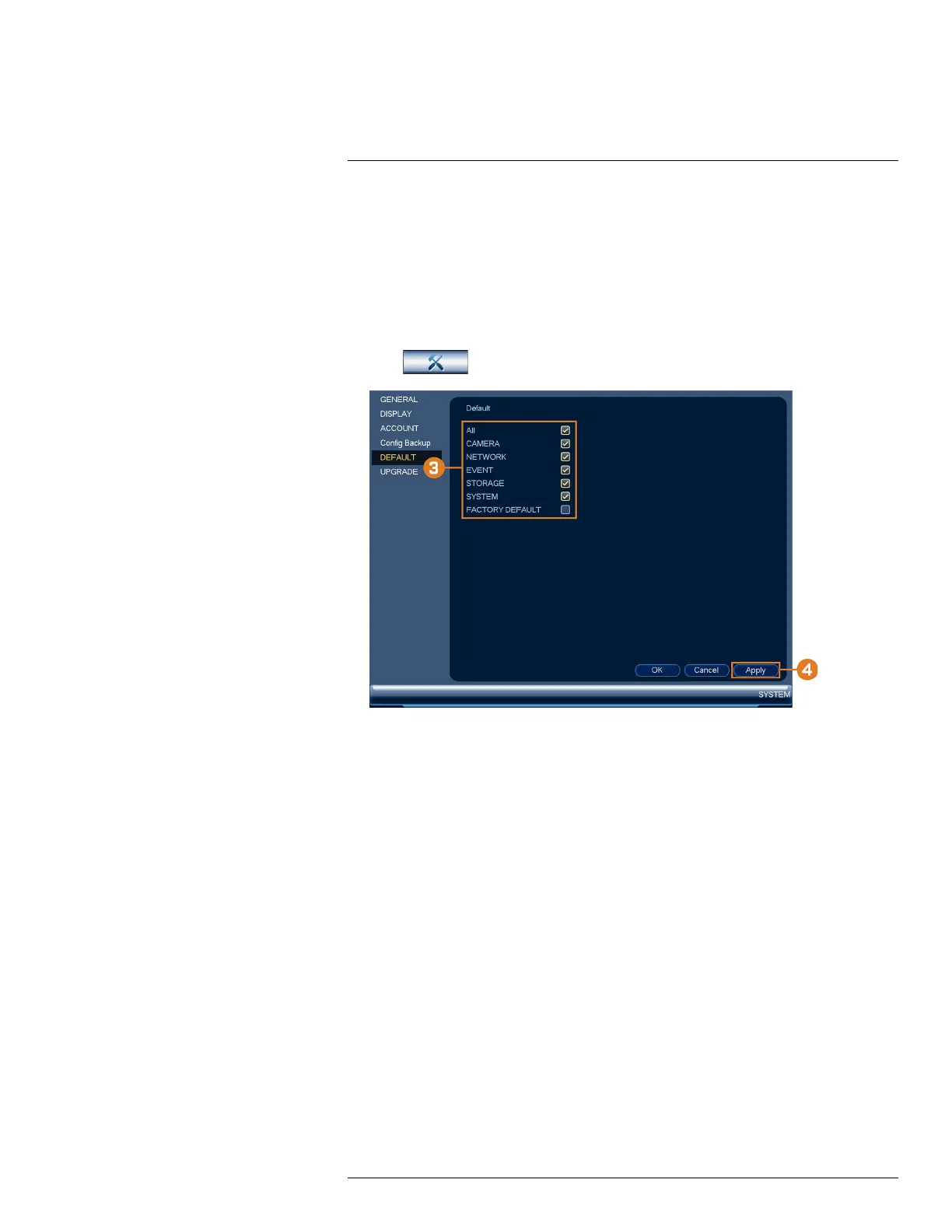Using the Main Menu16
5. Click Import to restore the system configuration.
6. Click OK to confirm. The system will restart to complete the operation.
16.4.24 Restore Default Settings
Restore the system to its default settings.
To restore default settings:
1. From the Live View display, right-click to open the Quick Menu, then click Main Menu.
2. Click
, then click SYSTEM. Click the DEFAULT tab on the side panel.
3. Check the menus you would like to reset to default settings.
4. Click OK.
16.4.25 Upgrading Firmware Manually
The primary method for upgrading system firmware is automatically over the Internet. The system
also supports firmware upgrades from a USB thumb drive (not included).
Prerequisite:
• Save the .bin firmware file for your unit onto a USB flash drive (not included), and connect the
drive to one of the system’s free USB ports.
To upgrade firmware manually:
1. From the Live View display, right-click to open the Quick Menu, then click Main Menu.
#LX400113; r. 3.0/56326/56332; en-US 103
