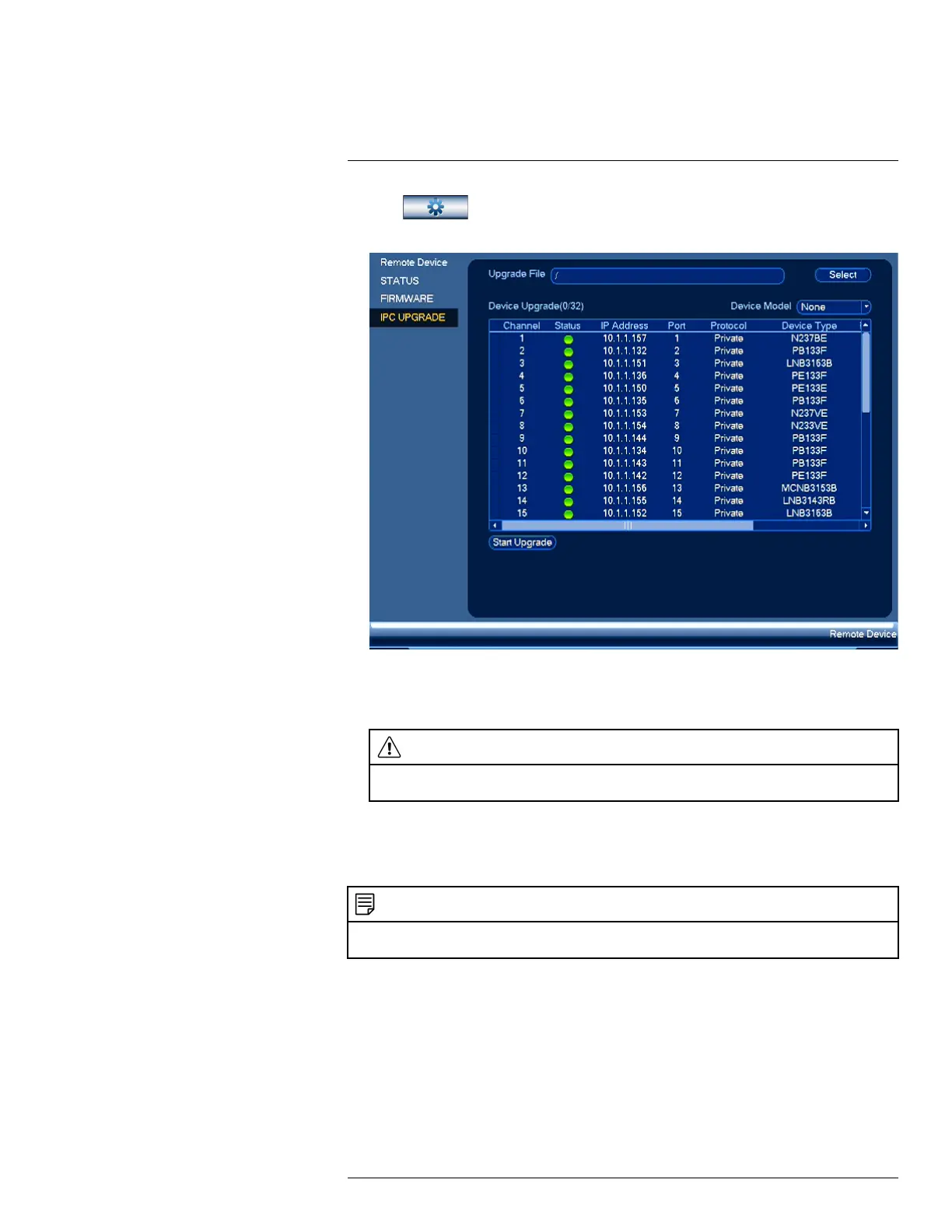Using the Main Menu16
5. Click , then click REMOTE DEVICE. Click the IPC UPGRADE tab on the side
panel.
6. Click Select. Select the firmware file on the USB drive and click OK.
7. Check the cameras you would like to apply the upgrade to in the list and then click Start
Upgrade.
CAUTION
Wait for the firmware upgrade to complete before turning off or unplugging the cameras or NVR. The cam-
eras will restart during the firmware update process.
16.2.4 PoE Manager
View the status of IP cameras connected to the recorder, including video transmission speed and
power drawn through PoE.
NOTE
If the total power requirement of cameras connected to the system exceeds the power output of the unit, cameras
will be automatically disconnected one at a time until all connected cameras can be powered.
To view camera PoE status:
1. From the Live View display, right-click to open the Quick Menu, then click Main Menu.
#LX400113; r. 3.0/56326/56332; en-US 62
