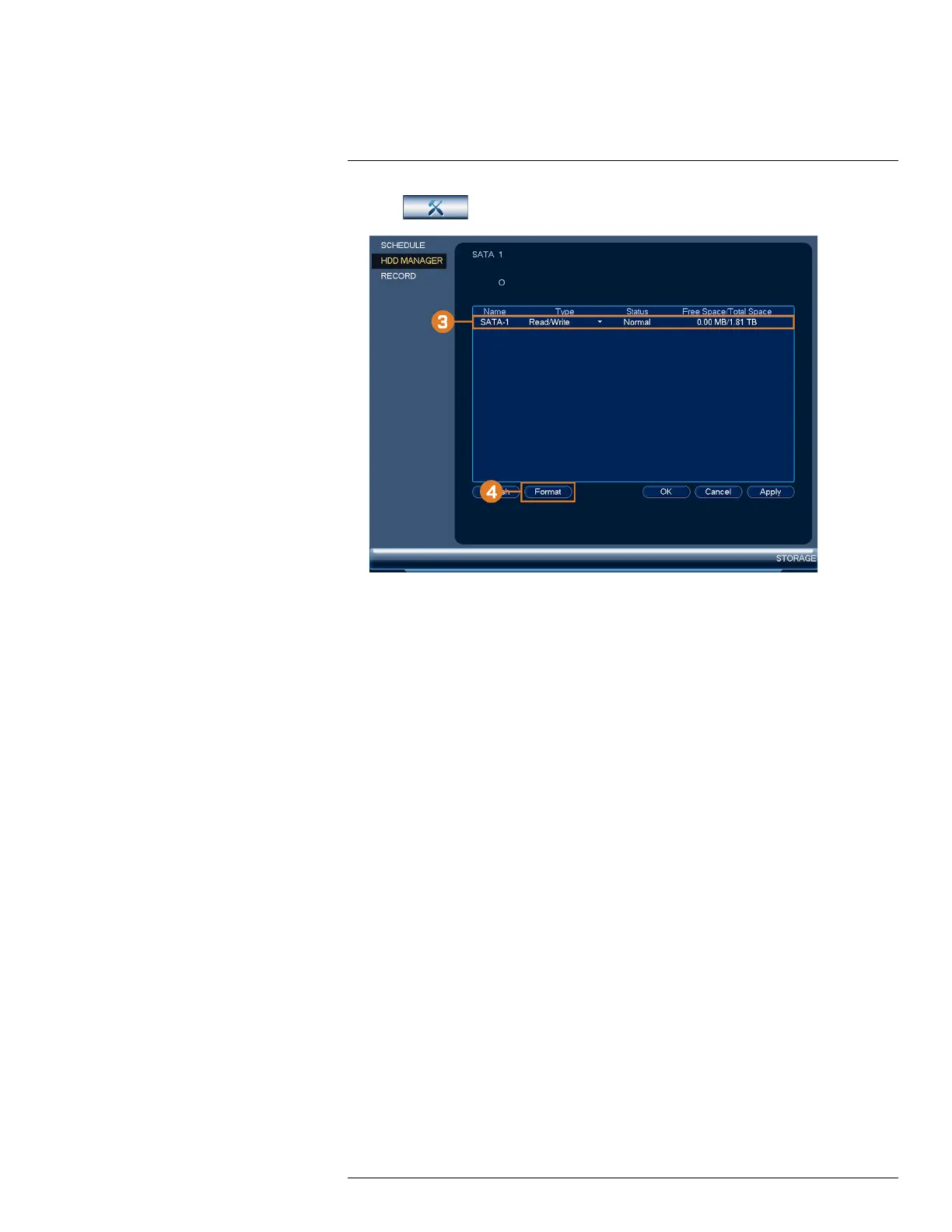Using the Main Menu16
2. Click
, then click STORAGE. Click the HDD MANAGER tab on the side panel.
3. Select the hard dive you would like to format.
4. Click Format, then click Yes to confirm.
16.4.16 Configuring Hard Drive Type
The system supports the following hard drive types:
• Read/Write: Normal recording hard drive.
• Read-Only: The system can playback data from this hard drive, but it will not record to it.
• Mirror: The hard drive will be used for mirror recording only. You must set up mirroring re-
cording before this feature will work. For full instructions, see 16.4.17 Setting up Hard Drive
Mirroring (Advanced), page 92.
To set the hard drive type:
1. From the Live View display, right-click to open the Quick Menu, then click Main Menu.
#LX400113; r. 3.0/56326/56332; en-US 91
