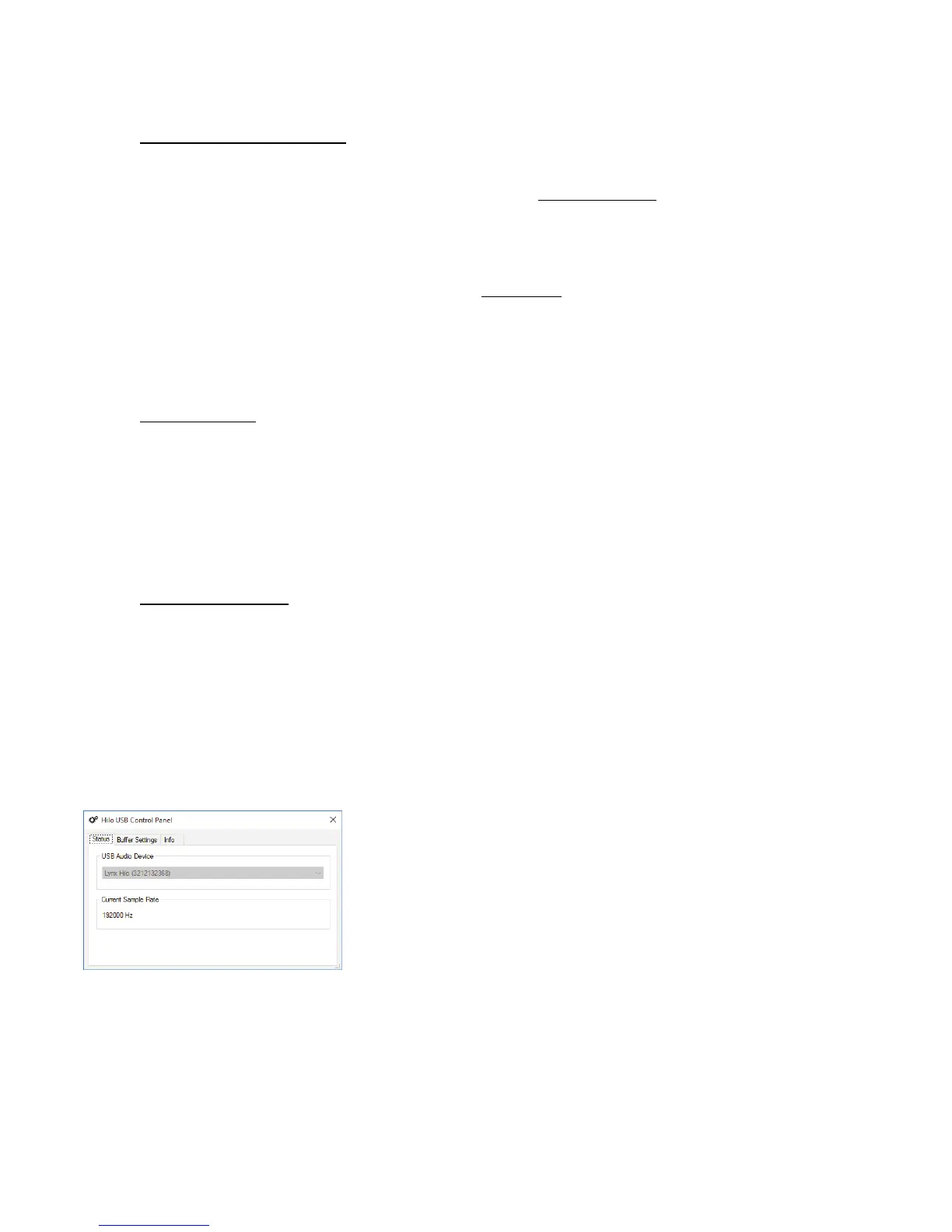Page 6
Samplitude/Sequoia, Audition, etc. These applications may also support MME or DirectSound, but when the option exists, we
recommend using ASIO for the best performance.
2.5.2.1 WDM/Multimedia Applications
Hilo can be used as a playback device for most popular multimedia, home theater and consumer audio applications. Some such
applications allow selection of specific playback devices. In these cases, one or two Hilo 8-channel play devices will be available to
choose from, depending on whether Hilo is in 8 or 16 channel mode (see section 5.3.1.2.8: USB mode). These devices are labeled as
“Lynx Hilo Speakers” and “USB Play 9-16”. These are 8-channel devices capable of playing back multi-channel streams, like
surround sound, but can also be easily used for stereo playback. When “Lynx Hilo Speakers” is selected as the play device, stereo
audio will stream to Play 1+2 and with “USB Play 9-16” stereo audio will stream to Play 9+10. It is generally advisable to choose
“Lynx Hilo Speakers” with any WDM program, as this will insure that audio streams to every analog and digital output on Hilo, if the
Hilo is in its default state. If you wish to route a stream to a particular output, you can choose “USB Play 9-16” and route that to the
desired physical output from the Routing Page, as described in section 5.3.4: Routing.
When output device selection is not an option, it can be assumed that the application uses the Windows default audio device. In this
case, “Lynx Hilo Speakers” or “USB Play 9-16”should be established as the system playback default from:
Windows Vista/Windows 7 /Windows 8 and Windows 10:
Right-click Start > Control Panel > Hardware and Sound > Sound > Playback. Right-Click “Speakers Lynx Hilo” or “USB Play 9-16”
and choose “Set as default device”.
2.5.2.2 ASIO Application
When using an application that supports the ASIO driver standard, one must specify the Hilo ASIO driver as the appropriate audio
device. Once that is established, multiple stereo input and output devices will be available for use within the application. Please note:
the USB Mode from the Hilo “Settings: System” page will determine whether 8-channels or 16-channels of I/O are presented.
When using an ASIO compatible program, the appropriate ASIO device must be selected from a settings or options menu in the
application. The correct choice would be “ASIO Lynx Hilo USB”.
Many ASIO applications provide access to an ASIO Control Panel for the device being used. For Hilo, this button will launch the Hilo
Control Panel, as detailed below.
2.5.2.3 Hilo USB Control Panel
The Hilo Control Panel provides access to operational parameters for the Hilo, including setting buffer sizes to control latency.
Latency in an audio interface can be defined as the time required to process a sample from an application to the interface’s audio
output. A number of factors determine the achievable latency performance of a Hilo system: processor speed, operating system,
sample rate, number of utilized record or play channels, system efficiency, etc.
Latency can be manipulated by changing the size of the buffers used to transfer data to and from the LT-USB card installed into Hilo.
The Hilo USB Control Panel provides access to buffer settings, both a Streaming Mode for WDM and ASIO, and also an ASIO Buffer
Size control. This control panel can be launched from either the ASIO control settings within most audio applications or from “Start>
All Programs> Lynx Studio Technology > “Hilo USB Control Panel”.
There are three tabs in the Hilo Control Panel
The STATUS page simply reveals the “USB Audio Device” (Lynx Hilo in this
case), and the current “Sample Rate”. The sample rate cannot be changed here, it is
information display only.
