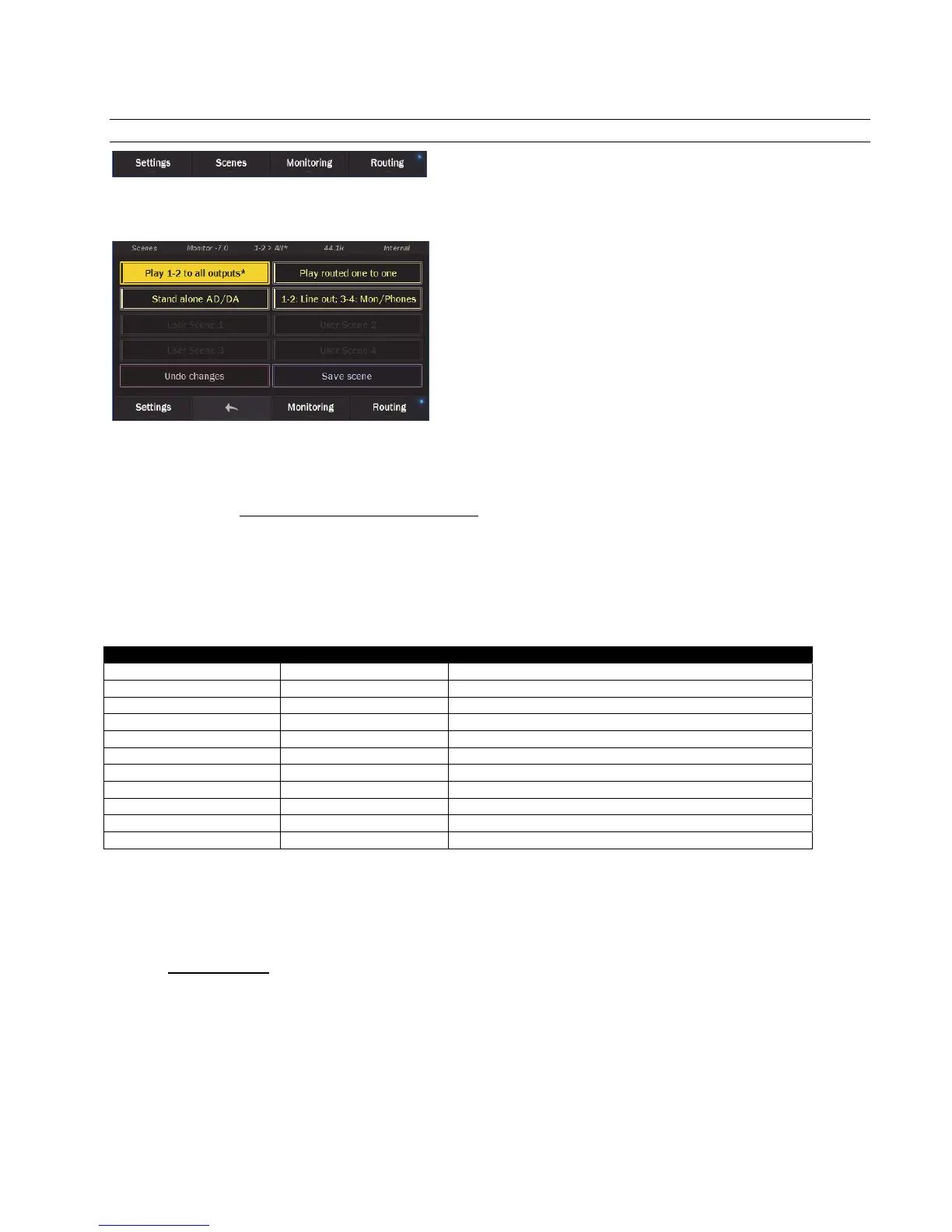Page 35
5.3.8 Scenes
The Scenes page is a key element for the successful integration of the Hilo into your studio. Here is where the flexibility and
customization of the Hilo can be easily managed, and where workflow is elegantly organized.
The scenes page consists of 8 rectangular scene locations. The top four are factory presets, and the bottom four are for user scenes.
User scenes can be started from the default state of the Hilo, or as modification of a factory preset.
To start, let’s take a look at Hilo’s default routing. This is the state it is in on first power up, and also what it would return to after
restoring defaults (see section 5.3.1.2.4: Restore Factory Defaults).
Hilo’s default state is designed to insure that no matter what output you are listening to, you will hear audio when you press play in
your audio application. To that end, Play 1+2 (the likely output your audio software will acquire by default) will stream to all outputs:
Monitor out, Phones, Line out, Digital outs, etc. In addition to that, some of the other play devices go to specific Hilo outputs. On the
Record side, Record 1+2 comes from the Line inputs, and Record 3+4 come from the Digital inputs.
The following chart details the state of all I/O in the Hilo’s default state:
Physical Input or Output Play or Record Device 2
n
Play or Record Device
Line Out Play 1+2 N/A
Monitor Out Play 1+2 Play 3+4
Phones Play 1+2 Play 5+6
AES Out Play 1+2 Play 7+8
SPDIF Optical Out Play 1+2 Play 9+10
SPDIF Coax Out Play 1+2 Play 11+12
ADAT Out 1-8 Play 1+2 Play 9-16 (when ADAT is selected as Optical Output format)
Line In Record 1+2 N/A
Digital In Record 3+4 N/A
Note: Record 5-8 are unassigned by default
ADAT In Record 9-16 (only when an ADAT signal is detected on the input)
In addition to Play1+2 going to every output, the other play devices go to specific outputs. This would be a way you could send
signals to a specific output and not the others. For instance if you route playback to Play 5+6 you will hear the audio through Phones,
but not through Line Out or Monitor Out.
Of course, this routing scheme will not work for every user, so let’s look at the factory Presets and compare how they are set up. Note:
selecting a preset is simply a matter of tapping it from the Scenes page.
5.3.8.1 Factory Presets
Play 1-2 to all outputs
This preset is identical to the default state. It allows a quick switch between a user or other preset state to the default state from the
Scenes page.