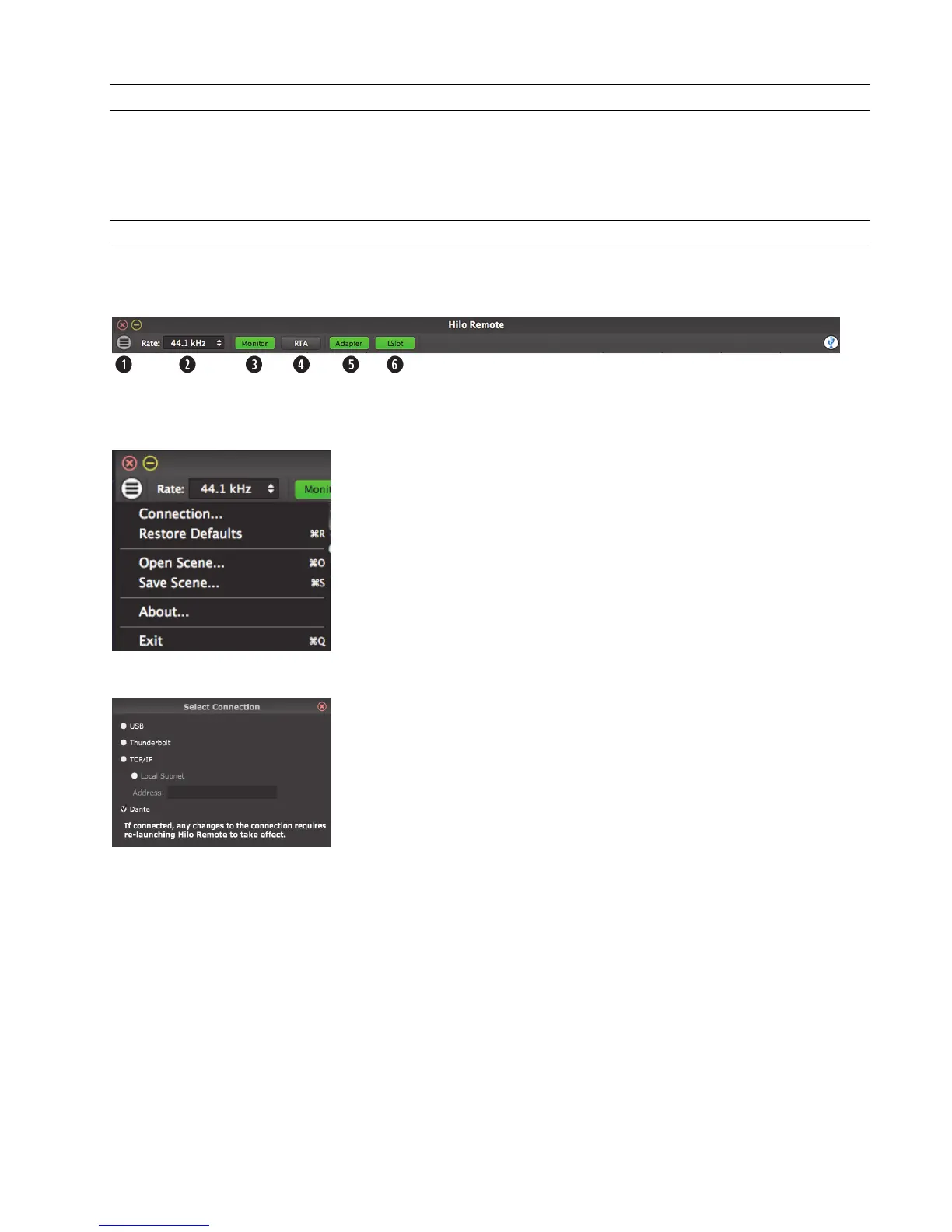Page 47
7.5 Using Hilo Remote
Hilo Remote is a single screen app for controlling the routing and various features of the Hilo. The software simply reveals and
facilitates changes to the Hilo hardware, so the Remote will not launch if a Hilo is not connected to the computer and functional. In
addition to the controls on the Main Window there are two menus with additional features.
The features are identical for the OS X and Windows versions. The iPad version does not allow for Open Scene or Save Scene.
7.5.1 Navigation Bar
The bar at the top of the Hilo Remote main window, provides access to commonly used functions, and allows for customizing the
displayed elements. Doing a “mouse over” will cause a pop-up to appear over each icon in the Navigation Bar, with a short
description of the associated function.
Main Menu
This button launches the Hilo Remote Main Menu, where these additional controls and menus are available:
Connection:
This page reveals the method that Hilo Remote communicates to the Hilo hardware. In the
rare case that both a Thunderbolt Hilo, Dante Hilo AND/OR USB Hilo were connected to
the same computer, then the user could select which unit the software controlled. The
TCP/IP selection would be used when Hilo Remote is installed on a computer other than
the computer that is streaming audio to the Hilo. For instance, you can use an iPad or
portable computer to run Hilo Remote while a desktop computer has the Hilo connected to
it. Details about how to configure such a system are at the end of this section.
Restore Defaults:
This returns the Mixer (and Hilo hardware) to its factory default state. Routing, Sync Source, state of the Adapter and LSLOT panes,
all can be impacted.
Restore defaults is an excellent troubleshooting tool. When things are not going as expected, this is a good first step to try.
Open Scene:
This feature allows user-defined mixer scenes to be restored. Mixer scene files can be saved to any directory on the computer’s hard
drive. After clicking “Open Scene” navigate to the directory where the desired scene file has been saved, highlight the file and click
“Open”. Please note: scenes saved from the Hilo Remote app are independent from the scenes saved on the Hilo touch screen.
Save Scene:
This feature provides the ability to save all user-selectable parameters. “Scenes” that contain the state of all device settings can be
saved to a file on the computer hard drive. Recalling Scenes is a very quick and efficient way to revert Hilo to an appropriate state for
different contexts of use.