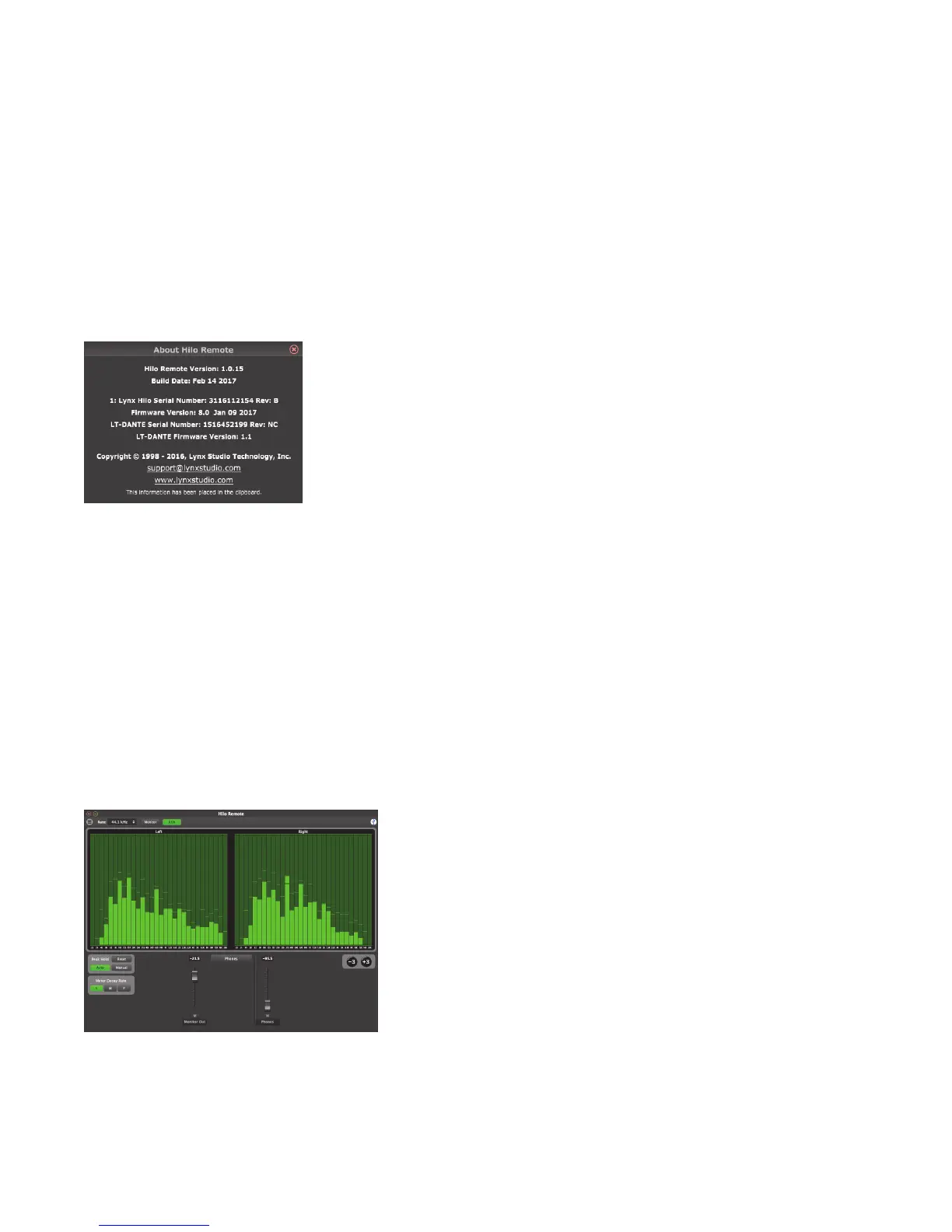Page 48
Scene memory is global to all users on a single computer and is initially empty. There is no limit to the number of scenes that can be
stored. After “Save Scene” is selected, A FILE NAME will need to be created and a directory selected for the mixer scene file to be
written to. The current Hilo Remote parameters will be stored into scene memory. Selecting an existing scene name and clicking the
Save button will overwrite that scene with the current parameters.
To delete a scene simply delete the mixer scene file from the hard drive. Please note that scenes saved from the Hilo Remote app are
independent from the scenes saved on the Hilo touch screen.
When the computer is shut down, the current state is saved. When the computer is restarted, the previous state is restored. This
function is independent of Mixer Scene operation.
About:
This option displays information about the Hilo, driver, and firmware as follows:
Hilo Remote Version and Build Date.
Mixer/Driver Version: Displays the current mixer version and build number
(Windows or TB Model only).
Build Date: Displays the date the driver and mixer were released.
Hilo Serial Number.
Hilo Firmware Version and Firmware Release Date.
LSLOT Device: Displays the installed Lynx LSLOT Expansion card, in this
case the LT-DANTE. Note: The LT-TB only appears here when there is a valid
connection to the computer.
LSLOT Serial Number: Displays the serial number of the Lynx LSLOT
Expansion card installed.
LSLOT Hardware Rev: Displays the hardware version of the Lynx Expansion
Card.
LSLOT Firmware Version: Displays the firmware revision of the Lynx
Expansion Card.
PLEASE NOTE: The “About” window may display different information than what is shown here, depending on your configuration
and versions.
Rate Select
This button displays the current sample rate of the Hilo and can also be used to select a desired sample rate when the Hilo is operating
off of its Internal Clock. However, when on Internal clock, the sample rate is generally determined by the audio application being
used, or the default sample rate settings in the operating system.
Monitor and RTA
The Hilo Remote display can be customized by the user. The Default page view is the Monitor display. This page reveals meters and
faders for all input and output channels, as well as controls for Sync Source, Trim Levels, I/O parameters, etc. Monitor view can be
toggled to RTA view. RTA view reveals the Hilo 30-band Realtime Analyzer. The Monitor and RTA buttons allow the user to toggle
between these two views.
Monitor view will be explored in depth in the section below. RTA
view presents the user with a high resolution
Analysis Tool. This is an expanded version of the RTA that is
available for the Hilo touchscreen display.
The stereo 30 band Real-time Spectrum Analyzer (RTA) is a very
useful diagnostic and reference tool. The Hilo RTA computes the RMS
energy in 30 frequency bands for left and right channels of a selected
stereo input or output every sample period. This is a brilliant tool for
mixing, mastering and even system troubleshooting
The RTA display can be customized with the following controls: