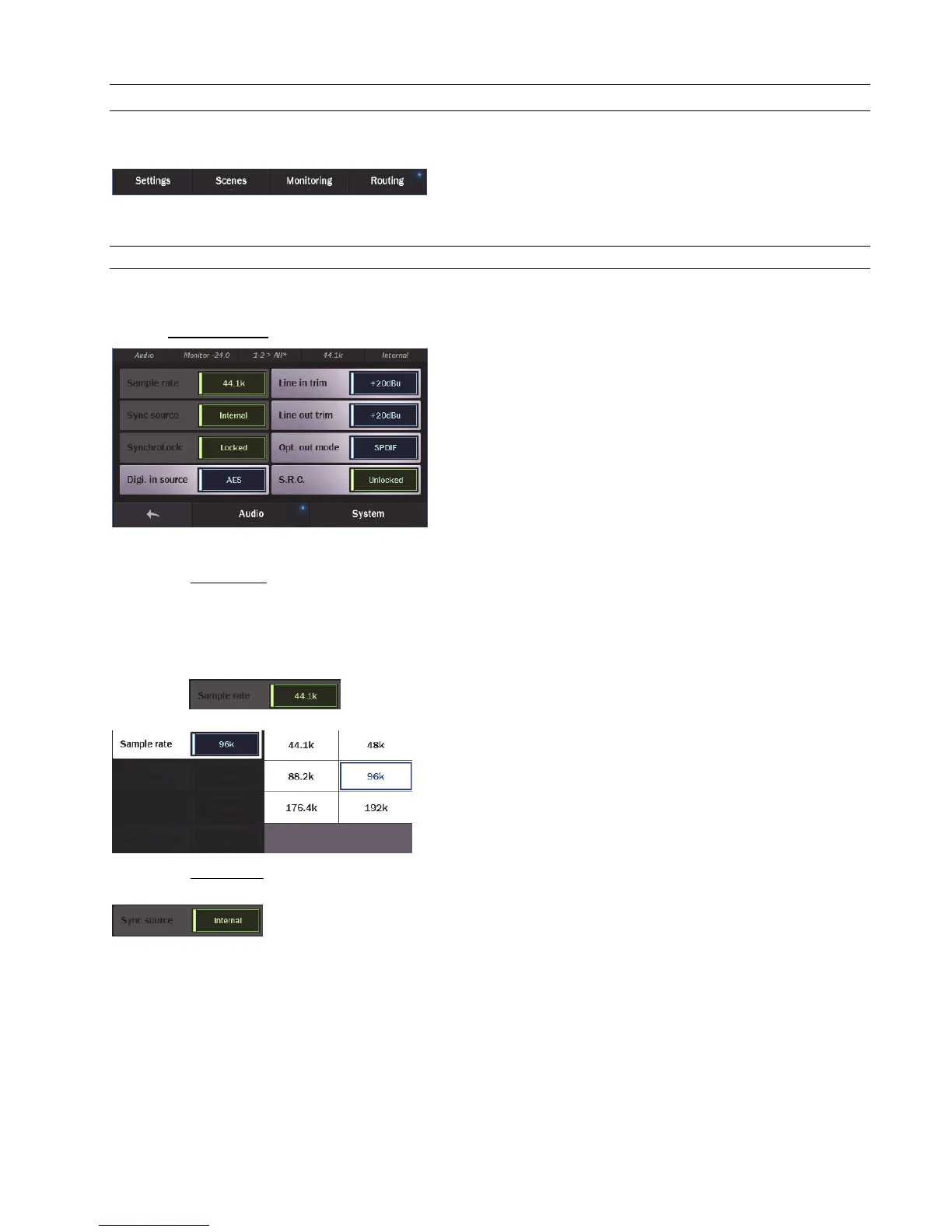Page 25
5.3 Navigation
There are four navigation destinations that appear at the bottom of the Hilo meter screens. These allow very rapid access to whatever
parameters or features one wishes to change.
Let’s look at each destination in detail:
5.3.1 Settings
This is where Hilo can be configured, dialed in, tweaked and otherwise made subservient to your requirements. After pressing the
Settings Button, there are two sub-menus to choose from: Audio and System.
5.3.1.1 Settings: Audio
This is where we can adjust the “Rules of Engagement” for signals coming in or out of the Hilo. There are 8 selections here:
5.3.1.1.1 Sample Rate
Hilo will display the sample rate that it is currently operating at. If clocked externally, this may be the sample rate being generated by
the clock source. If clocked Internally, the sample rate may reflect the rate of audio being played or the rate requested from an audio
software application.
When Hilo is either clocked externally, or connected to the computer and
subservient to the program or Operating System’s rate (note: this is always
the case with a USB connection to the computer), then the Sample Rate
field is for display purposes only and is “grayed out”.
If Hilo has the Sync Source set to Internal, and is either operating
independently from the computer, or connected to a computer via a
Thunderbolt connection, then one can manually choose a sample rate by
pressing the Sample Rate button and tapping on the desired rate. Make sure
that the sample rate matches the rate of the project or audio that you intend
to play.
5.3.1.1.2 Sync source
This button will show the currently selected Sync Source. As with the Sample Rate button, if
the Hilo is connected via USB, or being accessed by an audio application, then the button will
be grayed out and for display purposes only.