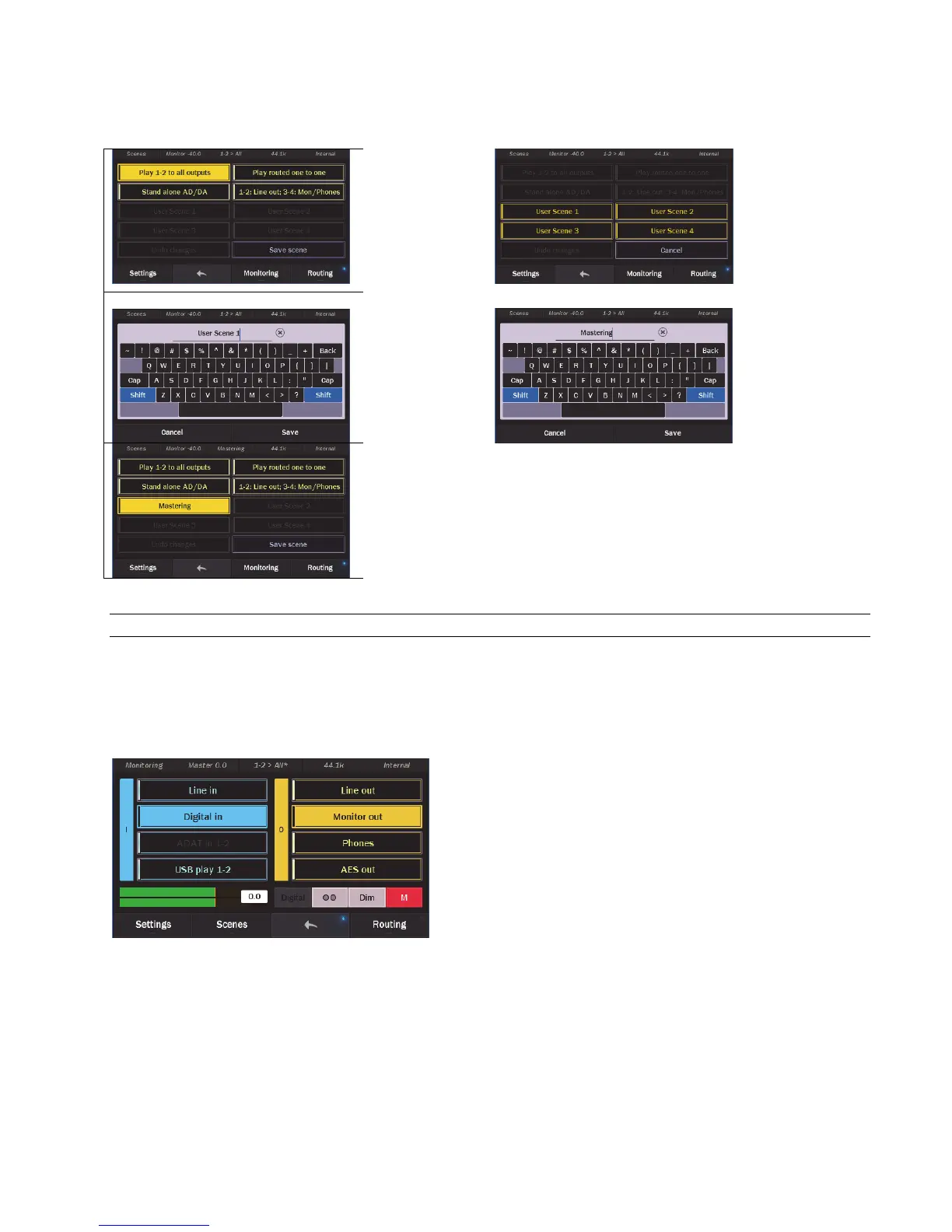Page 37
In addition to routing, some parameters from the Settings pages often need tweaking for user scenes, such as: Trim levels, Digital In
Source, Sample Rate Conversion mode, and Rotary Encoder Settings.
After all parameters and routing have been set as desired, return to the Scenes page to save. Here’s how:
Click the “Save
Scene” button in
the bottom right
corner
The four user scenes
will begin flashing.
Tap the one you
wish to write to.
Note: you can click
on an existing user
scene to overwrite it
An onscreen
keyboard will
appear for
inputting the scene
name. Click the
“x” at the end of
name field to
delete the factory
name, if desired.
Type in the desired
scene name and then
tap “Save”
The new scene will now appear in the list, and will also appear as the active scene from
the status strip. Scenes save volume position for outputs and sources, so keep in mind
that there may be a change in level when a scene is recalled. Adjust monitoring
equipment appropriately.
5.3.9 Monitoring
The Monitoring page is new to Hilo Version 8, and adds tremendous utility to the Hilo. This page was crafted directly from user input,
with the intention to have the Hilo be a viable alternative to expensive and bulky monitor controller.
This page is designed for point-to-point connection between a single source and a single output. Unlike the Routing page, it is not
designed for blending of sources (i.e. computer Play + Line In going to Monitor Out). It is the best place to come if you wish to do an
A > B comparison of two different sources or listen to a single source while alternating between speaker pairs.
The basic premise of the monitor page is that one selects a source on the left, and a destination on the right. The active source is blue,
the destination, green. If you choose a different destination, it will automatically mute the previous one. Likewise, if you choose a
different source, the previous one will be muted automatically. It’s easy to see how quick this would make comparing an unprocessed
source, to one that had gone through your analog processing chain, or comparing the same mix through various speakers and
headphones.
When the Monitor page is open, the fader controls the Master Out. This is a “meta” volume control that can attenuate all outputs on
Hilo with one control. You can also set the relative level for each output, which is explained below.