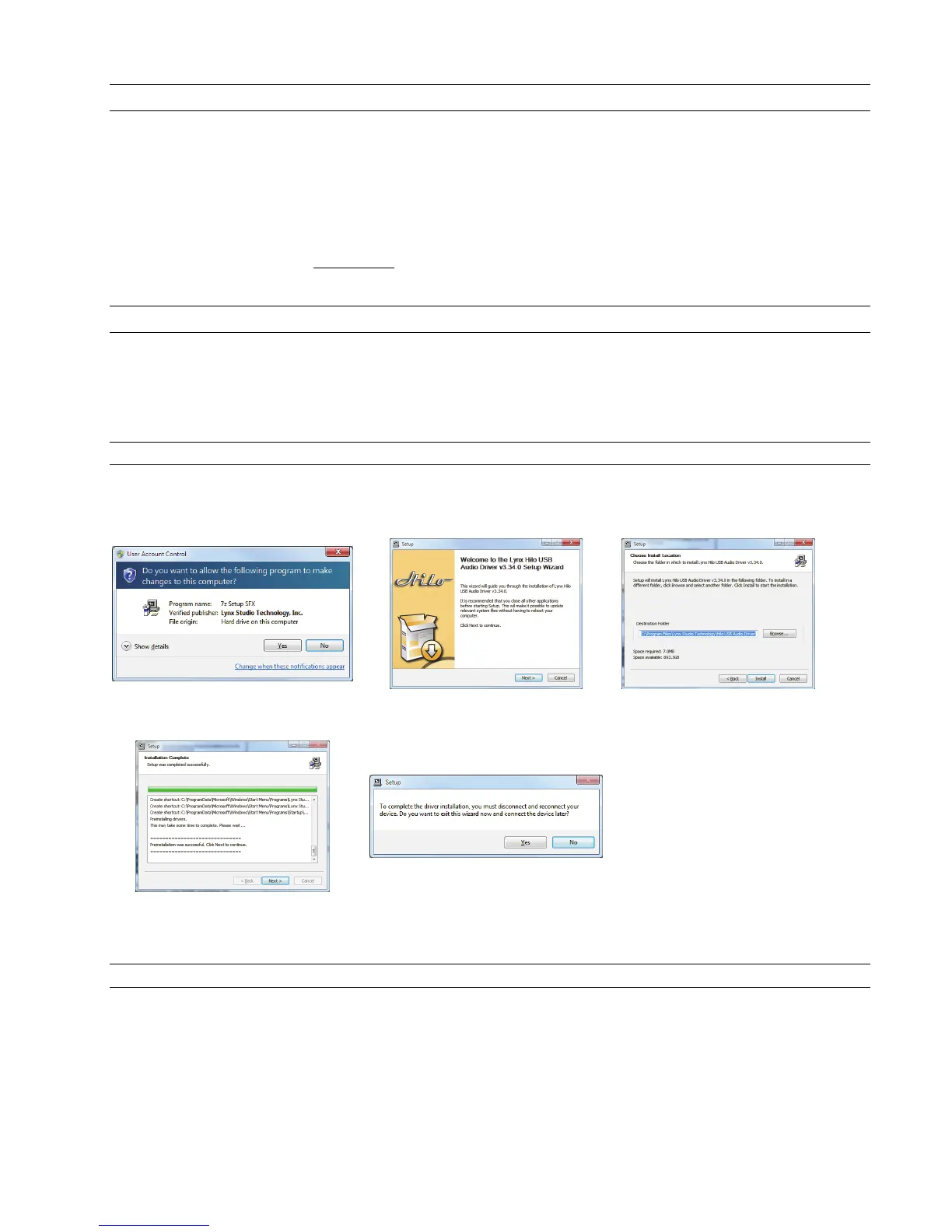Page 5
2.4 Initial Setup
It is important to set up Hilo in the proper order to avoid any speaker damage calamities. Follow these steps for the best results:
Connect the AC power cord to Hilo and to a quality, surge-protected AC power source. Check the Power and Safety section
of this manual for additional information.
Connect cables from Hilo to whatever audio devices Hilo will be connected to. These could include powered speakers,
mixing consoles, power amps, microphone pre-amps, effects processors, etc.
Make sure volumes are turned down on connected equipment to avoid excessive level being sent to the equipment during
setup.
If the context of use is as a standalone AD/DA converter that will not be connected to a computer, skip ahead to section 5,
and, in particular, section 5.3.4: Routing.
If using Hilo with a Mac or PC computer, follow the installation procedure below.
2.5 Computer Set Up
All driver files and utilities mentioned in the subsequent installation steps are available on our website at:
http://www.lynxstudio.com > Support > Downloads
If a previous driver version is present, it will automatically be removed as part of the driver installation process.
Note: No driver installation is required for OS X or iOS, only for Windows.
2.5.1 Driver Installation for Windows 7/8/10
1. Power on Hilo with the USB cable disconnected. The Hilo driver should be installed prior to connecting the cable.
2. Download the most recent driver from the www.lynxstudio.com website and save the file to a convenient location.
3. Double-click the downloaded Hilo_DriverSetup_vX.XX.X.exe file (where X.XX.X is the version number).
4. When the User Account Control
window pops up, press “Yes” to continue.
5. Press Next to continue. 6. Press Install to continue.
7. Press Next to complete the installation
8. If this is a driver upgrade, you will be
promoted to disconnect the Hilo and
reconnected it.
2.5.2 Hilo Driver Devices – Windows Operating Systems
Hilo was designed to provide maximum compatibility with the most popular audio and multimedia applications that use the Windows
WDM (which includes both DirectSound and MME) and ASIO driver standards. It is crucial that the applications are set up correctly
for optimal operation.
WDM was developed by Microsoft and is used most typically by media playback applications, such as Windows Media Player,
iTunes, Quicktime Player, as well as the default format for media players like J River Media Center, FooBar, Media Monkey, etc.
ASIO was developed by Steinberg, and was designed to address the low-latency and high channel count needs of Pro Audio and
Music Production. ASIO is an option for Audio Production applications such as Pro Tools, Cubase/Nuendo, Sonar,
