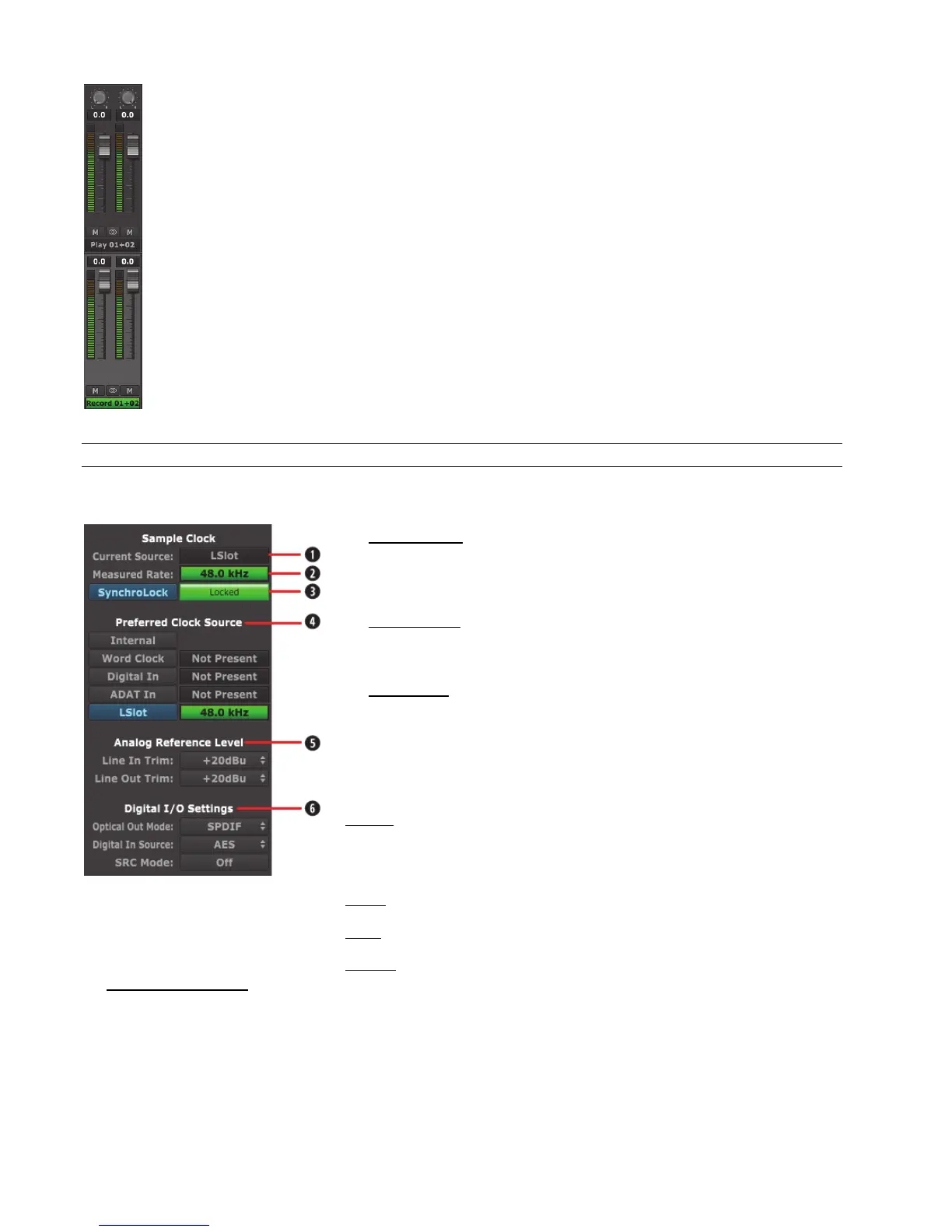Page 54
This example shows a unique capability of the Hilo – the option to route a playback stream directly to a record
stream. This is a great tool for capturing streaming audio from any source, without degradation.
To set this up, select the Record Device you wish to carry the signal to be recorded. In the graphic we chose
“Record 1+2”. Then un-mute the Play device carrying the audio to be recorded, in this case “Play 1+2”.
Now when we play audio from the source, we can open a recording app, choose “Record 1+2” for input and
record that signal digitally.
7.5.3 Adapter Section
The Adapter Section is where the clock settings for the Hilo are established and monitored, as well as Trim and Digital Format
settings.
Current Source
This displays the clock source that is active. This may differ from the selection in the
“Preferred Clock Source” section, if an invalid or offline clock source had been chosen
there.
Measured Rate
Whether Hilo is operating off of its Internal Clock, or some External Clock Source, this
button displays the sample rate that the onboard frequency counter is measuring.
SynchroLock
The SynchroLock button turns the SynchroLock clocking system On and Off.
SynchroLock is Lynx’s proprietary technology for attenuating jitter on clock inputs and
providing a stable clock for all digital signals passed through the Hilo.
The progress bar to the right of the SynchroLock button displays the various lock stages
of SynchroLock and can show the following indicators:
Working: In this state SynchroLock is analyzing the input clock signal and making
adjustments to frequency and phase. This process typically takes one to two minutes to
complete. The progress bar shows percentage remaining towards final lock: When
phase lock has been achieved, the Yellow “Working” indicator changes to the green
“Locked” indication.
Locked: Indicates the SynchroLock system has achieved final lock to an incoming clock
signal. This indicator will also appear when the SYNC SOURCE is set to “Internal”.
Range: Indicates that the selected external clock source is not within the SynchroLock
lock range.
Disabled: Indicates that SynchroLock has been turned off.
Preferred Clock Source
This portion of the Adapter section provides control of Hilo’s clock source. The default source is “Internal” and this is appropriate for
the majority of users. Clock sources available to choose from are:
Internal: Clock derived from the on-board crystal oscillator.
Word Clock: Clock signal from BNC WORDCLOCK connector.
Digital In: Clock derived from the active digital input.
ADAT In: Clock derived from the ADAT input.
LSlot: Clock derived from the LSlot add-in card, when applicable. For Dante systems, this is generally the preferred clock
source.