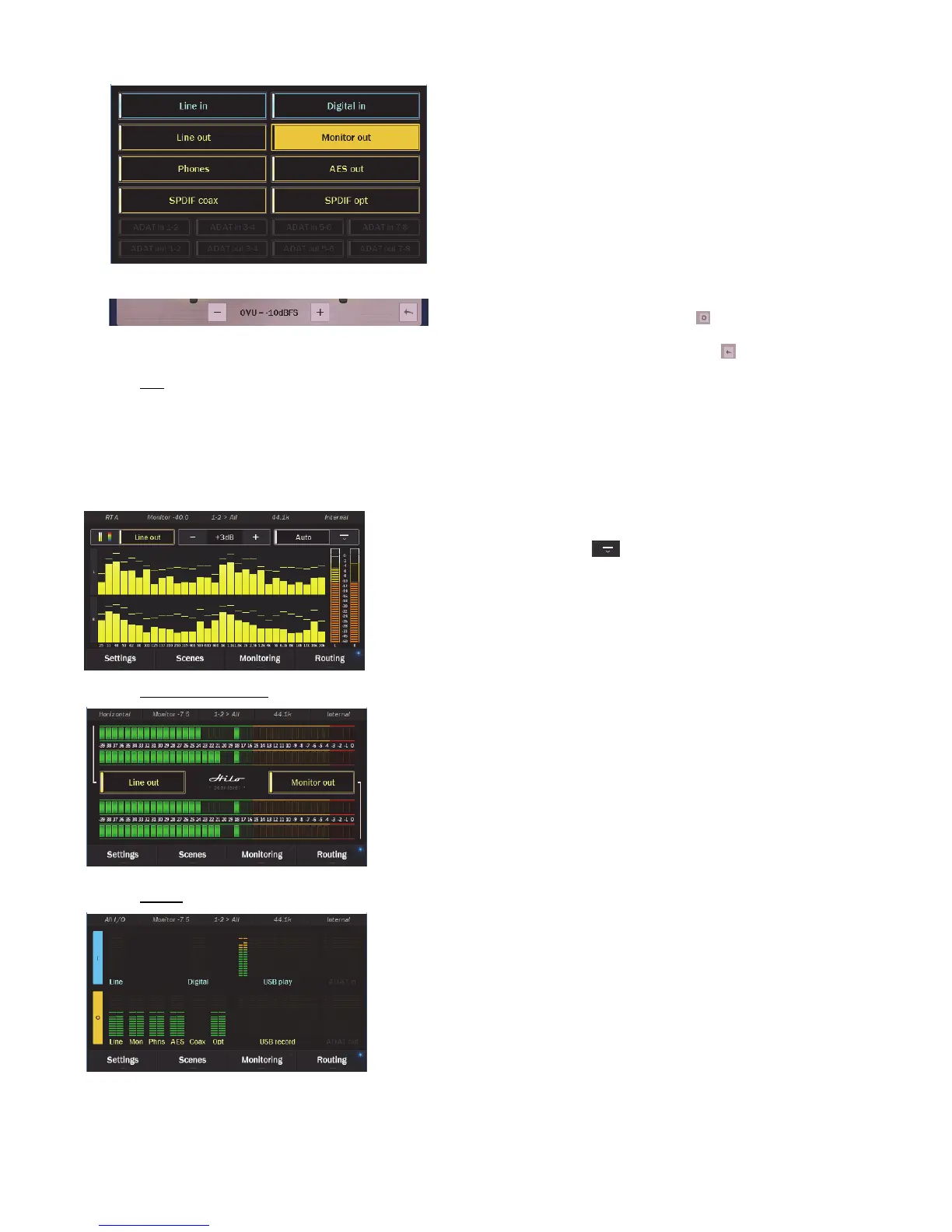Page 24
To select the meter source, press into the Source Select button
below the Meters and select the desired source. Inactive sources
will be grayed out.
The meter has a variable range, from 0VU =-3dBFS to -30dBFS.
This is useful for making the meter show relevant behavior for a
wide variety of source material levels. To change the range, press
the Gear icon in the bottom right corner , which will reveal the
setting from between the 2 channels. Then use the + and –
buttons to scroll to the desired setting. Click
to exit this view
5.2.1.2 RTA
The Hilo RTA Meter is a professional 30-band Real-time Analyzer.
This stereo high resolution display is a very useful diagnostic and reference tool. The Hilo RTA computes the RMS energy in 30
frequency bands for left and right channels of a selected stereo input or output every sample period. This is a brilliant tool for mixing,
mastering and even system troubleshooting. The RTA display can be customized with several parameter controls. Tapping the icon,
brings up the RTA parameter settings window. Options are:
Peak Hold Reset: The Peak Hold controls can be set to Auto, or Manual. In
Manual Mode the user can press the
icon to capture the peak levels at any
point in time.
Color Scheme: Press the bar-graph button to toggle the display between the
mono-chromatic “standard” display, and the multi-chromatic “rainbow” display.
Scale: use “-” and “+” buttons to boost or cut the program material in 3dB
increments to get the best meter reading. Amount of cut or boost is displayed in
the text between the buttons.
5.2.1.3 Horizontal Bar Style
The horizontal meters are designed to show accurate level information with
Peak Hold on two sources simultaneously. It can be helpful to keep an eye on a
summed output while also viewing input signal strength.
To select a source, press the source select button in the left for the upper meter,
and the one on the right for the lower meter.
5.2.1.4 All I/O
The All I/O meter page gives a global view of all input channels that are active
and which outputs are receiving audio from at least one source. The ADAT I/O
will be grayed out if the ADAT I/O is not active.