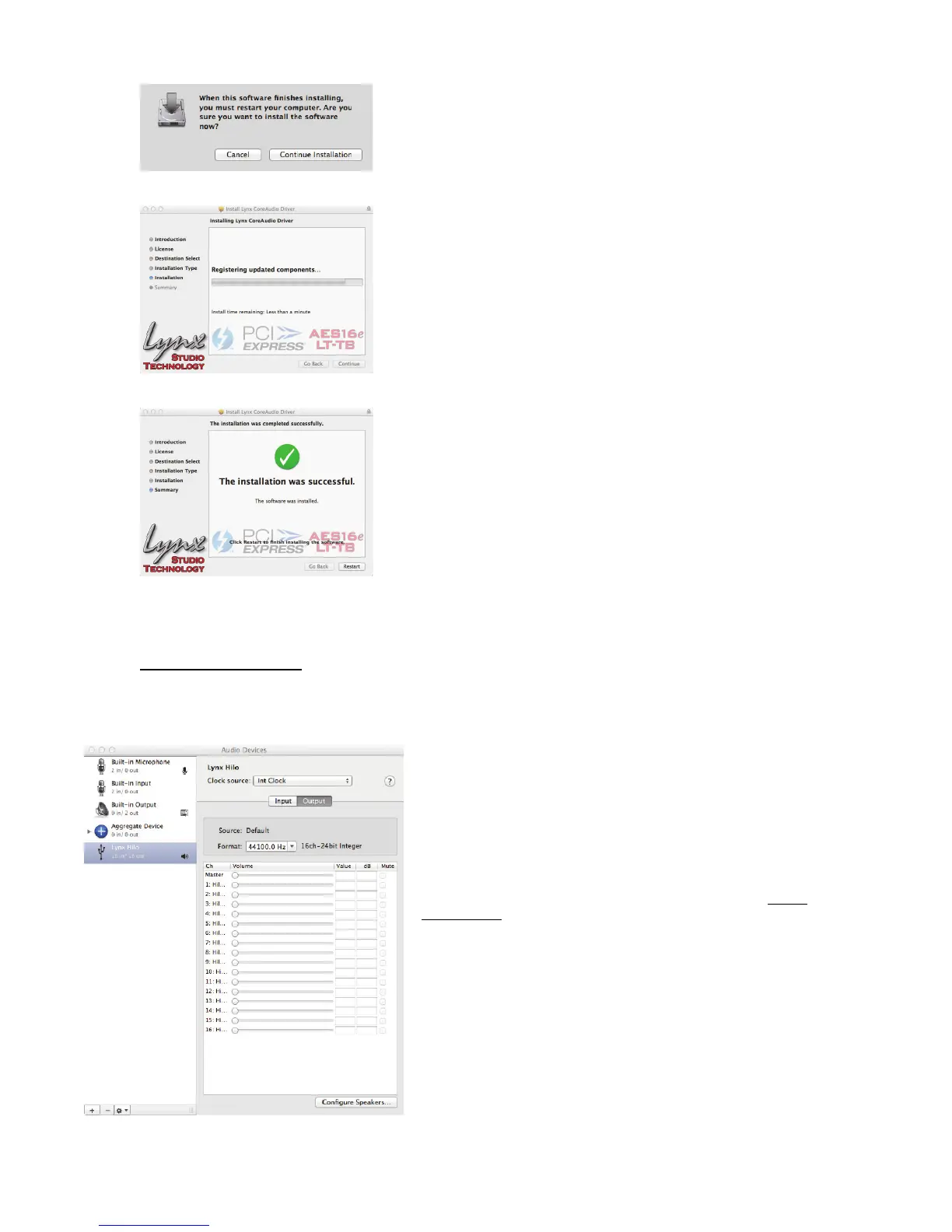Page 16
10. The installation will continue
11. When complete, you will be prompted to restart the computer
12. After restart the driver will be installed and ready for use
NOTE: The OS X installation process installs both the Core Audio driver and the Hilo Remote application. The Hilo Remote
application is installed in the “Applications” folder.
3.5.3.1 OSX Audio Applications
Hilo can be used as a playback device for most popular multimedia, home theater and pro audio applications. Some such applications
allow selection of specific playback devices. In these cases, a Lynx Hilo output device can be selected from the appropriate device
selection menu.
In cases where the playback software does not provide access to output
selections, the default output devices for the operating system will be
used. In OS X, the audio out default device can be established from
Applications > Utilities > Audio MIDI Setup.
When the Lynx Hilo is selected as the output sound device, channels
1&2 are active by default. In this state, audio will be sent to ALL Hilo
outputs simultaneously. If you wish to mute a stream to a particular
output, you can do that from the Routing Page, as describe in section
5.3.4: Routing
