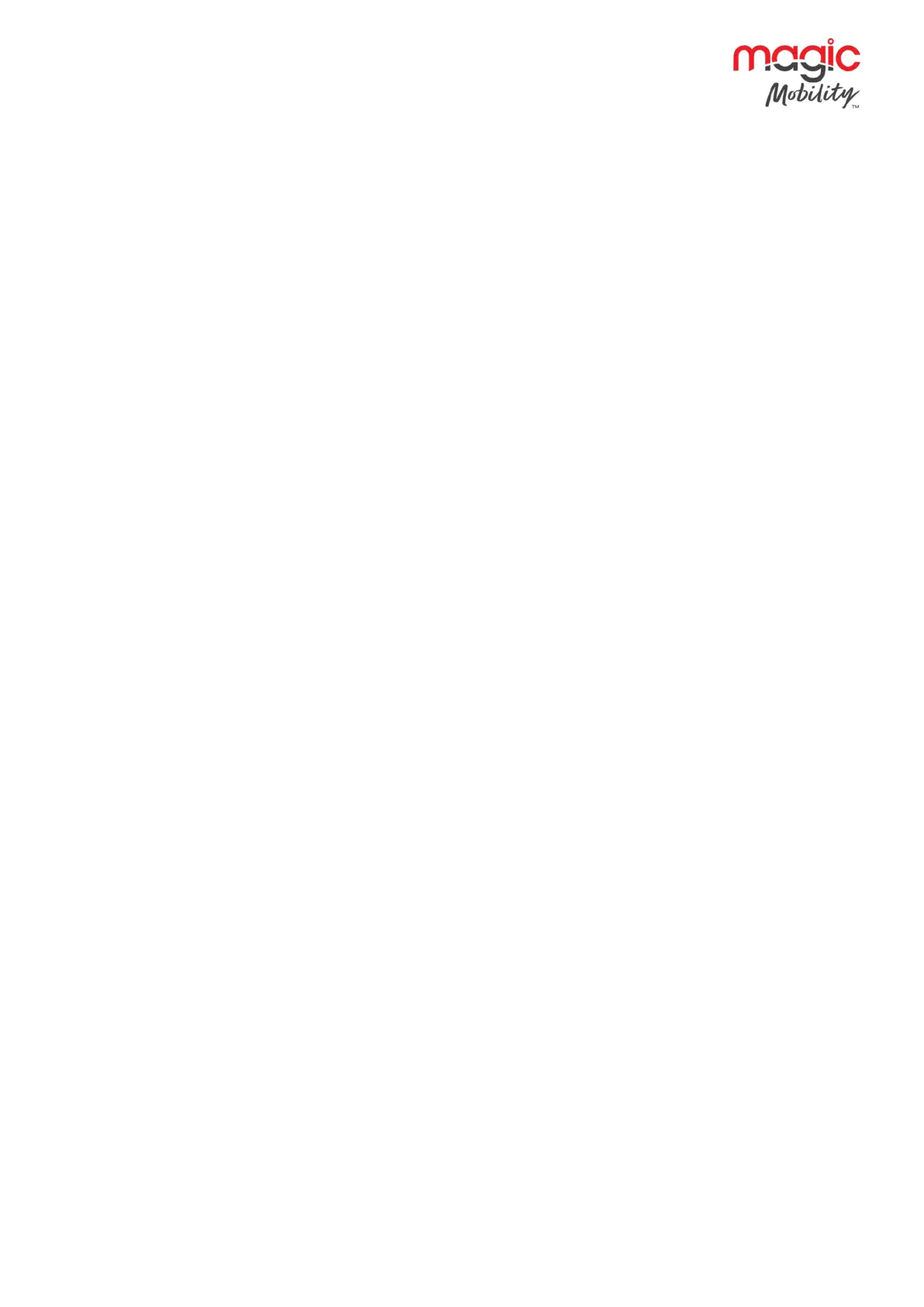r-net user guide
24 5940A R-net User Guide DCR1266
magicmobility.com.au
Clear Trip Distance: A right joystick deflection will clear the Trip Distance value.
Exit: A right joystick deflection will return to the Settings Menu.
8.4 Backlight
This sets the intensity of the LCD backlight.
The adjustable range is 0% to 100% in steps of 10%. Adjustments are made with left and right joystick
deflections.
8.5 Background
This sets the colour of the screen background. Blue is the standard, but in very bright sunlight then a white
background will make the display more visible.
The options are Blue, White and Auto. Left and right joystick deflections are used to change between the
options.
Blue means the background will be blue in all Profiles.
White means the background will be white in all Profiles.
Auto means the colour will be set by the programmable parameter, Background, which can be set to be
different across the Profiles. For example, blue for the slower Profiles that are for indoor use and white for the
faster Profiles intended for outdoor use.
8.6 IR Setup
IR Set up allows the user access the Omni IR (Infra Red) menus.
8.7 Exit
Exits the Settings Menu back to normal operation.
9 TIPS FOR USING YOUR CONTROL SYSTEM
9.1 Driving - General
Make sure that the control system is mounted securely and that the joystick position is correct. The hand or
limb you use to operate the joystick should be supported, for example by the wheelchair arm pad. Do not use
the joystick as the sole support for your hand or limb - wheelchair movements and bumps could upset your
control.
9.2 Driving Technique
The control system interprets your joystick movements and produces appropriate movements of your
wheelchair. You will need very little concentration to control the wheelchair, which is especially useful if you
are inexperienced. One popular technique is to simply point the joystick in the direction you want to go. The
wheelchair will “home-in” on the direction you push the joystick.
The further you push the joystick away from the rest position, the faster the wheelchair will go. Releasing the
joystick will stop the wheelchair.
The intelligent speed control system minimizes the effects of slopes and different types of terrain.
WARNING:
The wheelchair user must be capable of driving a wheelchair safely.