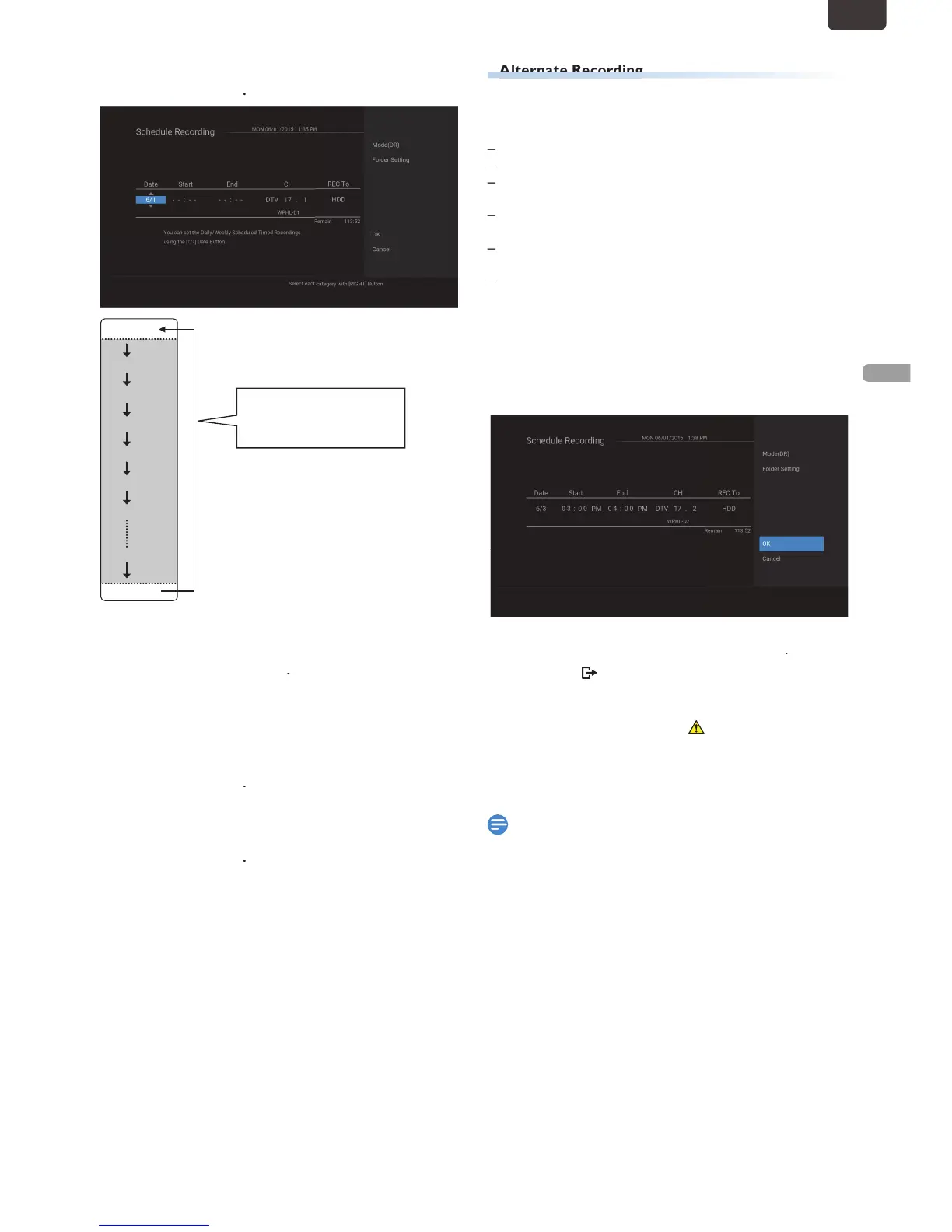the Date will
change as follows
e.g.) January 1st
Daily
MON-SAT
1/1
1/31
TUE-SAT
MON-FRI
W-SAT
W-FRI
W-SUN
4
Enter the Start and End Time and Selec
You cannot make a Scheduled Recording Program that
exceeds 8 hours
5
Select a Channel or External Input to
6
Select the Recording Media (“HDD” or
“External HDD” or “DVD”), then press
7
Select the “Mode(XX)” using
elect a desired Recording mode
8
Select the “Folder Setting” using
elect a desired Folder to store the Recorded
If you have no Folder to store the Recorded Program
elect “New Folder” and enter the Folder name using
he On-screen Software Keyboard
In the following cases, the unit will detect and automatically
elected as the Recording Media
If External HDD is not connected
If there is no Recordable Disc in the unit
If the External HDD or DVD does not have enough space
(External HDD is unregistered)
If the material is “copy-once” program and prohibited to
If the Disc is not available because the Repairing Process is
his feature is only available for Scheduled Recording and not
available for One-Touch Timer Recording
9
When all items are entered
n.
Your Program Setting is now Stored
When 2 or more Programs are overlapped, an erro
o correct the Scheduled Program, refer to "‘Checking
Deleting or Correcting the Scheduled Programming
If you have not set the Clock yet:
Entry screen for the Clock Setting will appear instead o
he Scheduled Programming List at step 1. Continue with
he steps in ‘Clock Setting’ or ‘Auto Clock Setting’ on page
59 before setting a Scheduled Programming
to move the cursor to the left and the right in
he entry screen for the Scheduled Programming
You cannot make a Scheduled Recording Program that
exceeds 8 hours
EN.indd31 2015/09/0219:00:45
