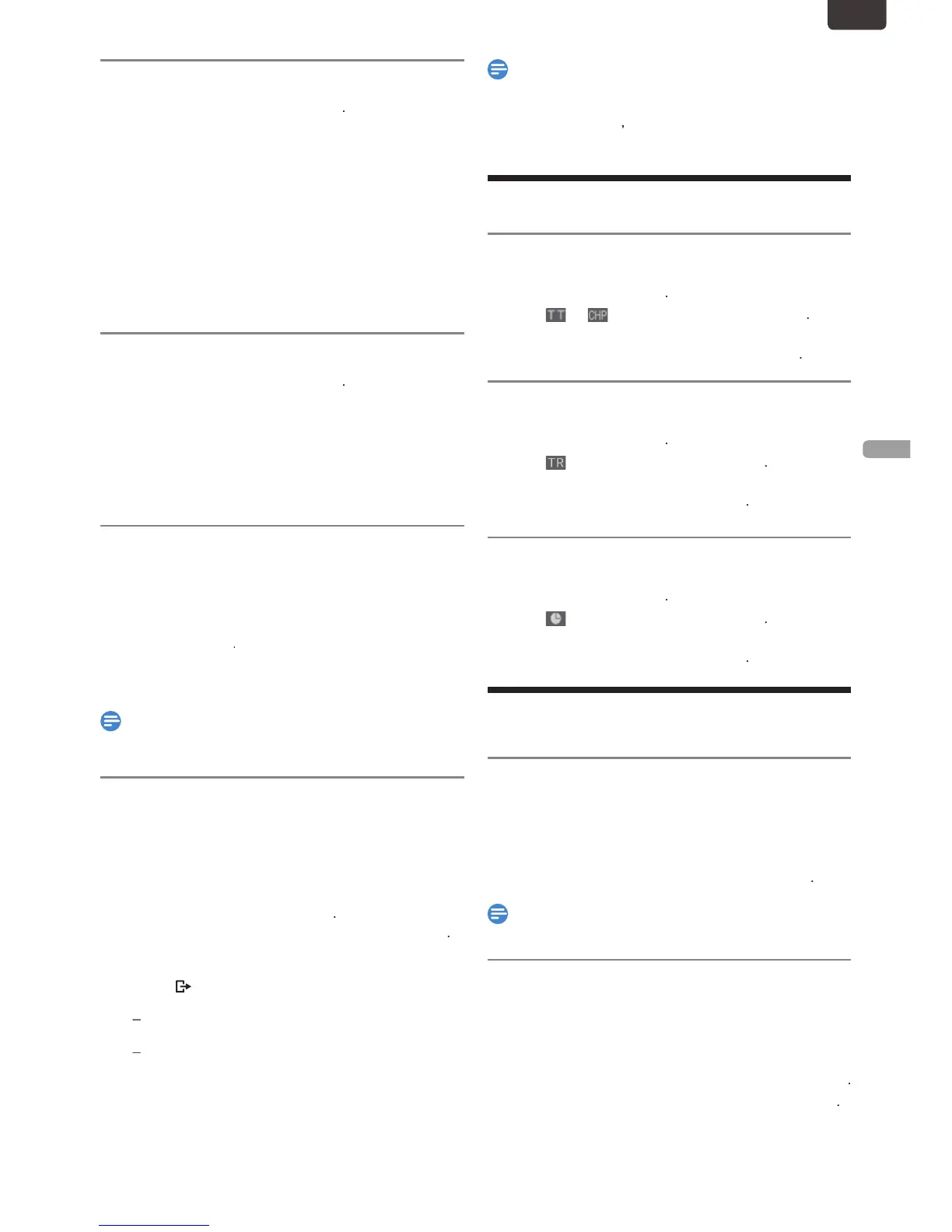EN
Step by Step Playback
1.
layback will advance one frame (or step) at a Time when
.
Slow Forward / Slow Reverse Pla
.
(The sound will remain muted.)
3.
to move from the
current Title/Chapter to the next.
he Title or Chapter will move forward one at a Time
o go back to the beginning of the current Title or Chapte
ress repeatedly to go to the previous Title or Chapter.
he Title or Chapter will move backward one at a
With regard to HDD/External HDD, Chapter search
function is only available within the same Title
hasing Playback during Recording and
Simultaneous Playback and Recording
You can Play a Title being Recorded from the beginning while
2. Select a Title you wish to Play, then press
hasing Playback will Start
once to Stop the Playback.
, it will Stop the Recording
onfirmation message will appear. (Recording will be
continued.)
elect “Yes” to Stop Recording. Select “No” to
cont
ou can also use the special Playback functions such as
You can no longer forward the Playback when it comes to a
few seconds before the current Recording Point
Searc
3. Select the desired Title or Chapter using
fter the search, Playback will Start automatically
3. Enter the desired track or file using
fter the search, Playback will Start automatically
fter the search, Playback will Start automatically
back
Switching Audio Languages
You can Switch the Audio Language while Playing back a Title
Recorded with 2 or more Audio Languages
vailable Languages will be Displayed
2. Select a Language using
vailable Languages will vary on the Title
Switching Closed Caption
You can turn Closed Caption “Old” or “Off” while Playing back
a Title with Closed Caption Data
ub Menu window will appear
2. Select “Closed Caption” using
3. Select “Off” or “Old” using
EN.indd39 2015/09/0219:00:55
