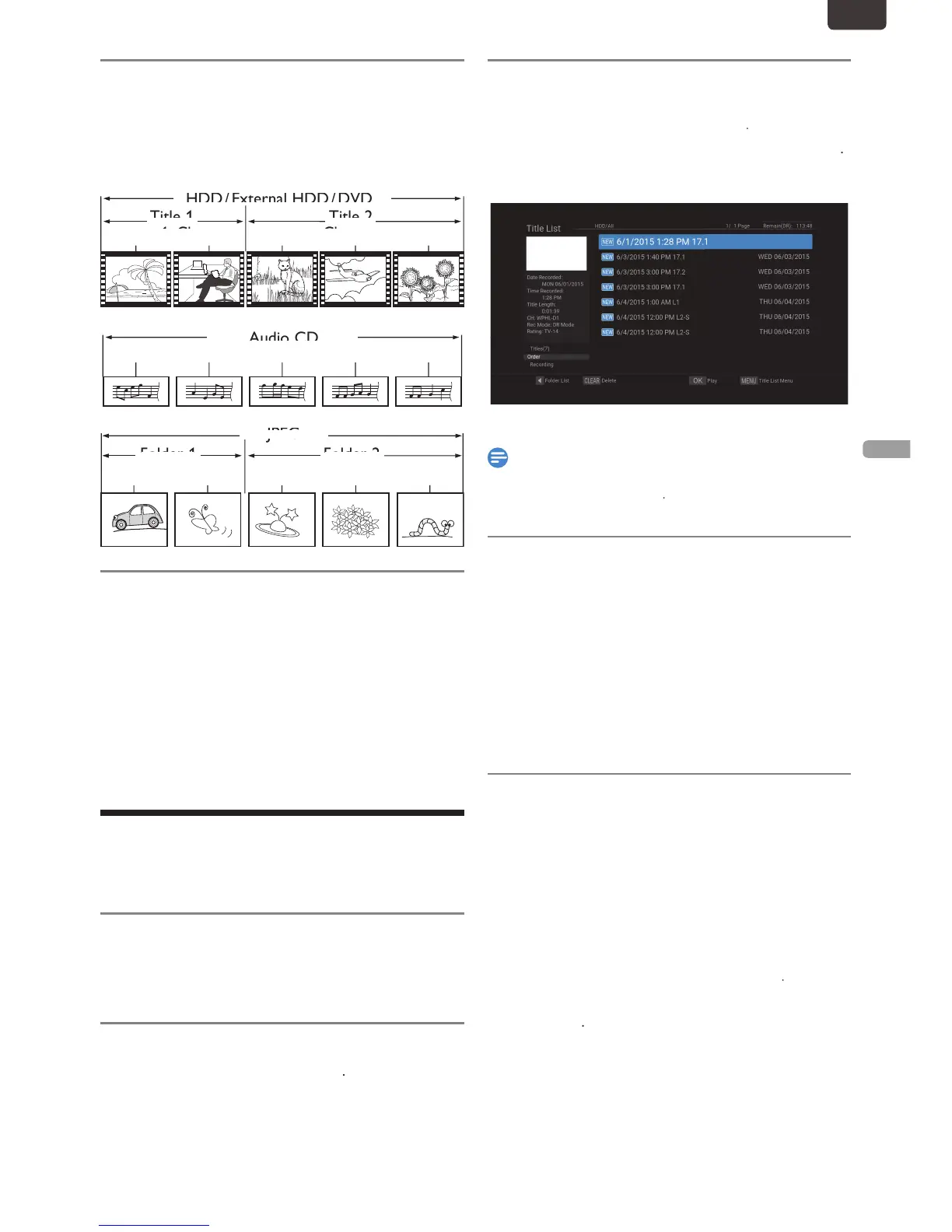EN
Hint for HDD / External HDD / DVD
With each HDD / External HDD / DVD Recording, a separate
itle will be created. Titles may be further subdivided into
You can Play from where you last Stopped
ou can set a Resume Point for every Title
from the Resume Point of the Title from where you last
ou can Select “Play from Start” in the Sub Menu by
press
ou can set a Resume Point for every Title
back
Before Starting Playback, make sure that your desired Source
once to Stop Playback temporarily.
2. Select a desired Title using
once to Stop Playback temporarily.
ou can also Start Playback by pressing
sing the Title / Disc Menu
DVD may contain a Title List, which describes the contents o
xit.
Playing Audio Discs and Picture Discs
1. Insert a playable disc (refer to ‘How to Insert a Disc’ on
page 29).
Make sure the disc is compatible with this unit. (Refer to
page 36 for the List of compatible discs.)
It may take a while to load the Data Disc after the Disc
When an Audio CD is inserted, the track List will appea
.
When a disc with JPEG files is inserted, the file List will appea
o Resume the track/file List, press
2. Select a desired Folder or track/file using
hen Selecting track/file:
hen Selecting the Folder (Not available for Audio CD):
he files in the Folder will appea
EN.indd37 2015/09/0219:00:53
