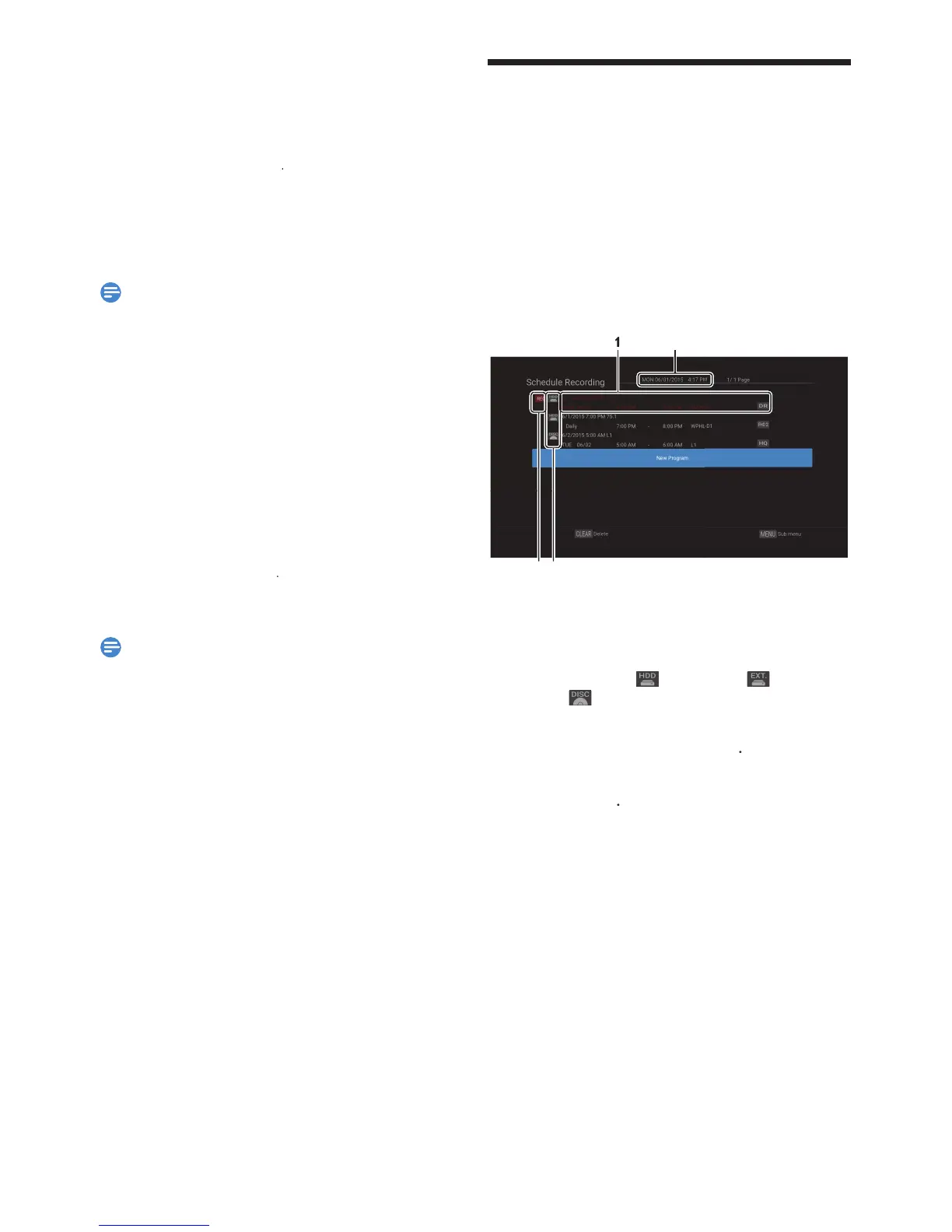onfirmation message will appear. (Recording will be
continued.) Select “Yes” to Stop Recording. Select “No”
You can also Stop Recording by pressing
ecording within the specified Time
elect “Yes” to Stop Recording
While HDD / External HDD / DVD is in Playback, the
mode is not available. Stop the Playback before
usin
or One-Touch Timer Recordin
s
full, a Program is Recorded up to 8 hours or you Stop the
When the unit’s Clock has not been set yet and the Auto
lock Setting is set to “Off”, the unit will enter “Clock
” or if the Auto Clock Settin
is set to “Old”, the
unit will enter the Clock Data search screen to set the
Date and Time for this unit
If Playback and Recording are in progress at the same
onfirmation window will appear
Note(s) for One-Touch Timer Recording
ou cannot use the Pause function during One-Touch
Scheduled Recording
You can Pro
efore Recording, make sure to..
et the Clock before setting a Scheduled Programming
Register an External HDD with this unit beforehand i
Refer to ‘Exter-
nal HDD Connection’ on page 20.)
If you are Recording to a DVD, insert a Recordable Disc
uide to Scheduled Programming Displa
43
1. Title of a Scheduled Program (Contains Title
Name, Date, Time, Channel and Broadcast Station.)
2. Current Date and Tim
3. Recording Icon (Appears when Recording is in
rogress)
4. Recording Media (
2
Select “New Program” using
EN.indd30 2015/09/0219:00:45
