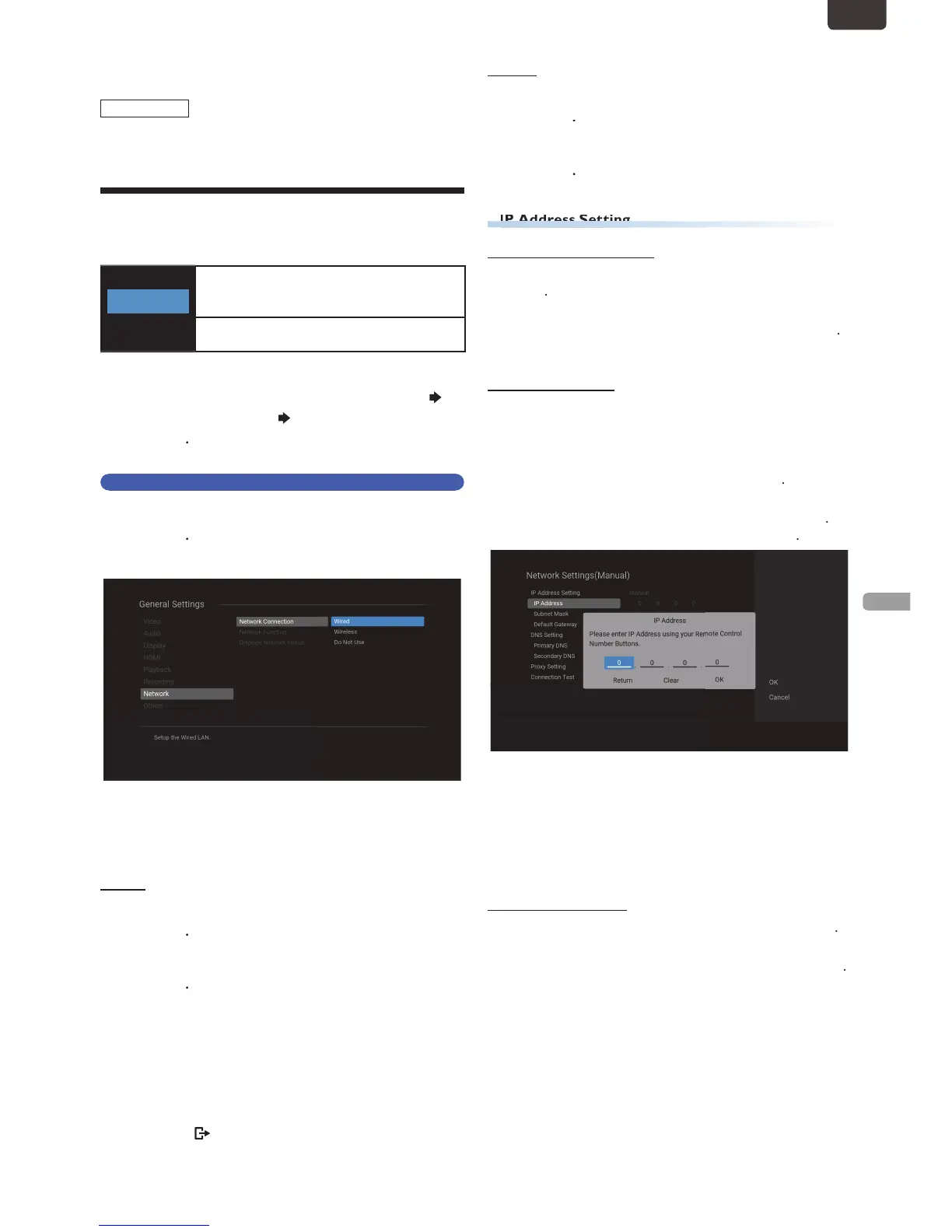his section describes the procedures for Network setup. By
performing the Network Connection setup, you can use the
etwork features, such as Network Update function
Network Settings
You can Select either wireless Connection or Wired Connection
Wired
Wireless
If you connect this unit to the Network using
an Ethernet Cable
Select “Wired” to connect
If you have a Wireless Networks, Select
to connect to the Internet
, then Select “Settings”
“General Settings” “Network”, then press
Network Connection
2
Select “Network Connection”, then press
onnecting method screen will appea
a Network Connection will
automat
etwork Connection will automatically be established
hen Connection test will Start and the test result will
be Displayed. Refer to ‘Connection to the Network
IP Address: Auto(DHCP)
1. Select “IP Address Setting” using
ou will be asked to Select “Auto(DHCP)” or “Manual”
2. Select “Auto(DHCP)” using
lease move on to ‘DNS Setting Mode’
“Manual” lets you manually configure the IP setting
1. Select “IP Address Setting” using
ddress entry window will appear
OK ] when at the cell to the far righ
Enter an IP Address after checking the specifications o
If an IP Address is unknown
other devices (e.g. PC connected with a LAN Cable).
hen, in the cell to the far right, assign a different
number from those other devices
lease move on to ‘Subnet Mask’
4. Select “Subnet Mask” using
ubnet Mask entry window will appear
5. Enter the Subnet Mask using
Enter the Subnet Mask after checking the specifications
f your Router, then enter the same Numbers in the
when at the Cell to the far right.
lease move on to ‘Default Gateway
EN.indd43 2015/09/0219:00:58
