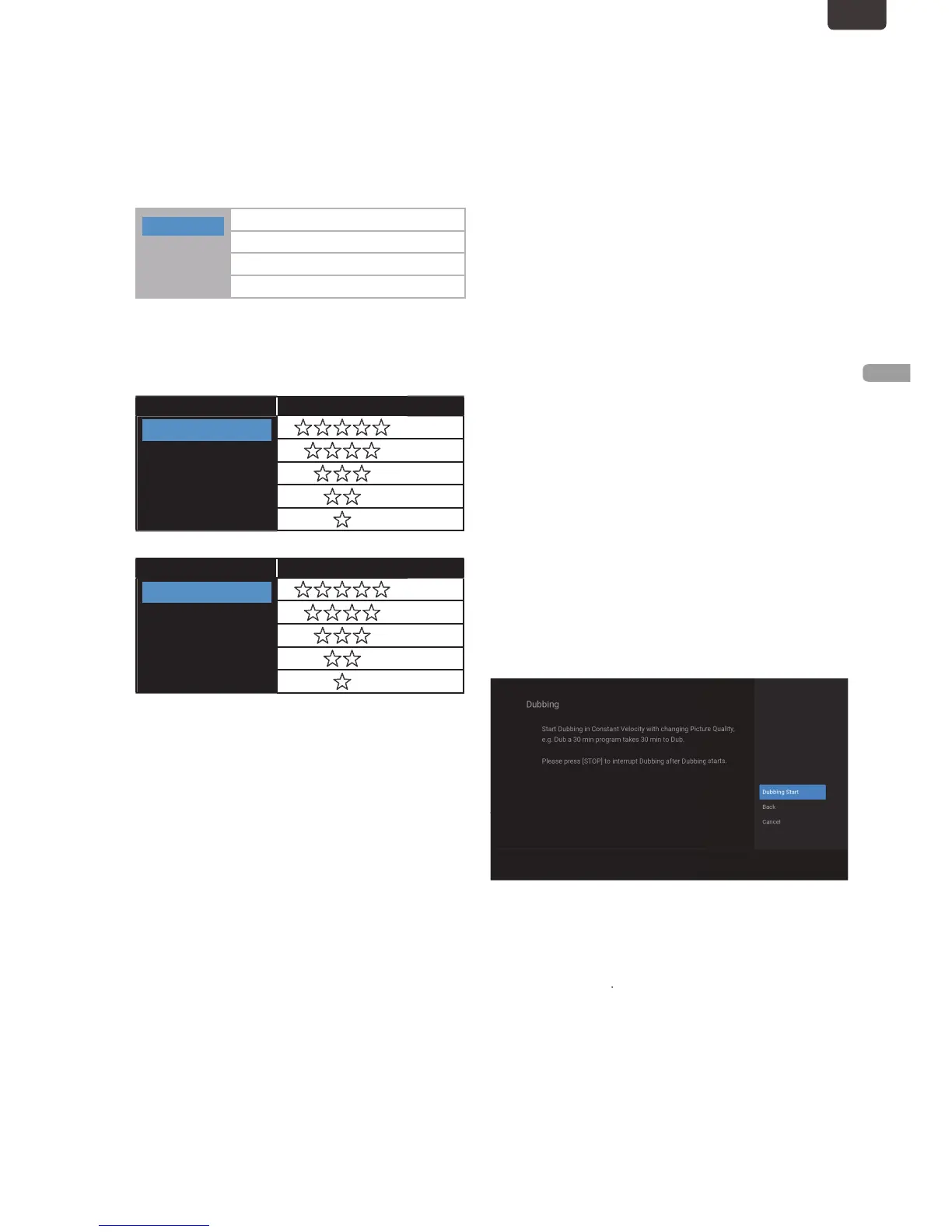It is not shown in case of "Finalized DVD Video"
2. Select a order for Title List.
Recording
Ti
o Change the Picture Quality
1. Select "Picture Quality High".
2. Select a quality.
Recording Mode Video/Sound Quality
DR
FHD1
FHD2
HD
SD
Recording Mode Video/Sound Quality
HQ
SP
LP
EP
SLP
You can Select “Select All” for Titles in the Folder that
or HDD or External HDD, you can Select "Select All" o
7
Select “OK” in the Sub Menu, press
1. Select “Add”.
2. Select all the Titles to be added using
to Select “OK” in the Sub Menu.
Title already Registered is shown with a check mark
o Delete a Title:
1. Select “Delete”.
2. Select a Title to Delete using
onfirmation message will appear. Select “Yes”.
■
o Delete All the Titles in the Dubbing List
1. Select “Delete All”.
2.
onfirmation Message will appear. Select “Yes”.
■
o Change the Dubbing Order
2. Select a Title.
3. Select a position to insert the Selected Title.
■
1. Select "Folder Setting
If you Select "DVD" for "Dubbing To", this item is not
2. Select a Folder.
8
Select “OK” in the Sub Menu, press
9
Select “Dubbing” to set the Titles to be
It may take a while to prepare for the Dubbing
o Stop the Dubbing in Progress
onfirmation message will Appear.
EN.indd35 2015/09/0219:00:49
