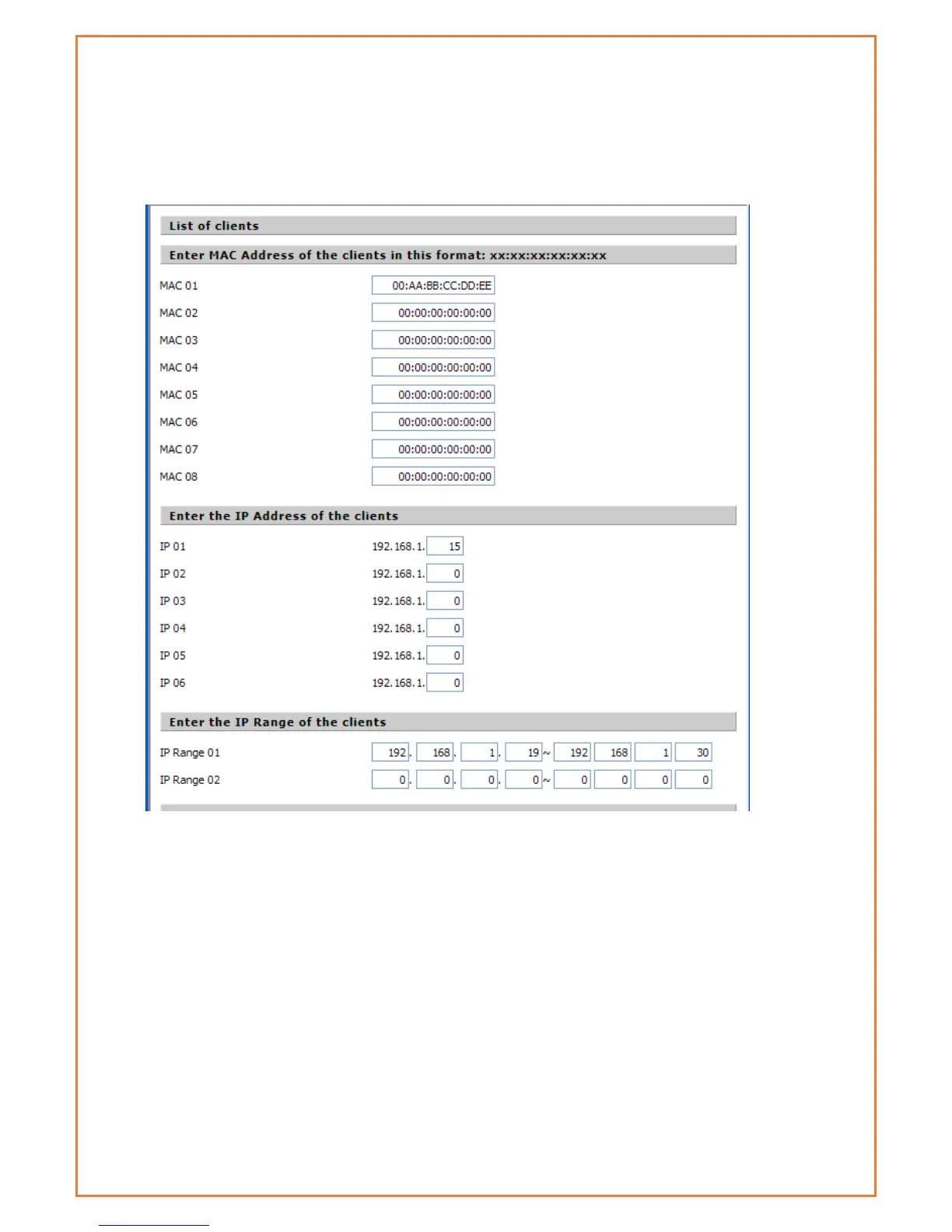Website Blocking by URL Address: Users can block access to certain websites by entering their
URL.
Website Blocking by Keyword: You can block access to certain website by the keywords
contained in their webpage
set up Internet access policy
1. Select the policy number (1-10) in the drop-down menu.
2. For this policy is enabled, click the radio button next to "Enable"
3. Enter a name in the Policy Name field.
4. Click the Edit List of PCs button.
5. On the List of PCs screen, specify PCs by IP address or MAC address. Enter the appropriate IP
addresses into the IP fields. If you have a range of IP addresses to filter, complete the
appropriate IP Range fields. Enter the appropriate MAC addresses into the MAC fields.
6. Click the Apply button to save your changes. Click the Cancel button to cancel your unsaved
changes. Click the Close button to return to the Filters screen.
7. If users want to block the listed PCs from Internet access during the designated days and time,
then keep the default setting, Deny. If you want the listed PCs to have Internet filtered during
the designated days and time, then click the radio button next to Filter.
8. Set the days when access will be filtered. Select every day or the appropriate days of the