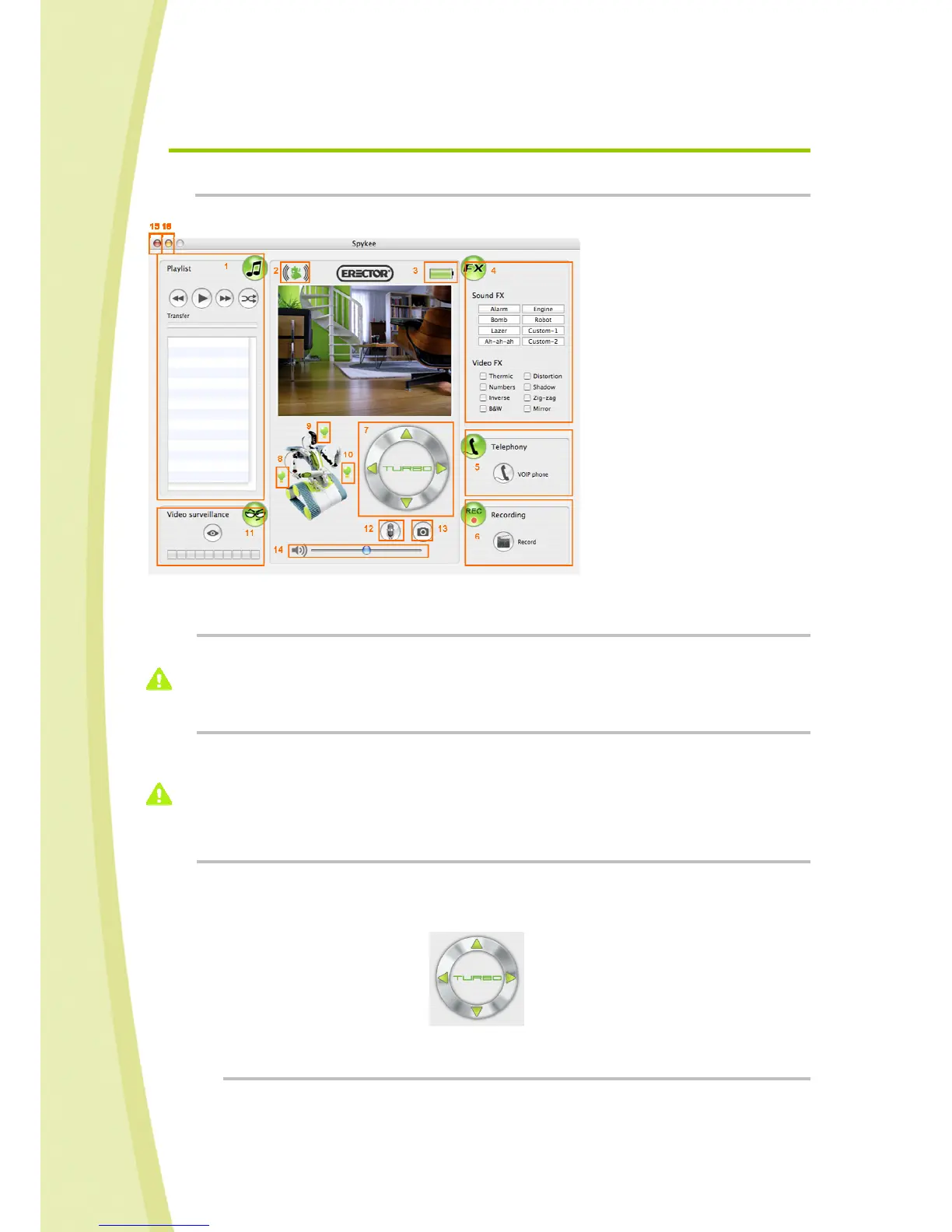21
6.5. Playing with Spykee
6.5.1. Spykee console
6.5.2. Volume
Increase or decrease the volume of the robot by moving the cursor (blue ball) from left to right.
Make sure that the volume on your computer is also operational.
6.5.3. Move Spykee
Before moving Spykee, make sure that the robot is on the ground (and not on a table, chair, etc.) so as
to avoid any risk of falling that could damage your robot.
If you direct Spykee out of WiFi range, you will completely contact; it may take a few seconds for it
to stop.
6.5.4. Using the console
To move Spykee, use the scroll wheel with arrows.
For example, to move forward, press and hold the up-arrow. The robot stops as soon as you let go of
the button.
scroll wheel
6.5.4.1. Using the computer keyboard
For more ease-of-use, you can also use the arrows on your computer keyboard.
Functions:
Digital music player (#1)
Connection/disconnection(#2)
Battery Status(#3)
Sound & videos effects(#4)
VOIP phone (#5)
Video recording (#6)
Motor control (#7)
Light effects (#8/9/10)
Videosurveillance (#11)
Microphone (#12)
Picture (#13)
Volume (#14)
Close the window (#15)
Minimize the window (#16)
