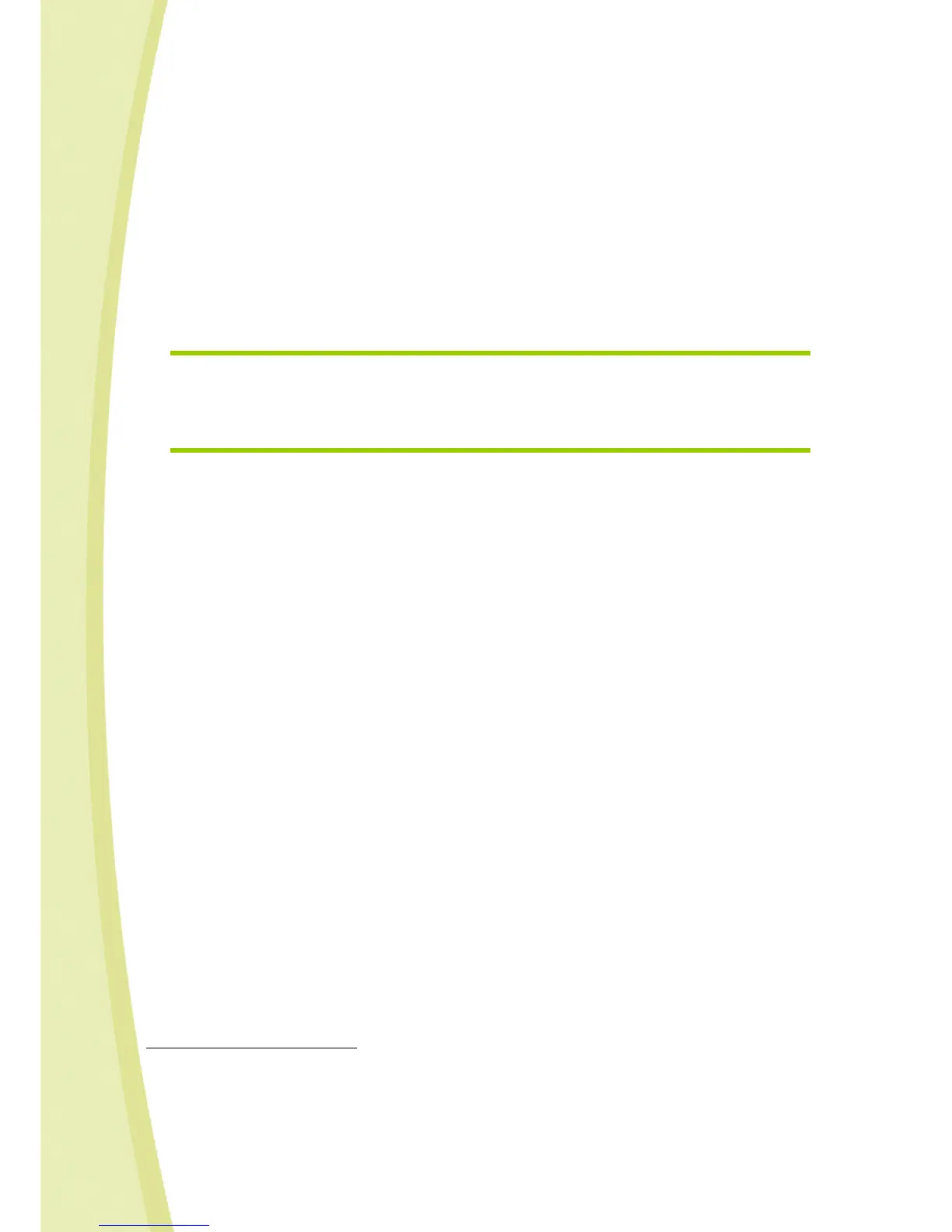29
6) The Connection window will open automatically.
7) Select the Robot from the "Local Robots" list (it should display automatically / it may take up to
30 seconds).
8) Enter your username and password.
> When Spykee connects, you will hear "gling gling gling" and its lights will flash. The image will
be displayed on the console.
> If you cannot connect, make sure that you have correctly configured your WiFi access point
in router mode
14
.
9) You can now play with Spykee.
7.3. Playing with Spykee
The same features are available in ad hoc local mode and local mode with WiFi access point; refer to
chapter 6.5 of the instruction manual.
7.4. Changing local connection
You may need to change to the local connection mode:
e.g. 1: You want to choose a different access point from your initial preferred access point (to do this,
you must have configured multiple preferred access points)
15
.
e.g. 2: You are connected to a WiFi access point and you want to switch to local ad hoc mode.
How to connect Spykee to another WiFi access point or return to local ad hoc mode
1) When you turn Spykee on, it will automatically search for available access points, and will connect to
the first access point for which it has been configured according to the preference list defined in the
"WiFi" tab.
2) If Spykee detects multiple available access points for which it has been configured, to connect
Spykee to your second preferred access point:
=> Using a pen, press the reset button which is found under the chassis of your robot for 1
second
16
. Spykee will emit a "beep”.
=> Spykee will then try to connect to your second preferred access point.
=> You will see that Spykee is searching for this new network because its red and green lights
will flash quickly, successively from left to right
17
.
=> Once connected to this new network, Spykee will emit a sound (“beep beep” if the WiFi
network is the local ad hoc mode or “beep beep beep” if the WiFi network is a WiFi access
point) and scroll the 4 lights slowly. You can now start the Spykee console.
3) To connect Spykee to your 3
rd
preferred WiFi access point:
Repeat the operation above (2) as required to connect to the 4
th
, 5
th
, etc. preferred networks.
4) To switch to local ad hoc mode:
After having tried to connect to all of your preferred access points, if you press Reset again for 1 second,
Spykee will then try to connect in local ad hoc mode. In this case, its green lights will flash slowly and
you will hear "beep beep".
14
This chapter, Section 7.1.1 “Information about your WiFi access point”
15
This chapter, Section 7.1.1 “Information about your WiFi access point”
16
See figure in Chapter 2 Section 2.3 “INTRODUCTION TO YOUR ROBOT”
17
Chapter 10 "LIGHTS AND SOUNDS OF THE ROBOT "
