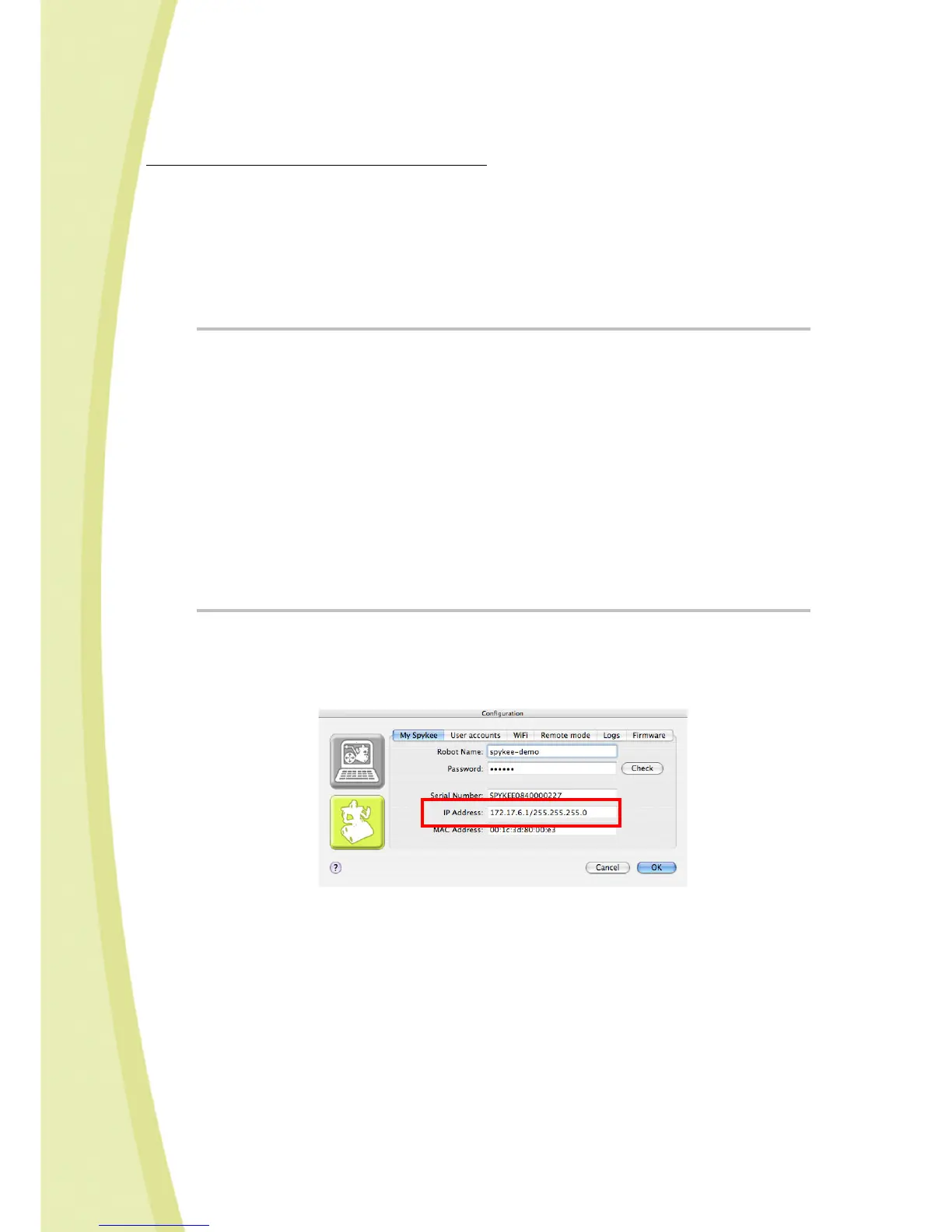33
permanent IP address into the “My Spykee” tab while connected in local mode with WiFi
access point, and go directly to step 2.
How do I assign a permanent IP address to my robot?
• In the settings of your WiFi access point, go to the DHCP server section and bring it up;
check for available IP addresses (generally, there are many free IP addresses where only
the last few numbers are different).
• Assigning a permanent IP address to your robot: enter Spykee’s Mac number (under the
robot’s chassis or in the “My Spykee” tab) and select one of the free IP addresses.
Your WiFi access point will now recognize the Mac address of your robot every time you
connect, and it will assign the IP address you selected to your Spykee.
8.4.2. Step 2: Set up port forwarding on your WiFi access point
In the settings of your WiFi access point, go to the “Router” section (also called “NAT” or “Port
forwarding”).
• Select the name of the device for which you want to forward a port : here it is your robot
(e.g. “Spykee”).
• Select the TCP protocol.
(You only need to forward the TCP protocol; please do not change the UDP protocol).
• Enter the port of entry: it can be any number except 9000 or 9001, e.g. “12321” (but you
can choose another one). Enter the same number for your port of exit.
• Enter the IP address of your robot :
> If you have assigned your robot a permanent IP address, please enter it.
> If you have not assigned your robot a permanent IP address, please enter the one you
checked in the “My Spykee” tab.
• Confirm and exit your WiFi access point settings.
8.4.3. Step 3: Set up port forwarding on your Spykee console
• Please connect to Spykee in local mode through the same WiFi access point you have just
configured.
• Check that the IP address in the “My Spykee” tab is the same as the one you entered in
your WiFi access point settings.
• In the “Remote mode” tab, please click on “Use redirection on port” and enter the number
of the port you entered into your device (e.g. “12321”).
