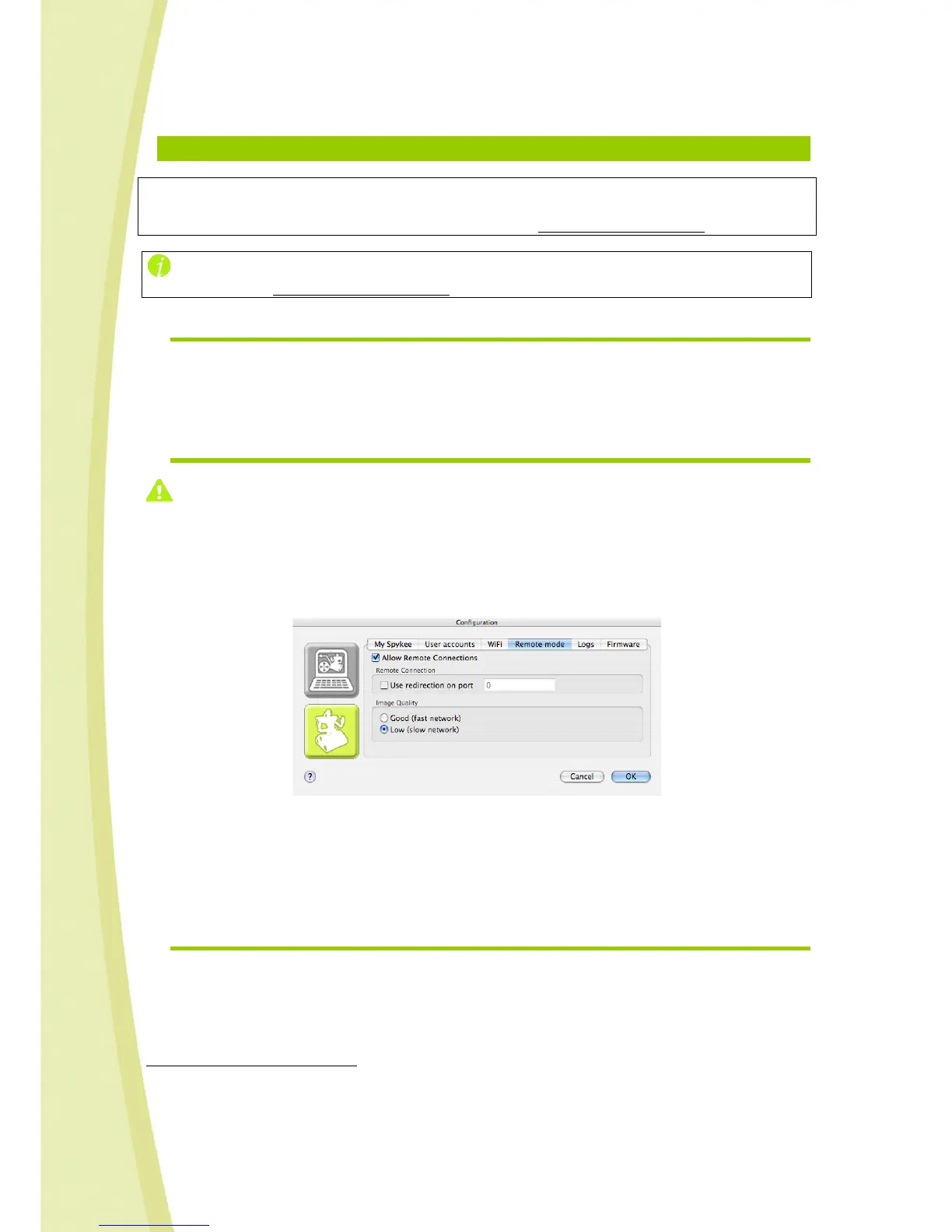30
8.
ADVANCED LEVEL: CONTROL SPYKEE IN REMOTE MODE
Prerequisite:
Before controlling Spykee in remote mode, we suggest that you master the Beginner and
Intermediate Levels, and that you register your robot at www.spykeeworld.com
If you need any to use Spykee in remote mode, please read the FAQ (chapter 14) or contact us:
- Online assistance: contact@spykeeworld.com
8.1. Warning and functions
All functions are available in remote mode. However, remote mode will offer lower performance than
local mode (depending on the quality of the Internet connection).
For instance, the quality of image is lowered. In local mode, there are 15 images per second, in remote
mode, there are 4 to 10 images per second only.
8.2. Previous setting : Remote mode tab
Before setting the “Remote mode” tab:
• You must have registered your robot on www.spykeeworld.com
18
, and entered the name and
password for the robot in the console ("My Spykee" tab
19
) to enable future remote connections.
• You need to have entered a WiFi access point in the “WiFi” tab.
• You cannot connect remotely with the administrator account if the default password "admin"
has not been changed (in the “User accounts” tab, create a customized password for the
administrator account or create another user account).
If in the future you want to use your robot remotely, it is necessary to complete this part.
• Check "Allow remote connections".
• When operating remotely, the image feed may be slower:
Select the desired image quality: the flow of the video image will be slower for a good quality
image and conversely, quicker for a lower quality image.
8.3. Connecting in remote mode
1) On the robot’s end, you must have successfully the following steps:
• You must leave your Spykee robot turned on, and connected to a WiFi access point which has
been added to the "WiFi" tab in the robot configuration part of your console
20
.
• We strongly recommend that you test if your Spykee works correctly in local mode with this WiFi
access point
21
before trying to connect remotely.
18
Chapter 5 Section 5.3 “Registering your robot at www.myspykeeworld.com”
19
Chapter 6 Section 6.4.3 “Robot configuration / My Spykee Tab”
20
Chapter 7 Section 7.1.1 “Information about your WiFi access point”
