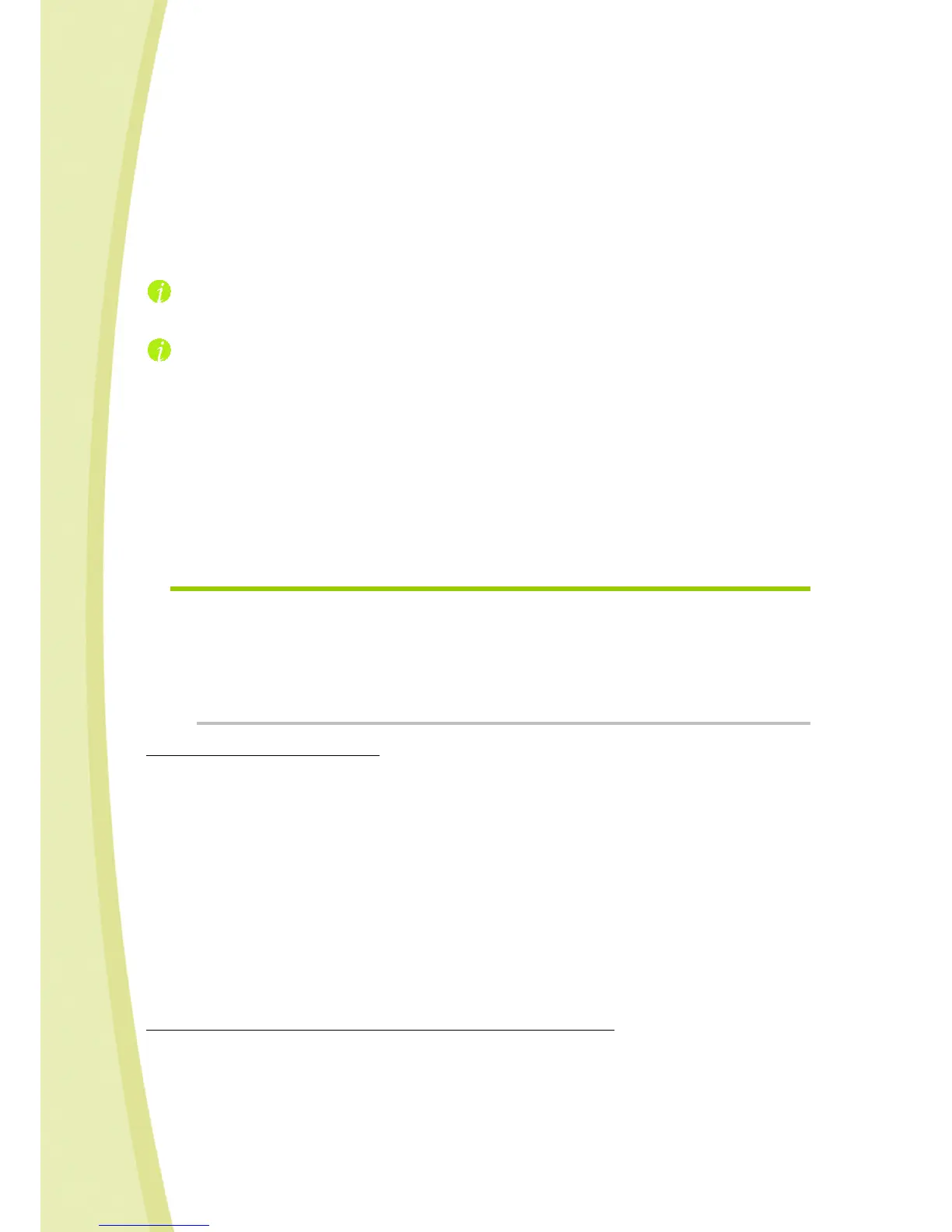32
> Wait while connection icon of the console is orange (searching for the robot). If the
remote robot is available and the username and password are correct, the connection
will be made and the icon will switch to green.
3) You are connected!
> If Spykee is out of his base : the image from the Spykee Webcam will be displayed on the console’s
screen.
> If Spykee is recharging, there will have a message “RECHARGING” or “BATTERY FULL”. To see the
image, please click on “Click to activate” button on the console.
The quality of the image will depend on what you have chosen when configuring the “Remote
mode” tab on your console (High Definition or Low Definition).
Tip: To check that everything is working properly, you can “simulate” a remote connection. To do
this, connect to the Internet on the computer that is in close proximity to your robot, and follow steps 1
and 2 (described above). This will allow you to solve potential problems before trying Spykee in true
remote mode.
4) You can now play with Spykee (refer to chapter 6.5 “Playing with Spykee”).
If the connection fails, try again. If you are unable to connect, first refer to chapter 14 “HELP”. In
addition, for some devices (e.g. Livebox inventel), you must use “port forwarding”. Please go to the next
chapter to enter this additional configuration.
Children, please ask an adult to help you.
8.4. Additional configuration: port forwarding (only if you’ve been unable
to connect)
Some WiFi access points require that you select a specific port for communication between your
access point and your robot to be successful during remote mode (otherwise, your WiFi access point
may not be able to locate your Spykee).
You may also use port forwarding for other devices which do not necessarily require it: it is a way of
ensuring the success of future remote connections.
8.4.1. Step 1: If possible, please assign a permanent IP address to your robot
Why assign a permanent IP address?
Your WiFi access point assigns an IP address to your Spykee each time it is connected. The same IP
address will be assigned to your robot most of the time. However, if the WiFi access point reboots (e.g.
during a power outage), a different IP address might be assigned.
To use port forwarding, you need to enter the IP address of your Spykee.
Therefore, it is better to have a permanent, fixed IP address for your Spykee.
This is not mandatory, but recommended.
e.g.: Spykee is connected to your WiFi access point that assigned it an IP address. You used port
forwarding with this IP address. If there is a power outage while you are away, when the power comes
back up, your WiFi access point may have assigned a different IP address to your robot. Should this
uncommon occurrence happen, you will no longer be able to connect remotely.
How do I proceed if I don’t want or can’t assign a permanent IP address?
• Some WiFi access points do not offer free IP addresses: if this is the case, please contact the
manufacturer.
• With some WiFi access points, a permanent IP address is not possible. Please refer to the
instruction manual of your WiFi access point. Should this be the case, enter the non-
