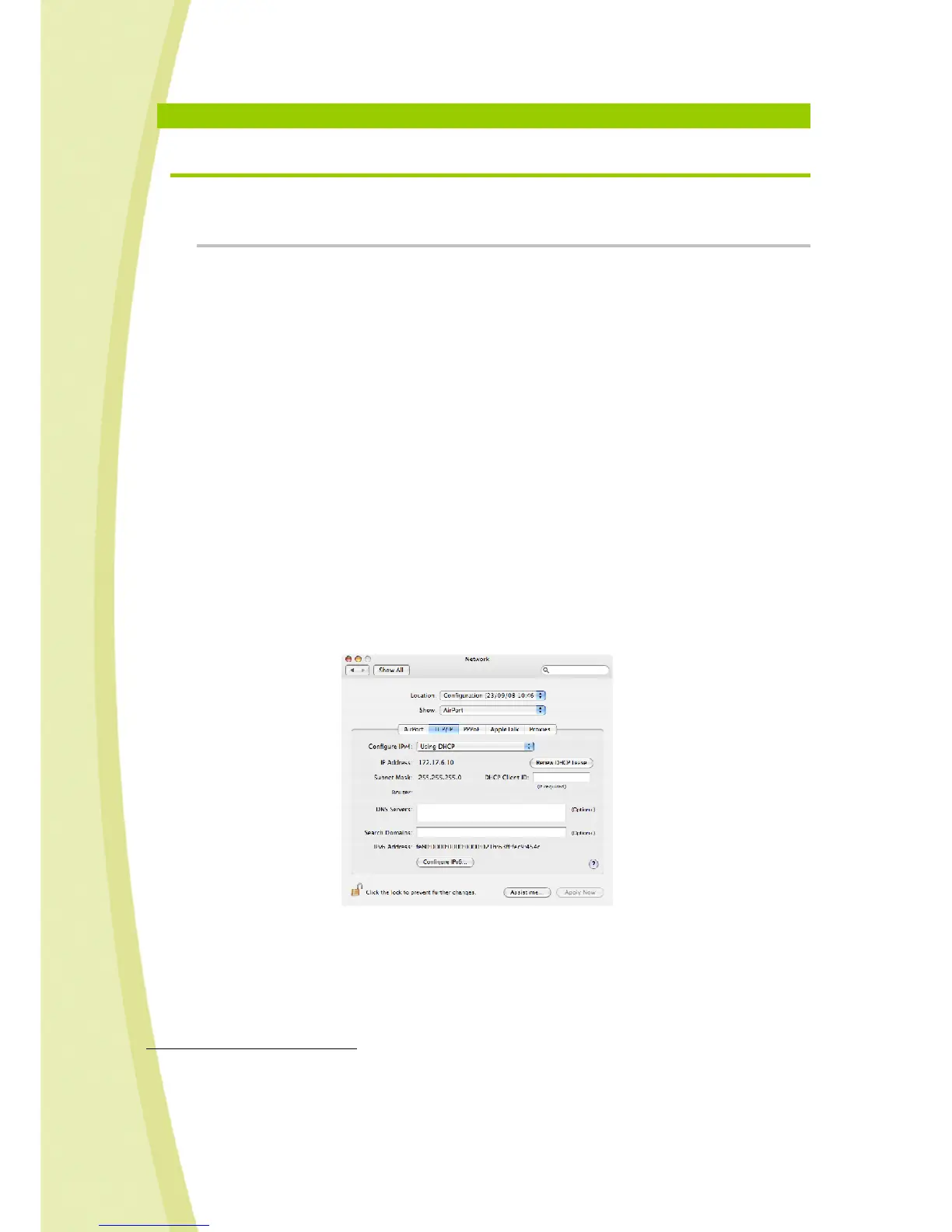38
14.
HELP
14.1. FAQ : Frequently asked questions
We have tried to list the most frequently asked questions below.
14.1.1. Local ad hoc mode
My robot does not appear in the list of available wireless connections when I try to connect my PC to
my robot
• Your computer has not updated the list of available wireless networks => Please wait few
seconds.
• Check that you are not connected to the Internet via an Ethernet cable.
• Your robot is switched off => Please turn it on.
• Your robot battery is low => Please recharge the battery
26
, then try again.
• You are in a busy WiFi environment (large number of existing connections, poor network, etc)
=> Please try again from another location.
My Spykee robot does not appear in the connection window
• Ensure that the switch under the chassis is in the “On” position.
• Check that your computer is in fact connected to your Spykee’s WiFi network
27
.
• Check that your Spykee is fully charged (note it is delivered uncharged
28
).
• Check that it is within WiFi range.
Check that your computer’s WiFi card is configured to receive its IP address dynamically
(DHCP) and does not have a static IP address.
In Mac OS X 10.4:
Go to the Apple menu, then System Preferences, then Network.
The Network window will open. You must now click on the following tab: TCP/IP
Check that in the Configure Ipv4 checkbox “using DHCP” is selected; if not, select it.
26
Chapter 9 “Charging Spykee”
27
See chapter 6 “Beginner Level: control Spykee in local ad hoc mode”
28
Chapter 9 “Charging Spykee”
