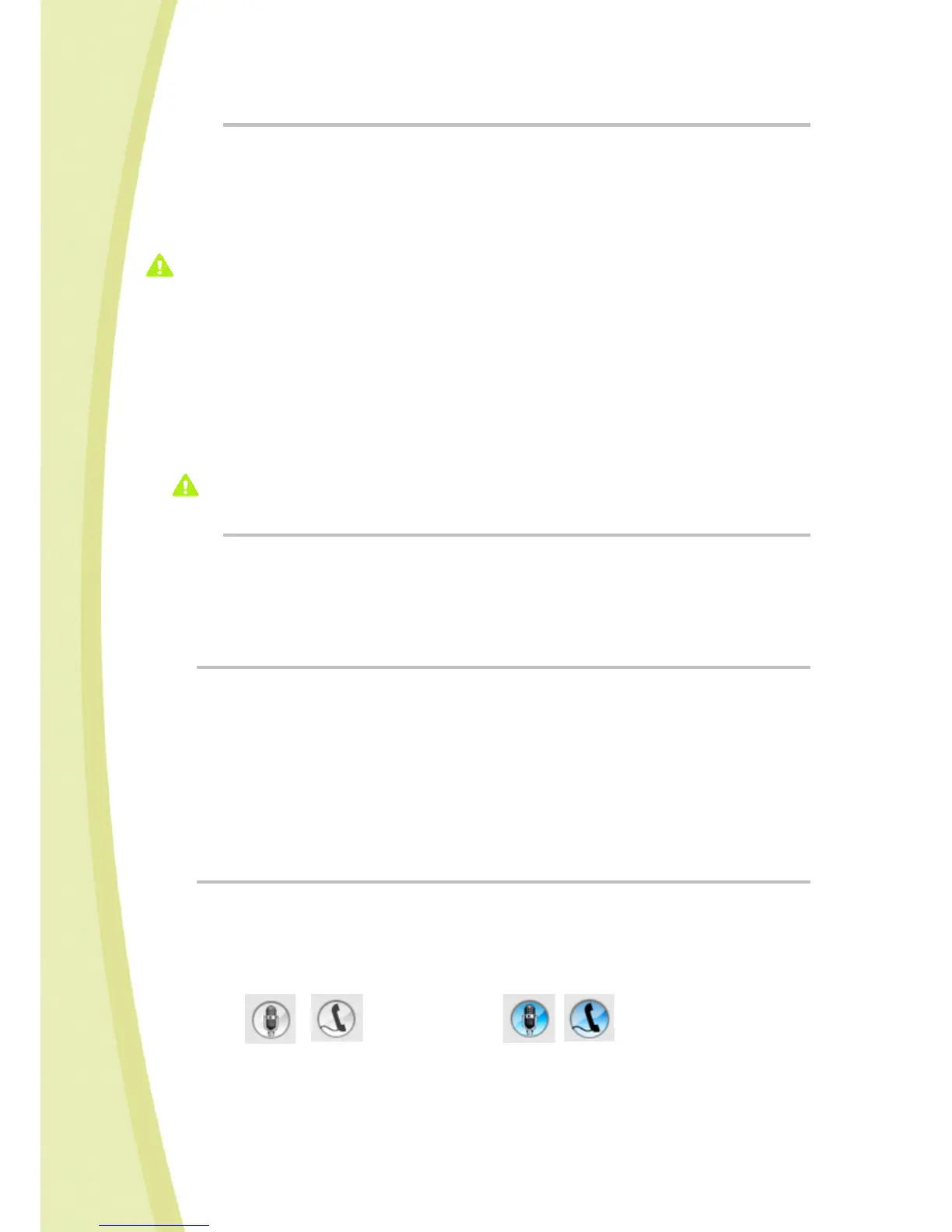25
6.5.10.2. Listening to music
•
To listen to music, push the “Play" button: you will then see the "Stop" symbol.
• To stop the music, push this same “Stop” button: you will then see the “Play” button again.
• When you click on Play, the "Transfer" bar will light up; this means that the file has been sent
from your computer to your robot. This may take several seconds depending on the size of the
file.
The robot will then begin playing music.
While music is being loaded onto Spykee, his commands may be slowed or interrupted. After
loading is complete, everything will be functional again.
• Your selections will be played in the order in which they were loaded.
Once the first selection has ended, the computer will send the next selection to the robot: this is
why there may be a few seconds delay between selections.
If only one music piece is loaded into the Playlist, it will be played as a loop.
• You may also listen to your selections in random order by clicking on the "Shuffle" icon (it will
turn blue). To stop "Shuffle" mode, click on this same button again (it will go back to white).
• To switch from one selection to another, click on the "Previous" and "Next" buttons.
When downloading music, the robot’s movements may be slow or jerky.
6.5.10.3. Erase selections
• Click on the selection(s) of music that you want to erase. Press on the "Delete" key of your
computer.
• You will see that your files have been deleted because their name will disappear from the
Playlist.
• You can now load new selections.
6.5.11. Video surveillance
Make sure you configured your Video surveillance tab in Spykee’s control console before
activating this function: see chapter 6.4.2 “Configuring the console/Video surveillance tab”.
• Video surveillance operates only when the robot is connected to the console.
• Click on the video surveillance button (it will turn blue) to activate the video surveillance
function.
• From that point on, according to the configuration you chose:
> As soon as movement is detected, Spykee will send you an alarm sound
> As soon as movement is detected, Spykee will send you an e-mail with a picture of the
intruder.
6.5.12. VOIP Phone
• You can communicate with anyone near your Spykee from anywhere in the world.
• Note: In remote mode, you may experience a few seconds delay in sound reception. This
phenomenon depends on the status of the WiFi and Internet network.
• Click the "VOIP phone" icon or "Mic" (they are the same). The keys will turn red (this means that
they are active).
Fonction désactivée
Fonction activée
Function deactivated Fonction activated
Fonction désactivée
Fonction activée
Function deactivated Fonction activated
• You will then be able to hear and speak from the computer with anyone who is near your
Spykee, which acts as a webcam, microphone, and loudspeaker.
• We recommend to use a microphone headset to use this function (not supplied).
